






Kaia Madalińska

Piotr Sarzyński

Piotr Sarzyński

Matthew Joseph Atkinson

Matthew Joseph Atkinson

Kuba Ruszkiewicz
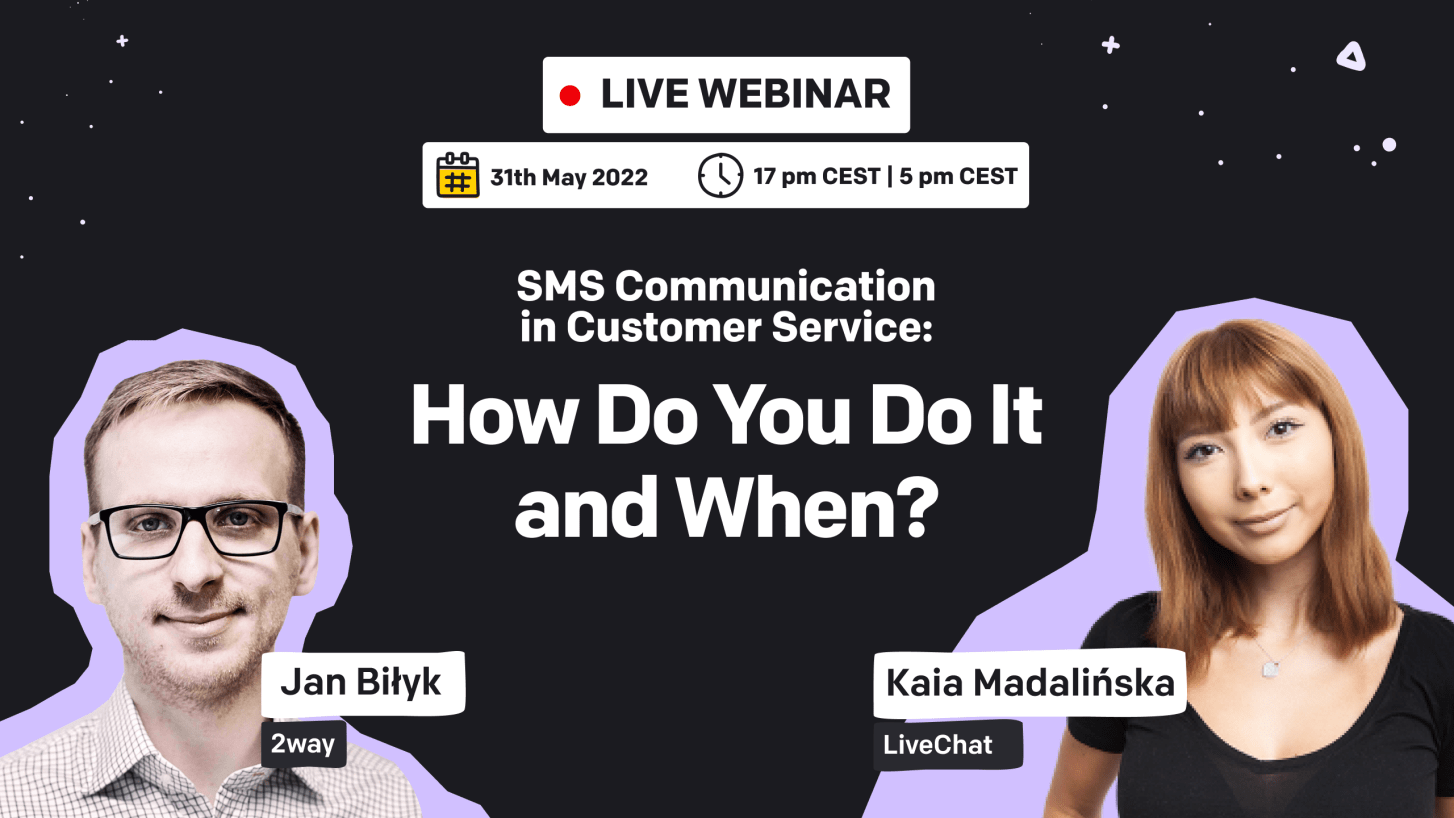
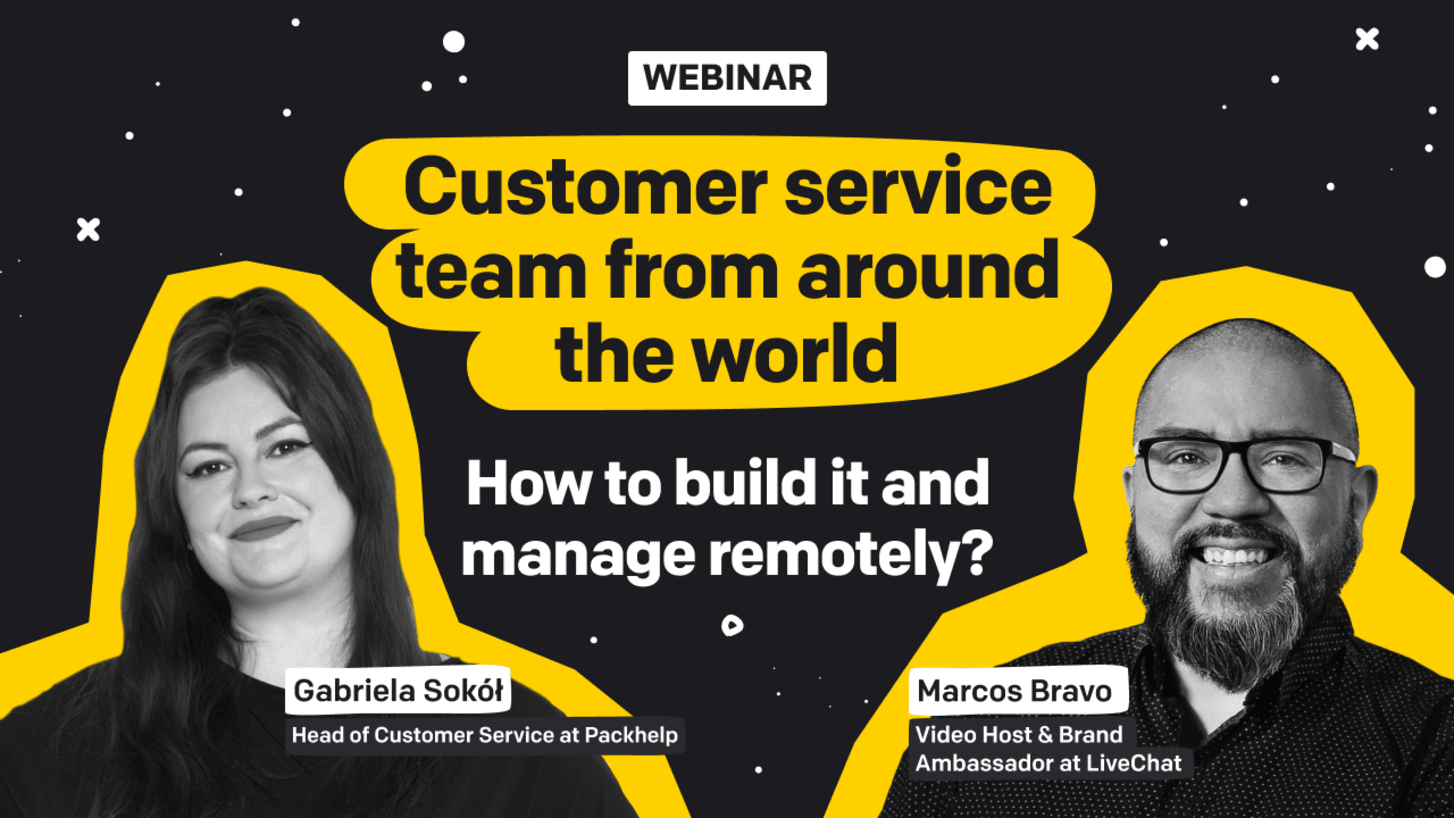

Marcos Bravo
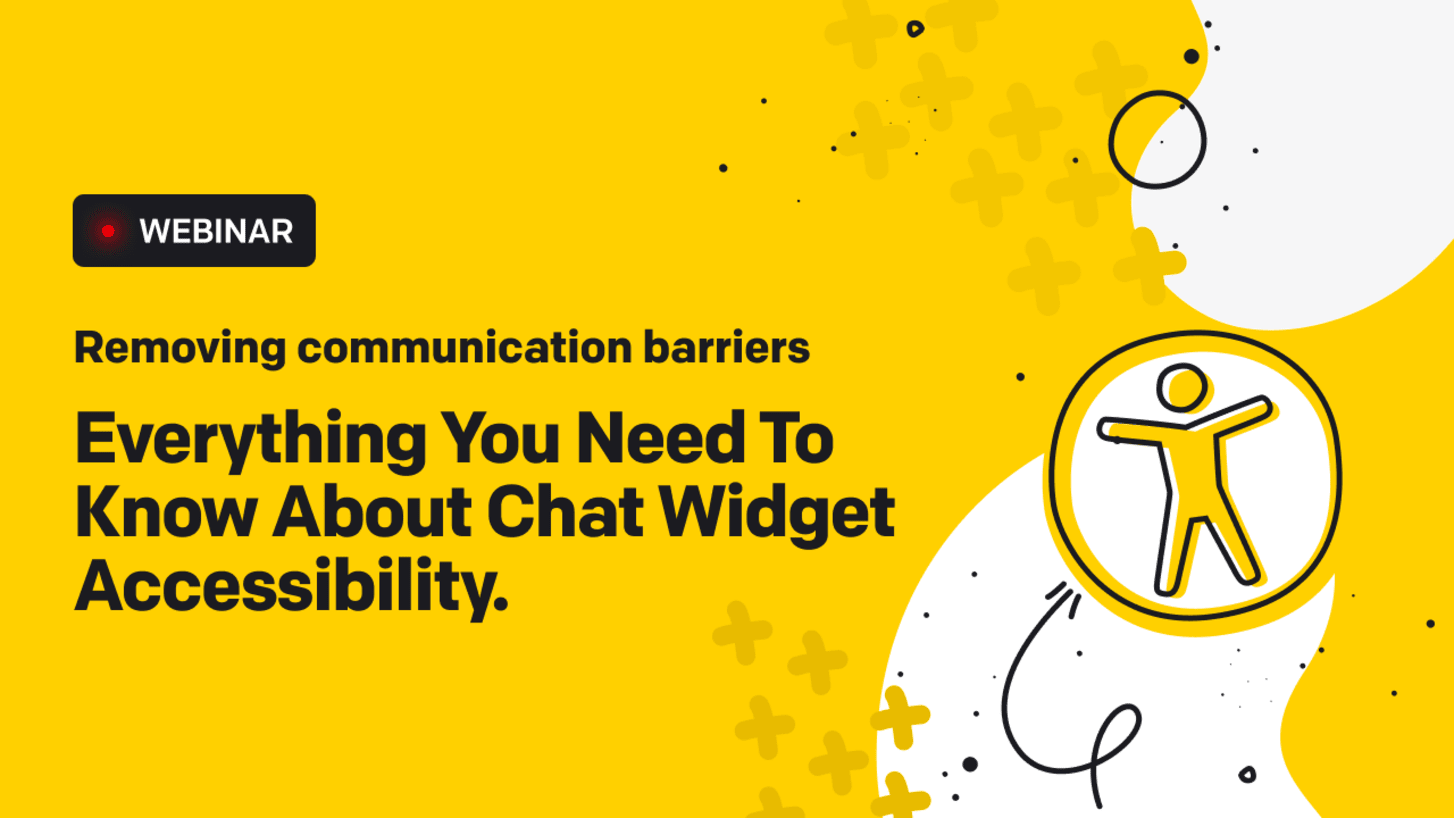
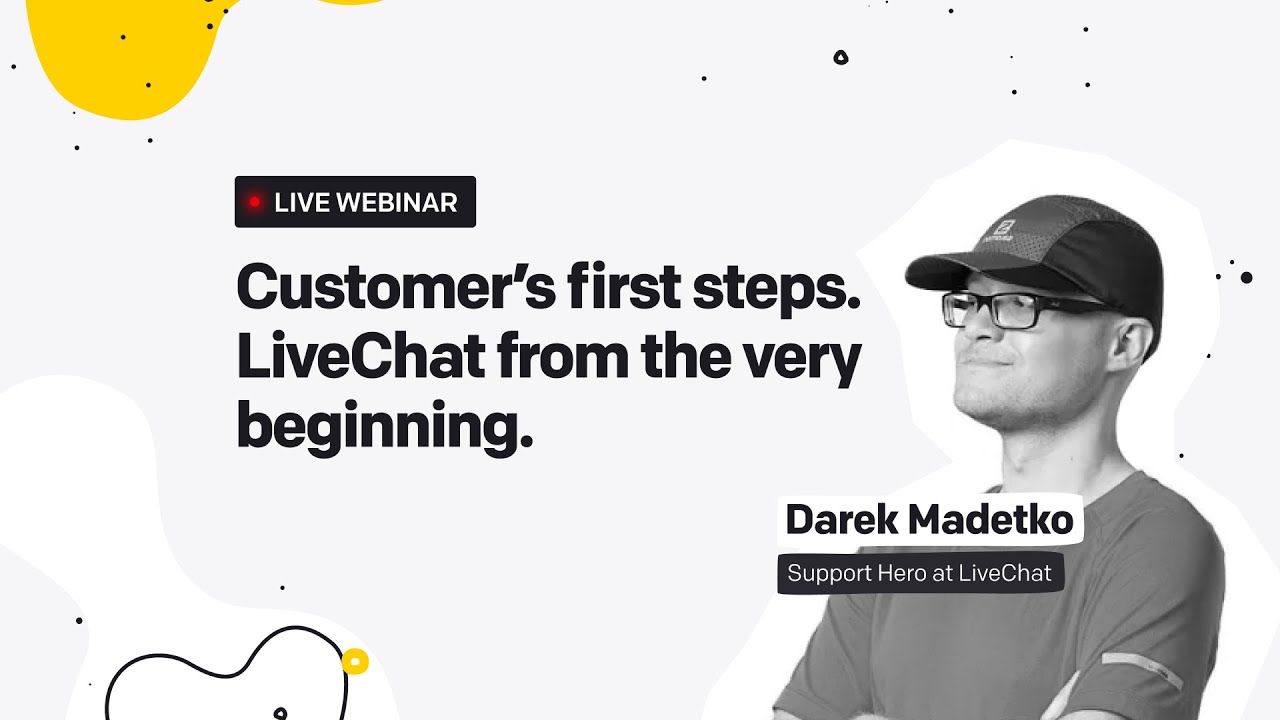
Dariusz Madetko
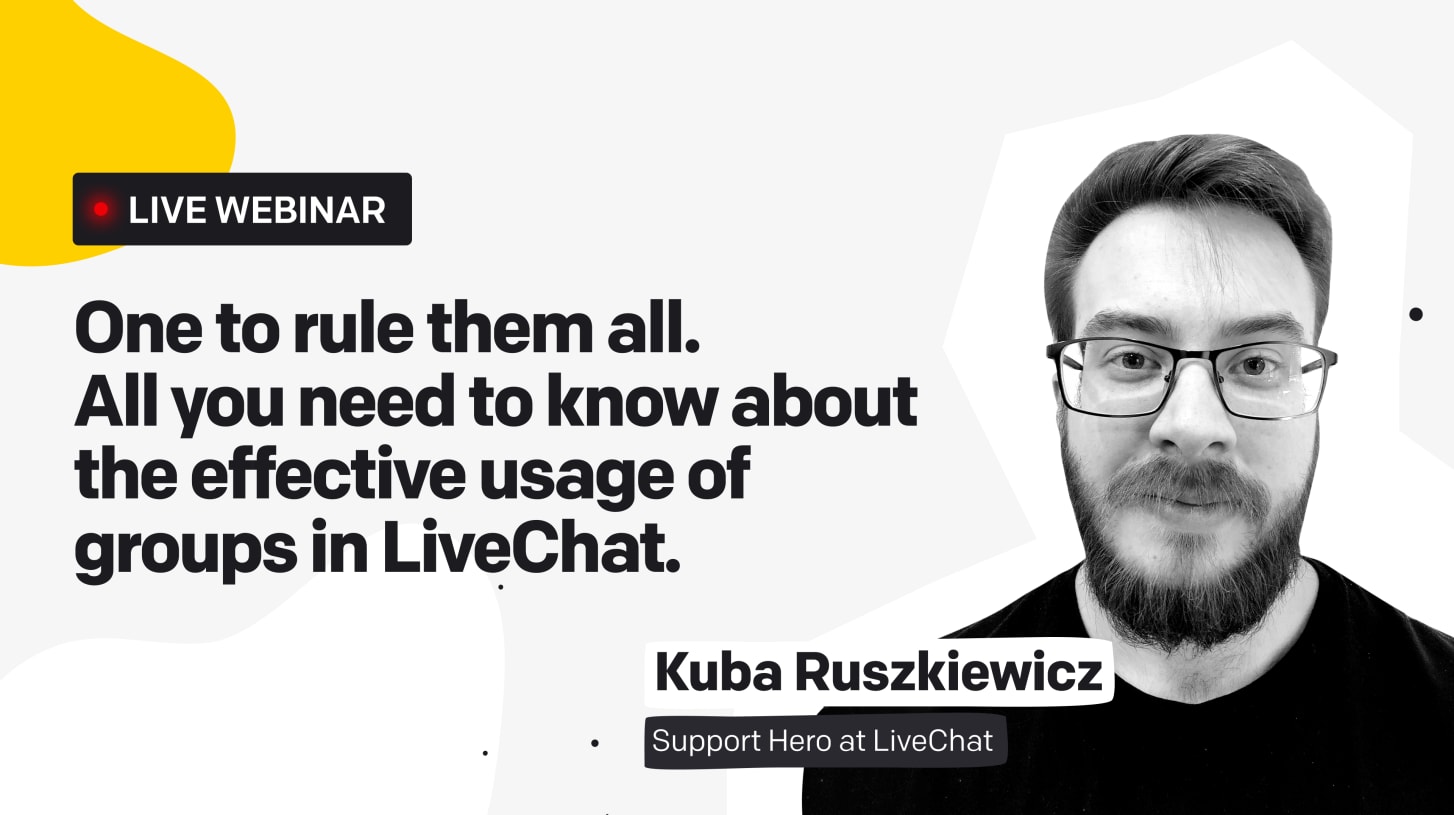

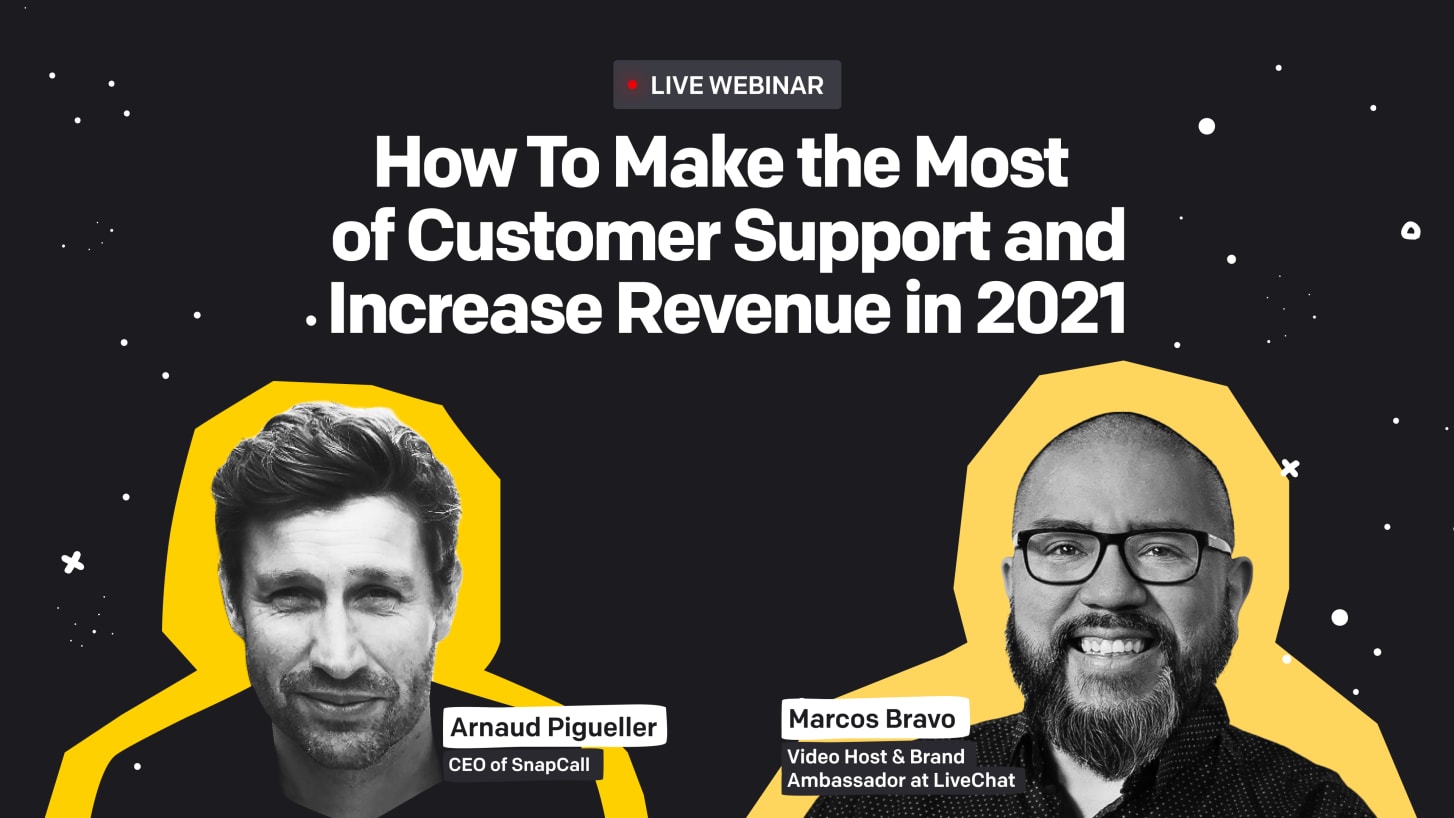
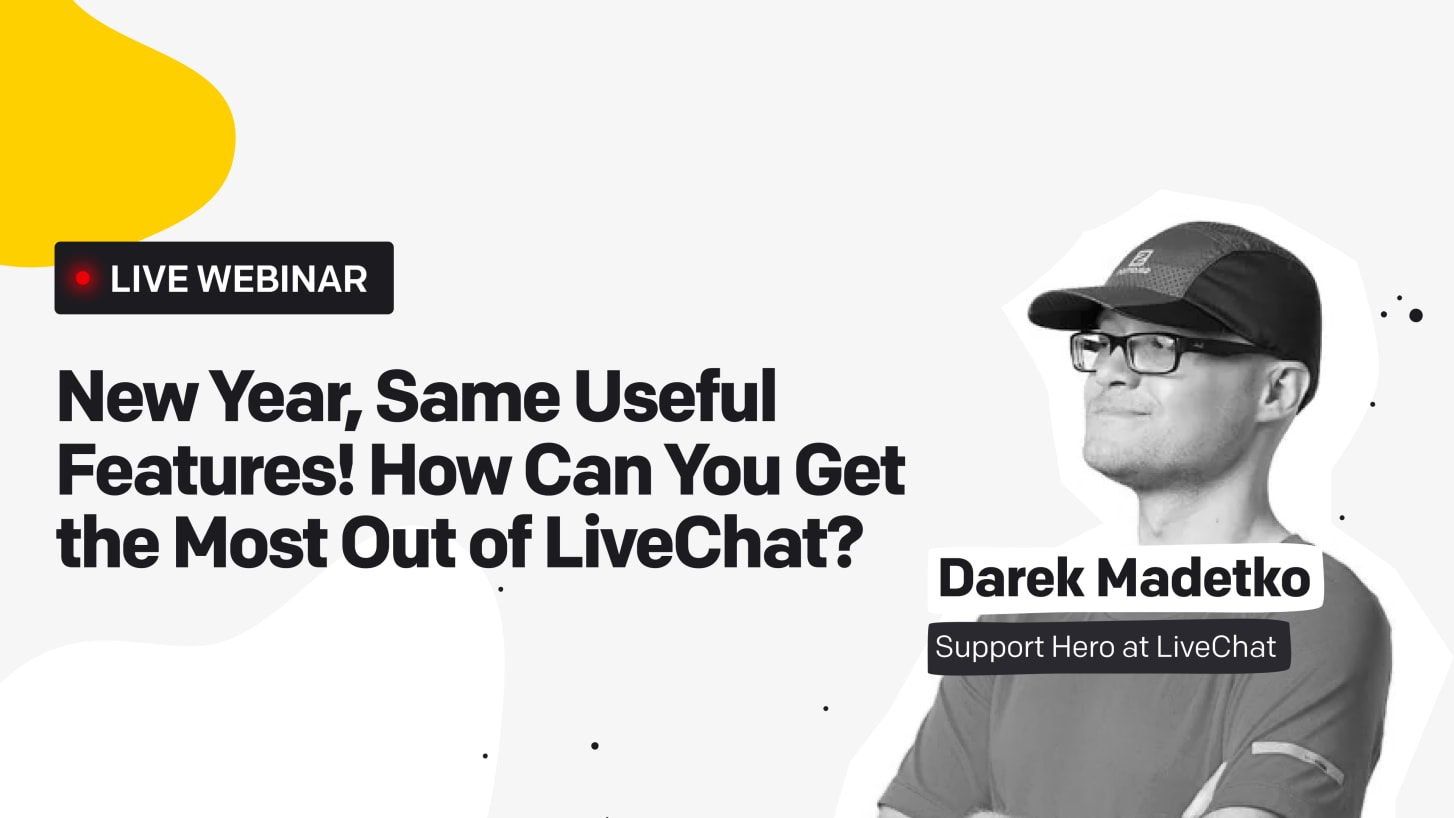
Dariusz Madetko

Marcos Bravo