LiveChat updates
We like to stay fresh!

Adding LiveChat to PrestaShop just got easier
Good news! Now, you can add LiveChat both from the PrestaShop Back Office and PrestaShop Addons Marketplace. It makes that installation process quicker. With the chat widget in your online store, you can proactively engage your customers to drive more sales.
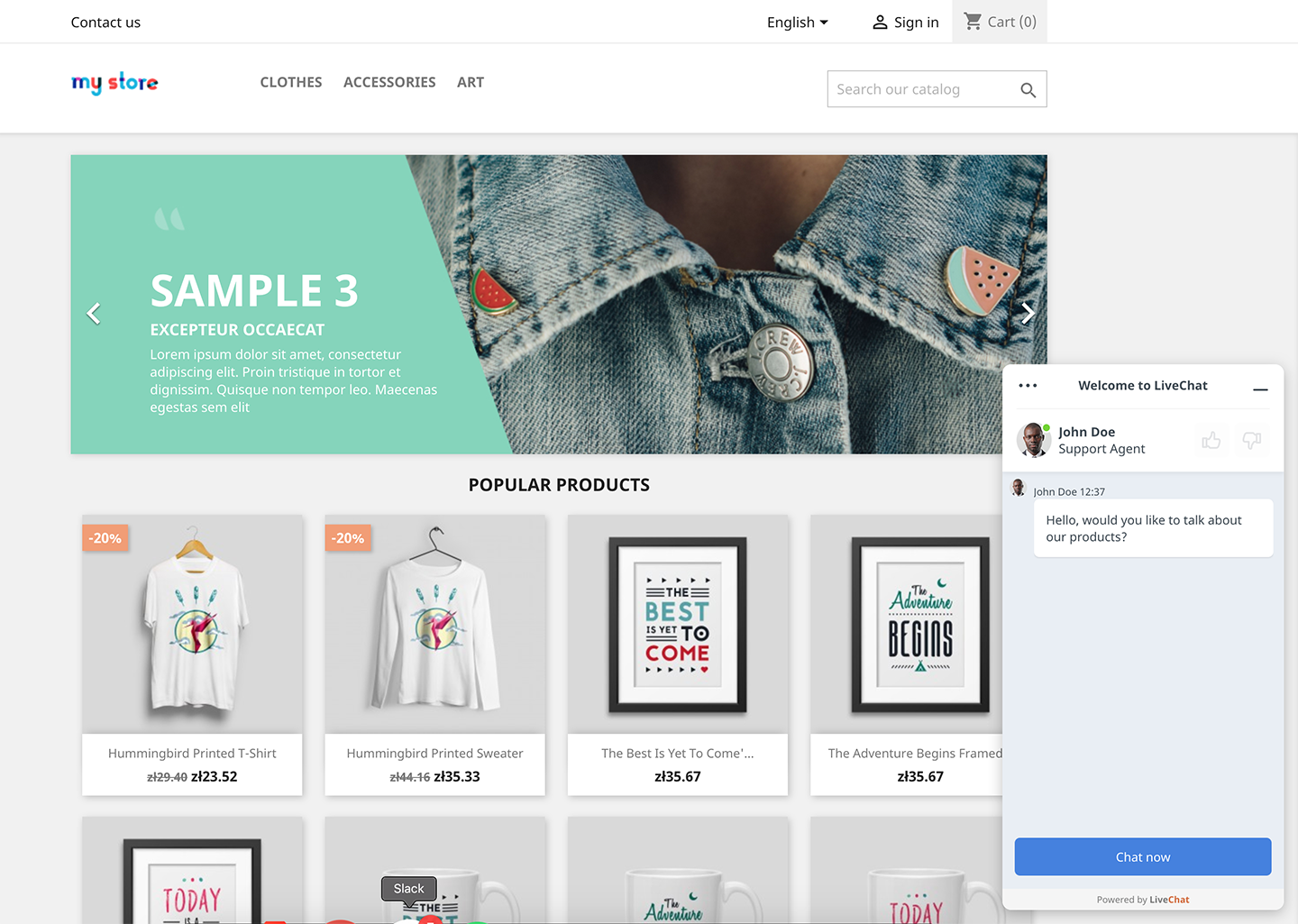
It also opens the door for us to add more ecommerce features to this integration. Stay tuned for more updates!
Learn more
Visit our Marketplace to read more and connect LiveChat to PrestaShop.

Increase your greeting conversion rate
We’ve recently added a data breakdown to the greetings conversion report so it’s easier to decide which greeting needs some tweaking to bring more chats.
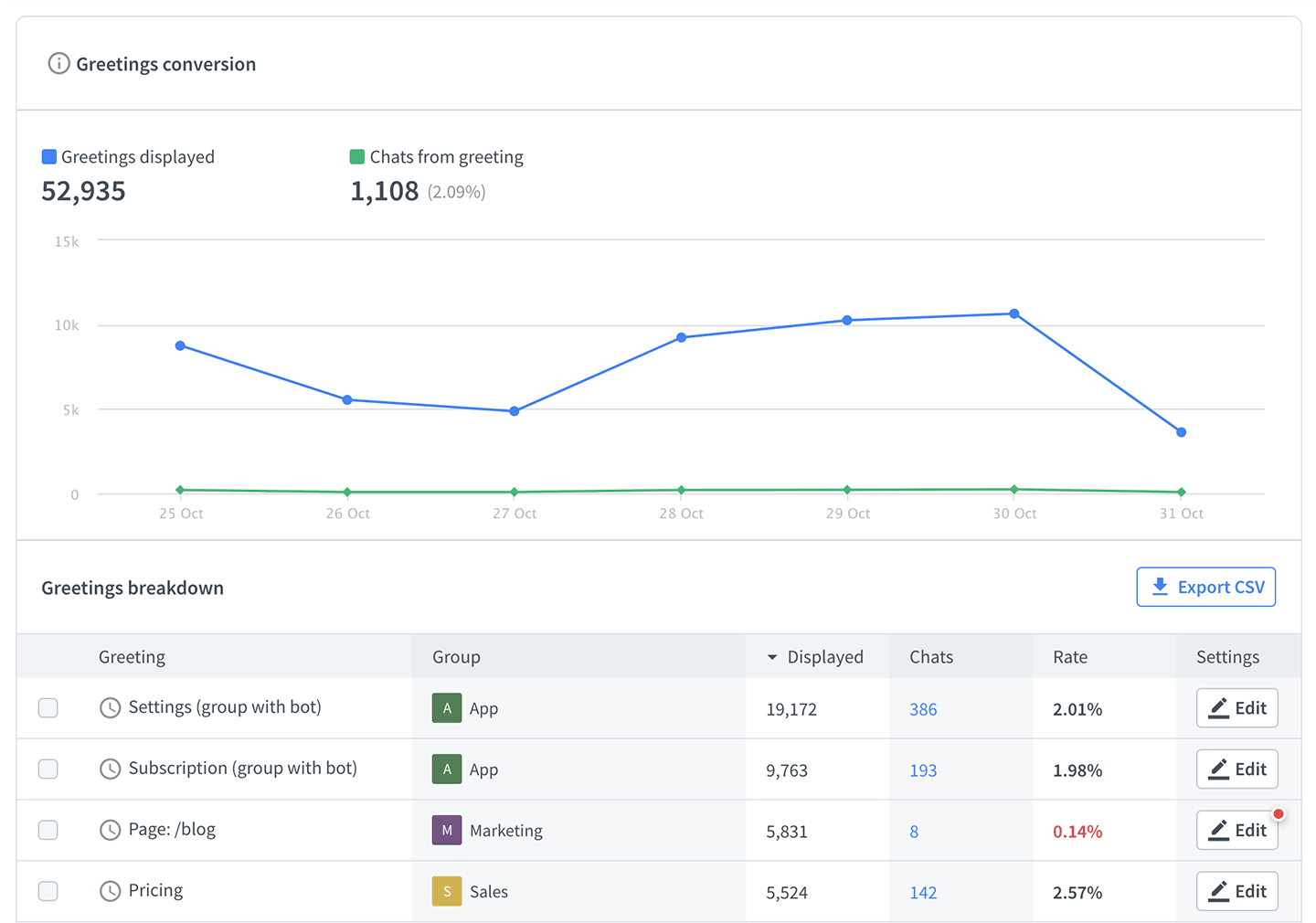
Now, all greetings are displayed in a table with information about the conversion rate and the number of chats. You can also select a few of them from the list to compare their stats.
Want to see how it works? Log in to LiveChat and go to the greetings conversion report.

Check your live chat performance against the industry standard
Now you can track how you stack up against your competitors. To do it, view the benchmark data in the following reports: total chats, chat satisfaction, chat duration, response times.
One glance and you know if your chat satisfaction or first response time are up to customers’ expectations. Or if you need to work on some areas of live chat support in your business.
To see benchmark data, open one of the mentioned reports and flip on the toggle switch in the top right.
Please note that this feature will be available only on Business and Enterprise plans from November 1, 2019.

Get in touch with customers who left the queue
Now, you can send an email to a customer who left the queue right from the queue abandonment report. No more switching between tabs.
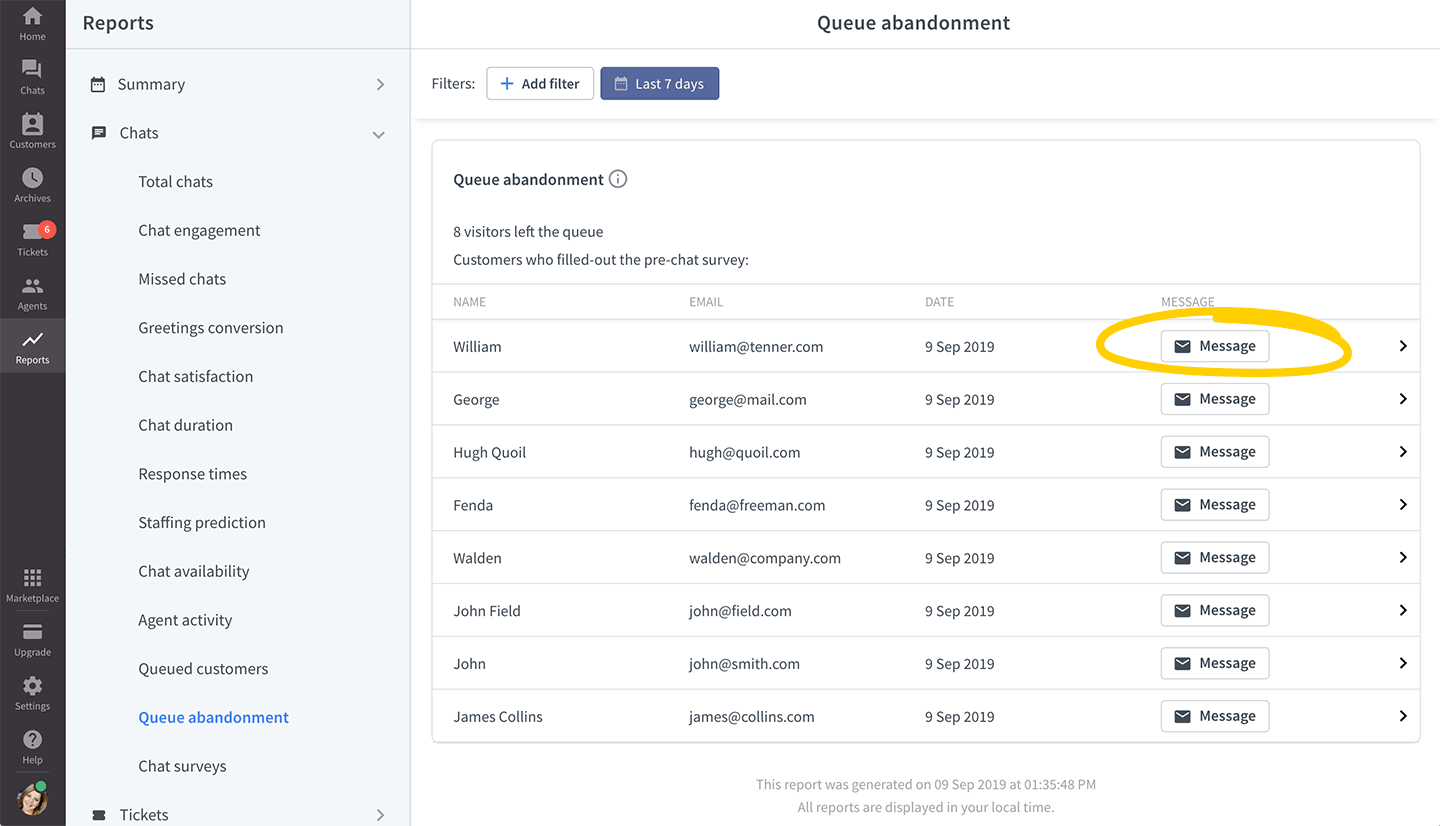
How it works
Go to the queue abandonment report and click on the Message button placed next to the customer’s name. Then, edit the message and send it. You can see both your messages and your customer’s replies in Tickets.
Please note that this feature is available with Business and Enterprise plans. To updgrade your plan, go to Subscription.

Admins can now manage subscription
Now administrators can manage the subscription as well as the owner. Which makes things easier when the owner isn’t the person who is in charge of LiveChat in your company.
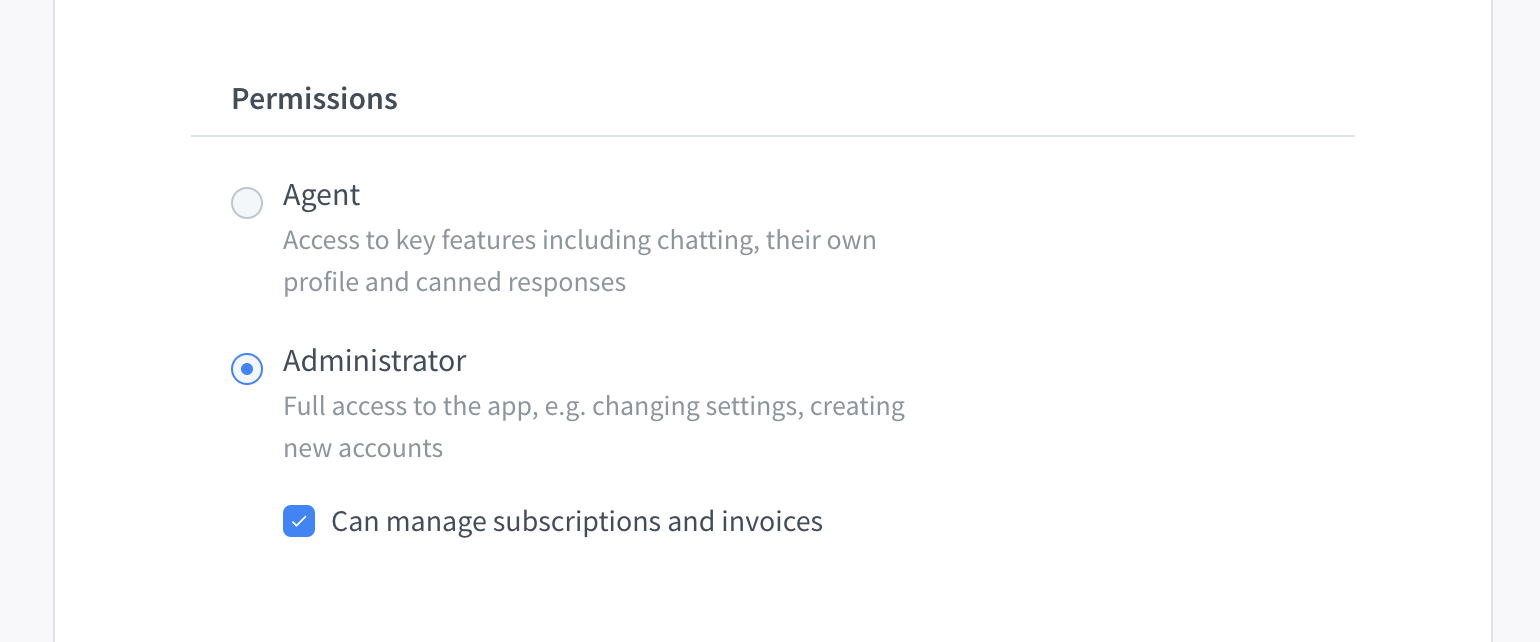
If you don’t want particular admins to be able to access and change your subscription, you can remove their permission with one click.
All administrator accounts created before today don’t have the permission given by default. If you want to let them access the Subscription section, you need to add permission separately for each admin.
Read our help center article to learn how.

Calendly + LiveChat: Schedule meetings in the chat widget
Quickly schedule a product demo or a screen-sharing session with your customers, using our new Calendly app. No more sending emails back and forth to pick a date that suits both of you.
How it works
You share a customized invitation containing your Calendly link in the LiveChat app. The customer gets the invitation in the chat widget to quickly book a meeting without leaving the conversation.
Learn more about the Calendly app in our help center.

Stay on top of your goals with Weekly Summary
To make tracking LiveChat’s performance easier for admins and owners, we created the Weekly Summary. It’s an email that appears in your inbox every Monday, showing key LiveChat metrics from the last 7 days.
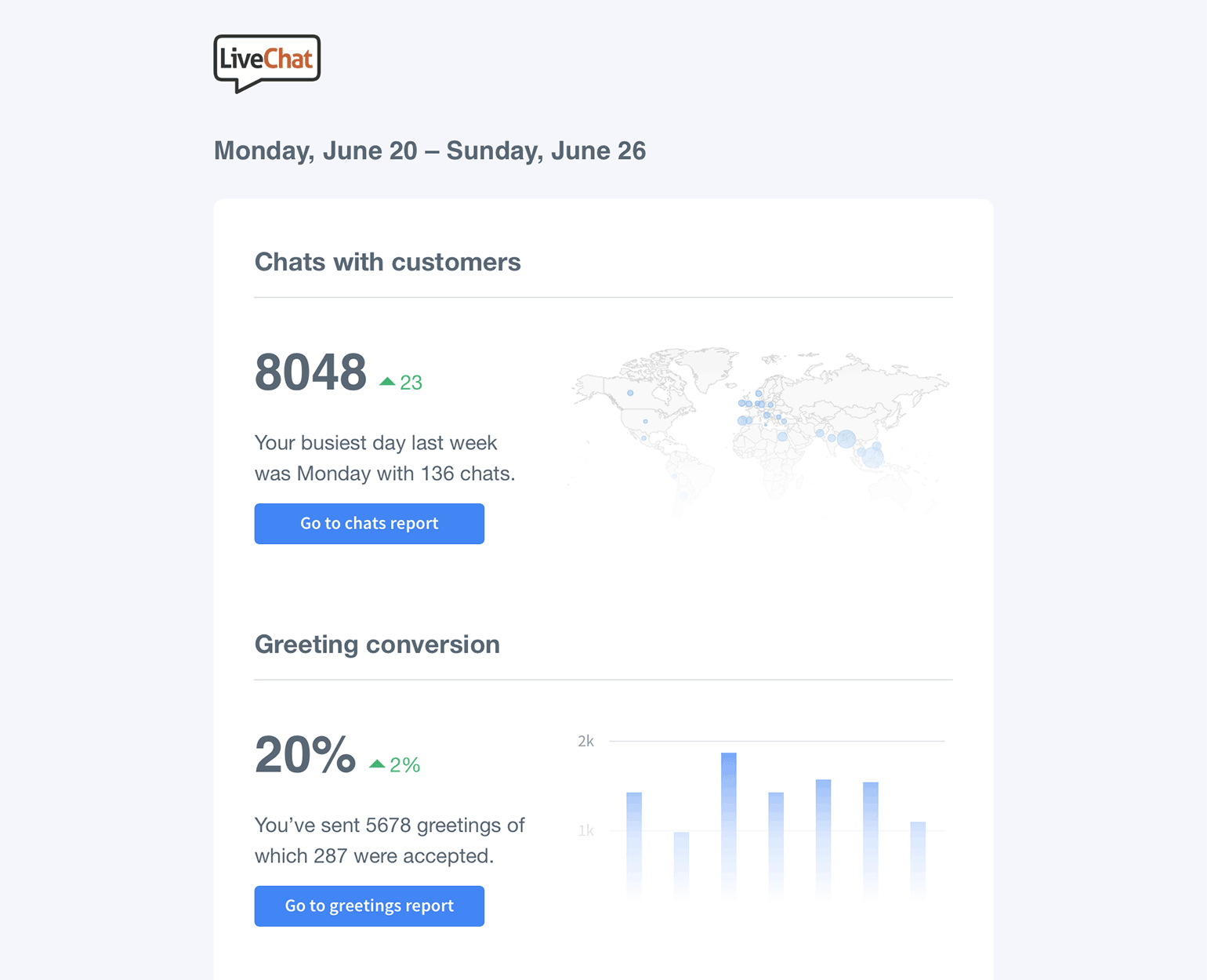
It contains the number of chats, greetings conversion, chat satisfaction levels, and many more. It also shows how the numbers compare to the previous 7 days.
Your Weekly Summary is turned on by default. If you want to turn it off, uncheck the Weekly Summary box in your profile settings.

Introducing redesigned Reports and new features
We’re coming to an end of the redesign of our app. One of the last steps is the Reports section. Besides the new, cleaner look, we’ve added a few long-requested features.
Look for trends with period comparison
Compare present with past data to see if you are on top of your goals. Whether it’s increasing customer satisfaction or decreasing the number of tickets.
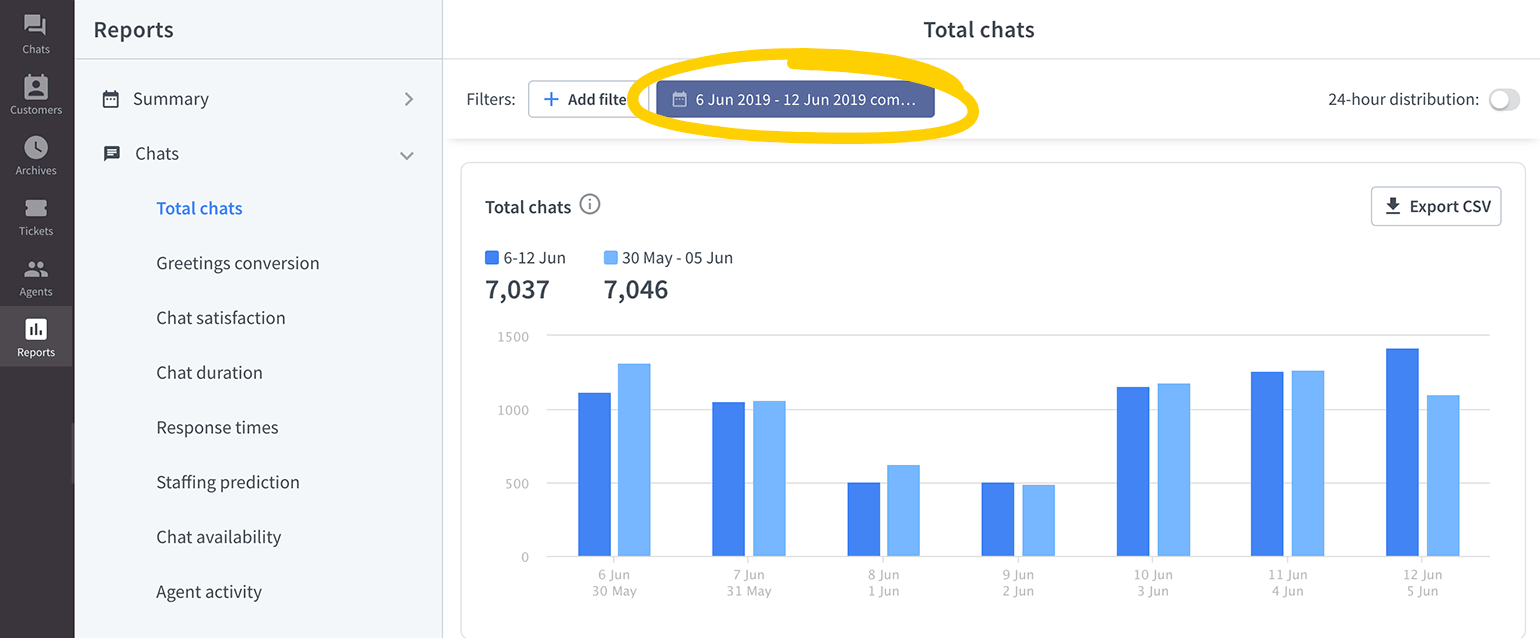
Schedule shifts with ease
Heatmaps are very useful when planning shifts, as they show the busiest time of the day visually. The darker the color, the bigger the workload for your agents. Heatmaps are available for the total chats, queued customers, and new tickets reports.
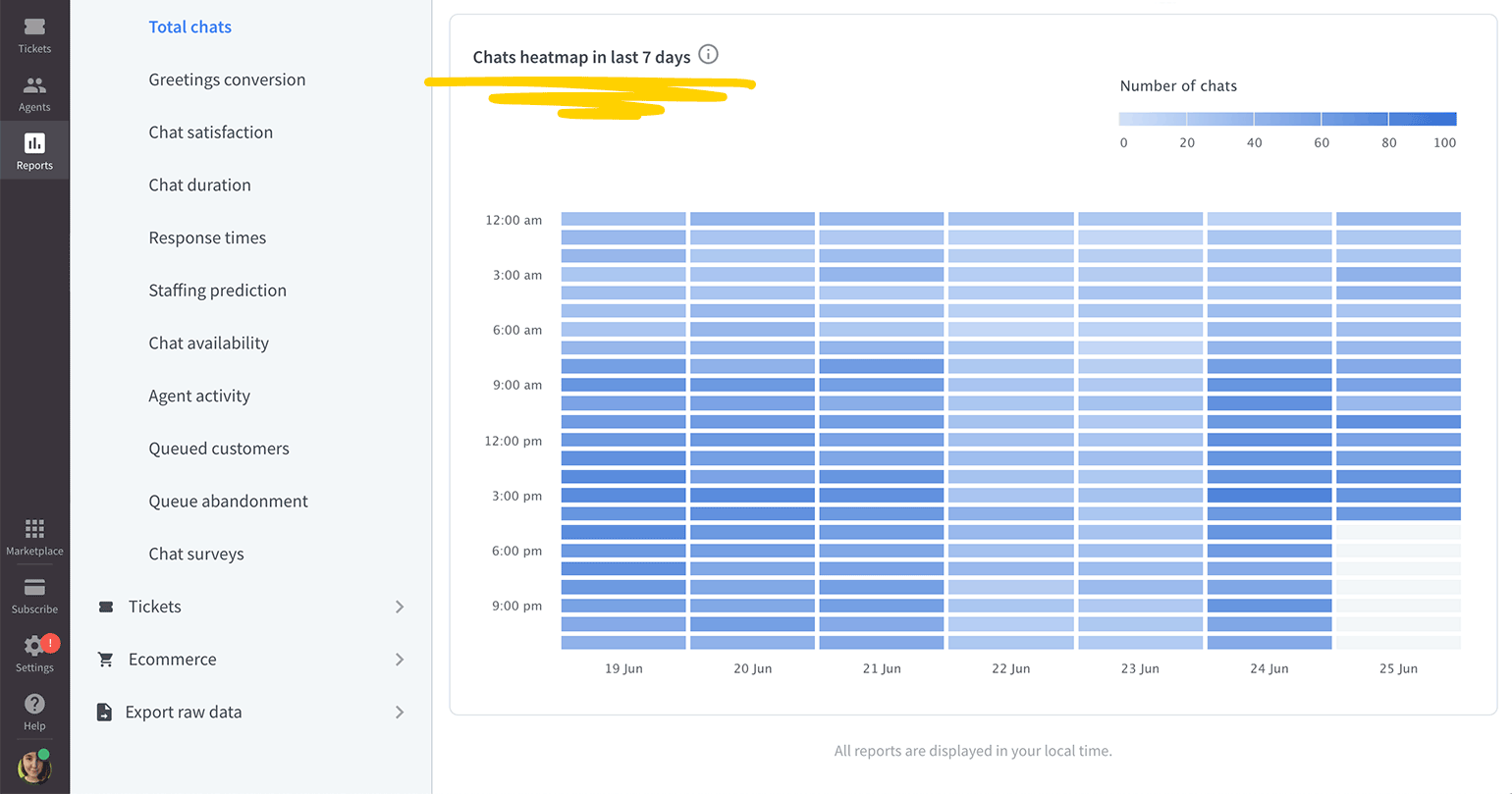
With all the changes, we made sure that all existing features are still there, so you don’t need to worry that something you use every day is missing.
Let us know what you think
Check out what else has changed in Reports and leave your feedback on our Community.

Improved chat widget is here
In the upcoming weeks, we want to introduce an exciting feature—chat history in the chat widget. Which means your customers will be able to view their previous chats when visiting your website again.
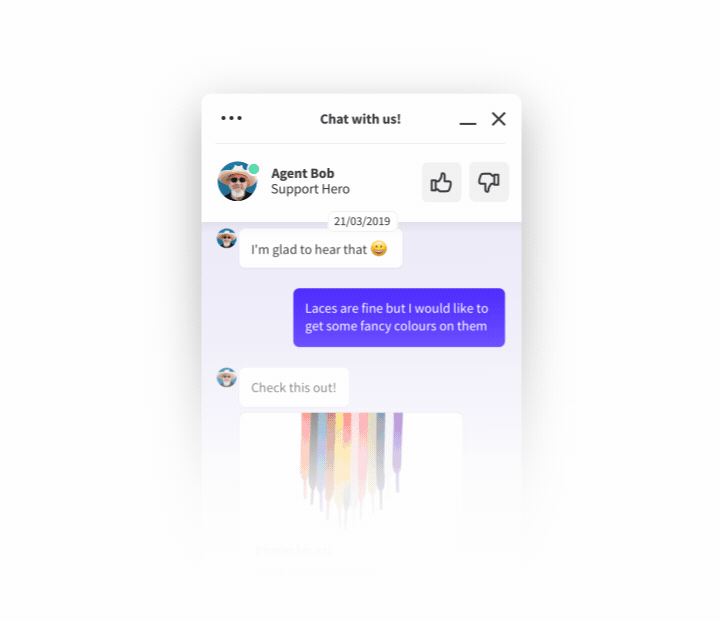
To do that we had to make some improvements in the chat widget:
Pre- and post- chat survey answers displayed for the customers
Now your customers can see the info they provided both in the pre- and post-chat surveys.
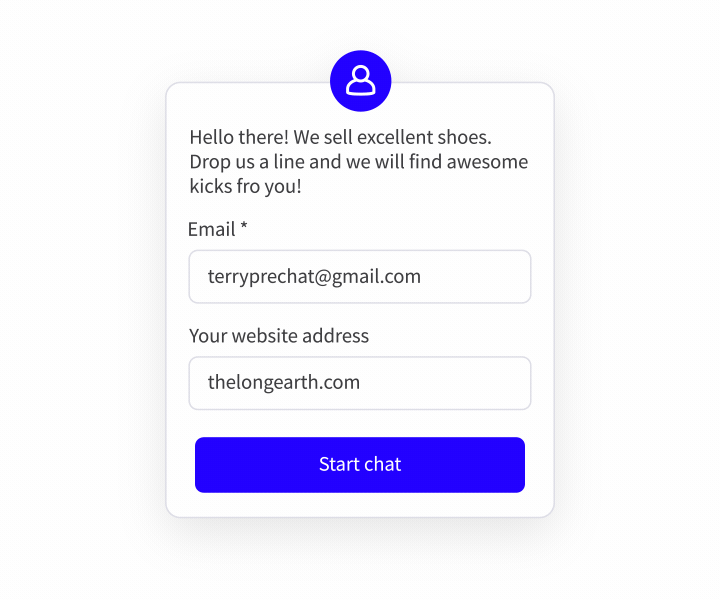
The conversation is visible until the session is finished
Before, when the post-chat was on and the chat was closed, the customer couldn’t read the conversation anymore. And if they wanted to check something quickly, they had to start a new chat and ask for the information again. Now, when the chat is closed, the customer has access to what was written until they close the browser (or refresh the page).
Usability changes
We added a few interface changes to make things easier for your customers, like better readability in the Modern theme, or icons in the Smooth theme.
Please note that these changes are only available in the new chat widget. To switch to the new chat widget, go to Settings → Chat widget → Customization and click on Discover the new look. Confirm by hitting the Save button.
Test a new feature: Chat history
As mentioned before, we want to ship chat history in the chat widget soon. If you want to test this feature before we release it to all LiveChat customers – fill in this form. We’ll get in touch as soon as we’re able to launch it for you.

Introducing LiveChat Home
Meet your LiveChat Home. Where you can keep an eye on the most important metrics. See how many chats your agents are currently handling. And check if you are on top of your sales and support goals.
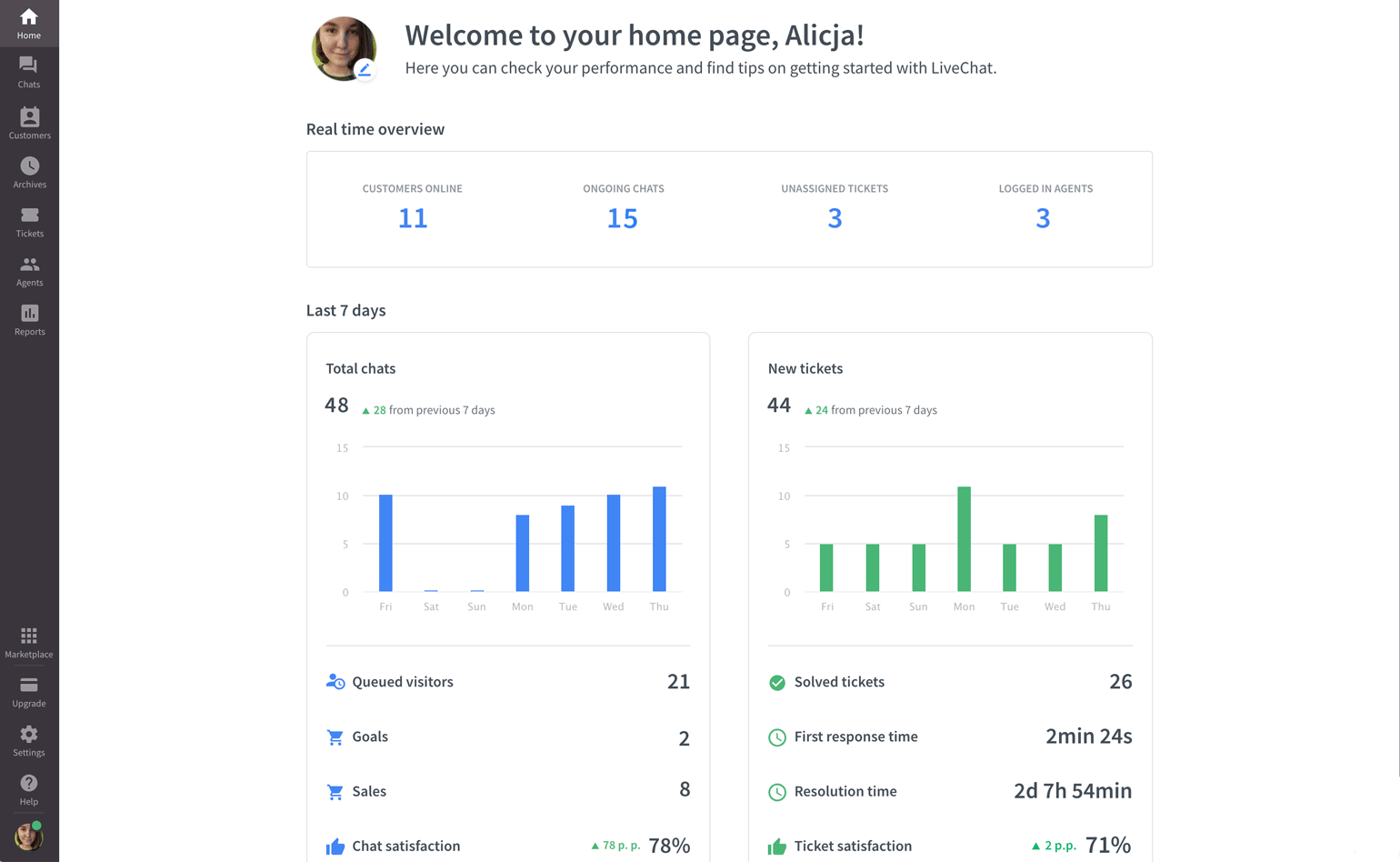
You can view the Home section by clicking on its icon in the menu. You will find it in the top left corner of the LiveChat app.