



It's time to engage, and the sooner you do that, the better. But what does "engage" even mean? At the most basic level, it's about inviting them to chat. How? Enter the Engage tab!
It sits in the top left corner of the LiveChat app and contains two sections — Campaigns and Traffic — that you can use to, well, engage your website visitors manually or automatically.
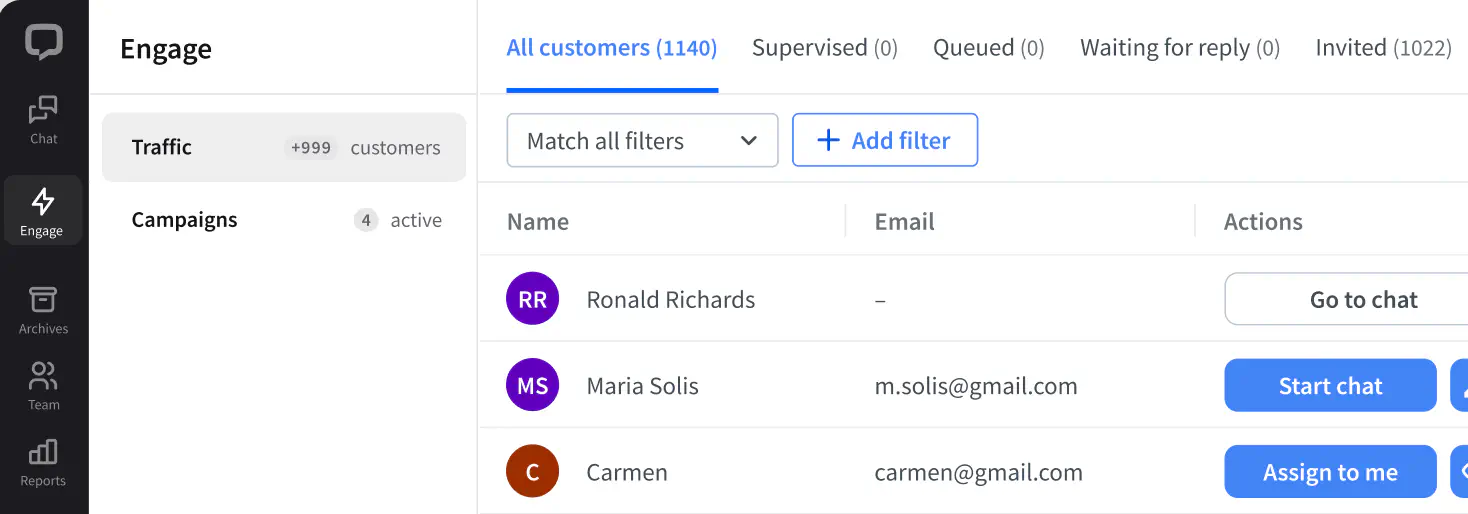
Campaigns show up above your minimized chat widget, encouraging visitors to talk to you, or guiding them through your website and products. Choose a standard text message or play with interactive rich messages to share announcements, introduce new products, and support your visitors when they browse through your website.
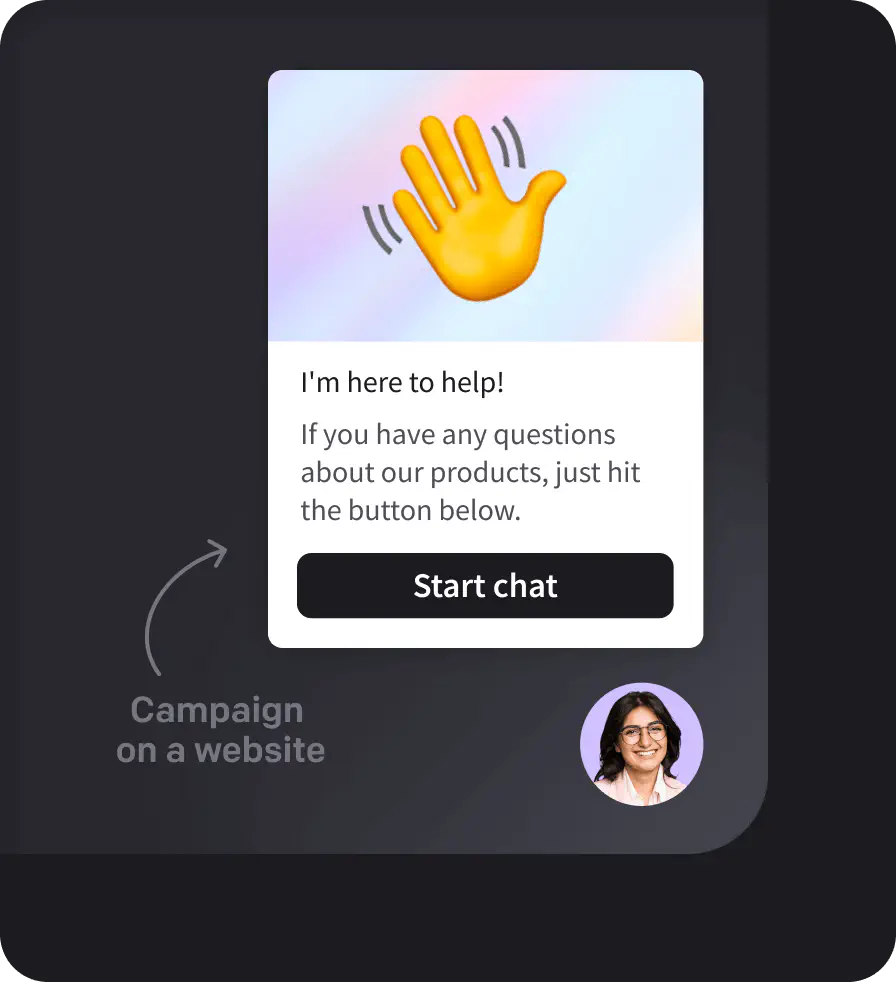
Share new products, updates, and special offers
A tool for driving sales and customer satisfaction
Use them this Cyber Monday and see that extra money going straight into your pocket.
1. Go to the Engage section.
2. Create a new Campaign.
3. Copy and paste the link to one of the templates below.
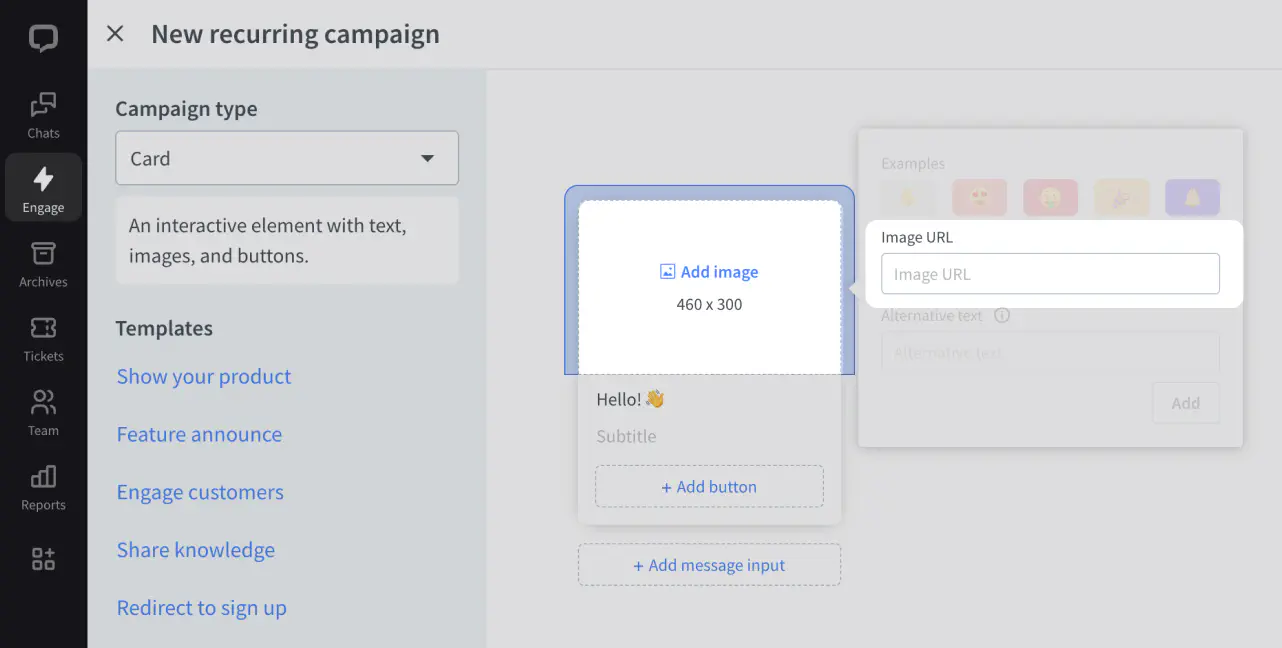














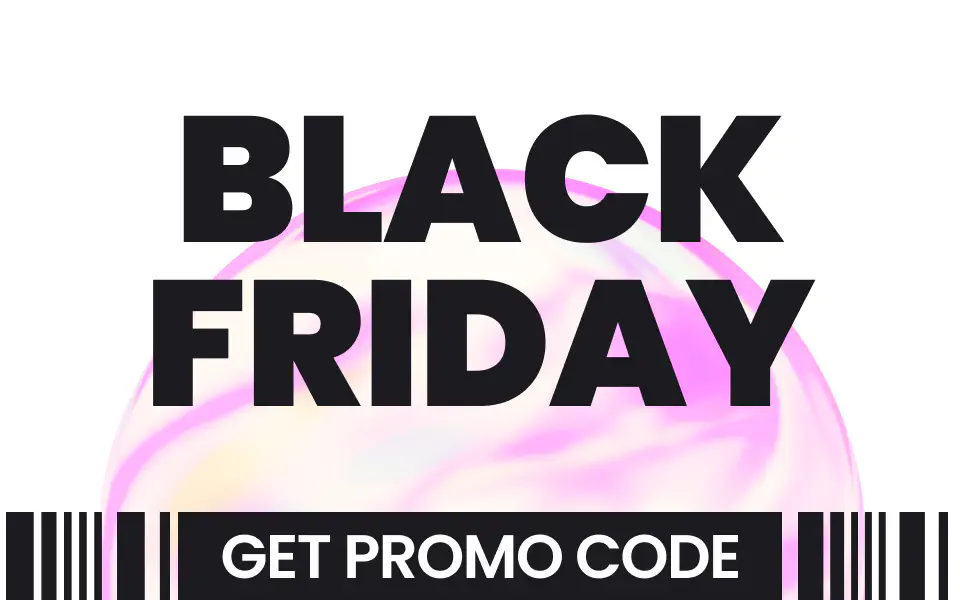





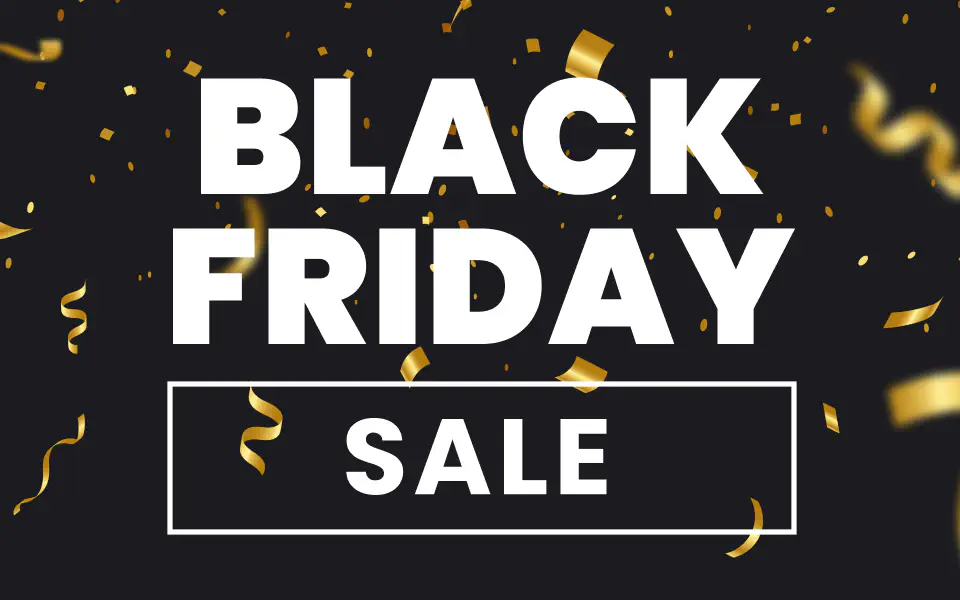
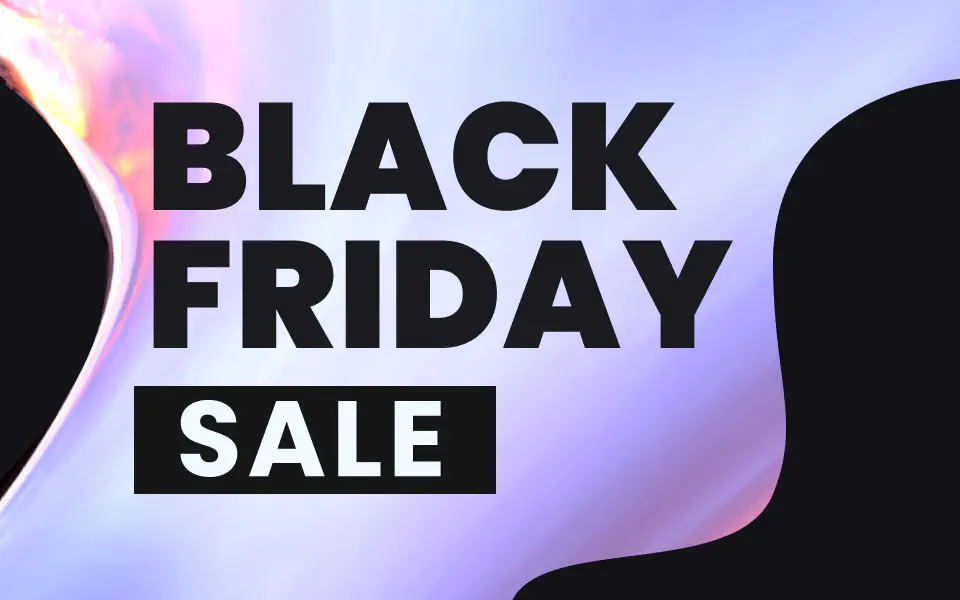








With this real-time list of website visitors, it's like you were a shop assistant and could come up to the people walking around your store and offer help.
This section gives you all sorts of useful visitor data that you can use to make your outreach more personalized than just the tired, "Hi, how can I help you?"
Once you find the information that you think is a good conversation starter (it could be the number of times a specific person has visited your website before), you can just click the "Start chat" button and get rolling on that conversation.
Keep in mind that this button sends a standard welcome message. If you feel your creativity juices flowing, you'll love the option to send a customized message by clicking on the pencil button.
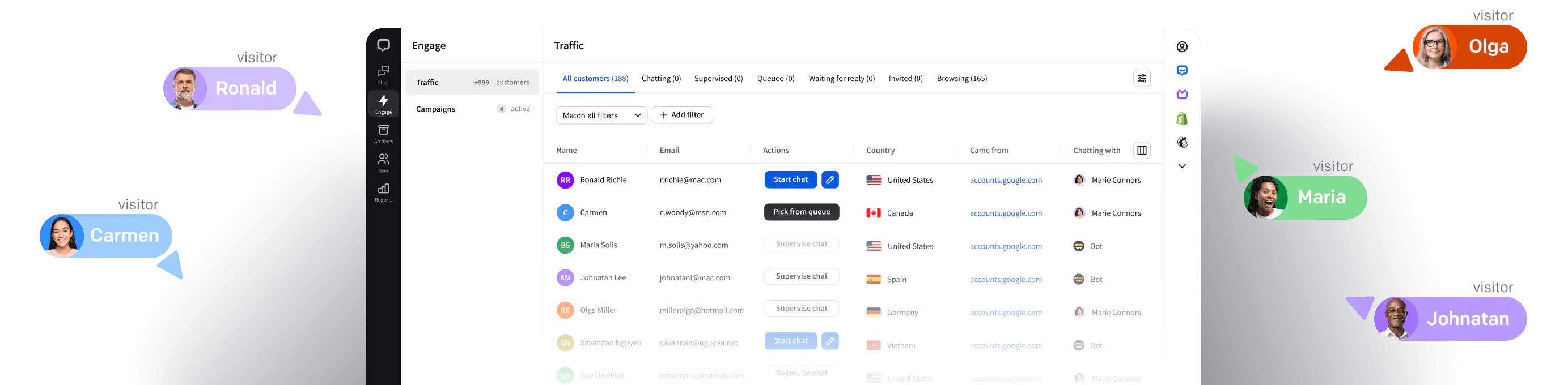
Sometimes, starting a conversation feels awkward, though. How can you do that without making that website visitor feel like someone's stalking them? Try one of our templates prepared for specific use cases!
„Best deals of the year are finally here! How can we assist you today?”
„Check out our exclusive Black Friday deals! Save up to 50% on selected items.”
„New products just in time for Black Friday. What are you looking for?”
„Need help finding the perfect Black Friday deal? We're here to assist you!”
„Can I help you complete your order? Our Black Friday offer expires soon!”
„Wondering about shipping times during our Black Friday sale?”
„Hurry, Black Friday deals end soon! Need a hand before they're gone?”
„Stuck on gift ideas for the holidays? We'll help you find the perfect presents!”
„If you have doubts, here's what you need to know about our return policy.”
„Would you like to share feedback about your Black Friday shopping experience?”
„Considering a few options? Let's compare them to help you find the perfect match.”
„Check your inbox for exclusive Black Friday VIP offers. Not on the list? Ask us how to join!”
Increased engagement is great, but what's even better is knowing what works and then doubling down on that. Using the Sales Tracker and Goals is the best way to do that.
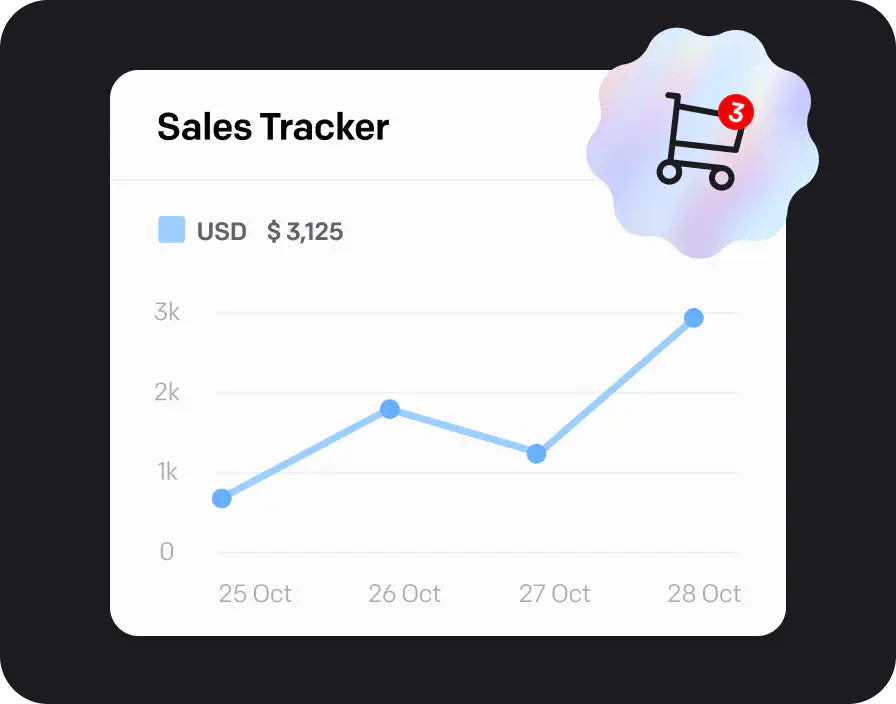
Add the Sales Tracker to a page that passes a sale property, like your post-purchase ‘Thank you’ page. Whenever a customer who chatted with you reaches that page, the Sales Tracker picks up on it and attributes that chat with the sale’s value, so you know exactly which chats, agents and products impact your revenue the most.
See how you can add it to your ecommerce store and tie your revenue growth to chats.

Apart from the Sales Tracker, you can also set up Goals to measure your business objectives, other than the monetary ones. See how many visitors visited a specific product page or viewed their shopping carts and find room for improvement.
How's that for a Cyber Monday offer? This year, you're gonna have more visitors than ever. Make more than ever — with LiveChat.
It's time to engage, and the sooner you do that, the better. But what does "engage" even mean? At the most basic level, it's about inviting them to chat. How? Enter the Engage tab!
It sits in the top left corner of the LiveChat app and contains two sections — Campaigns and Traffic — that you can use to, well, engage your website visitors manually or automatically.

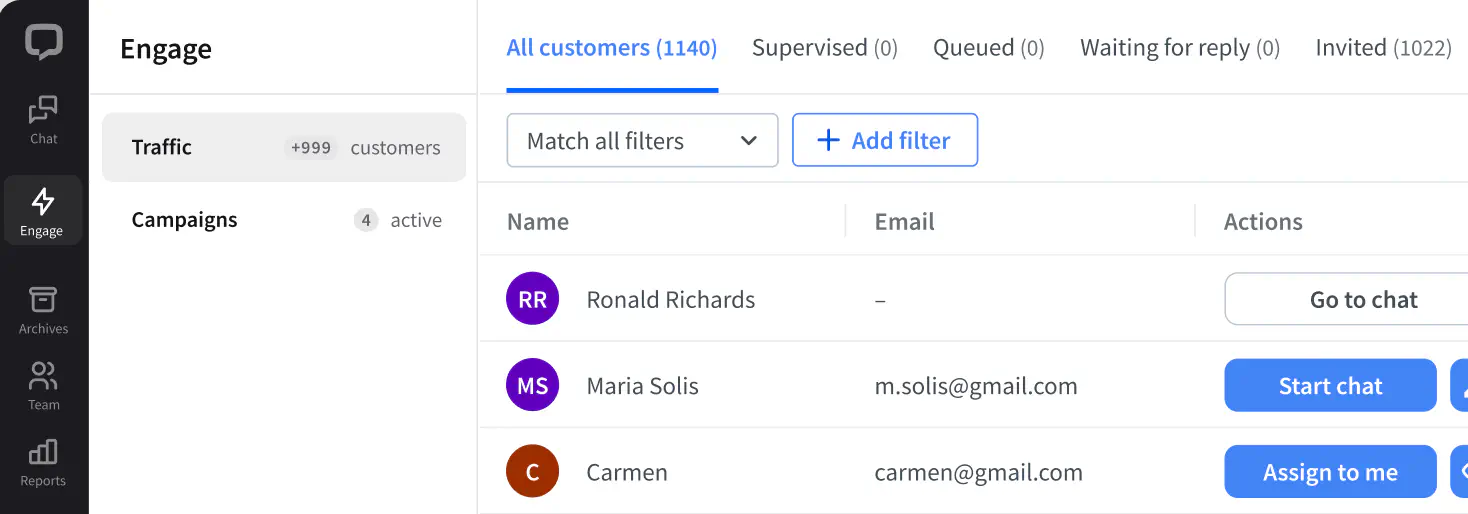
Campaigns show up above your minimized chat widget, encouraging visitors to talk to you, or guiding them through your website and products. Choose a standard text message or play with interactive rich messages to share announcements, introduce new products, and support your visitors when they browse through your website.
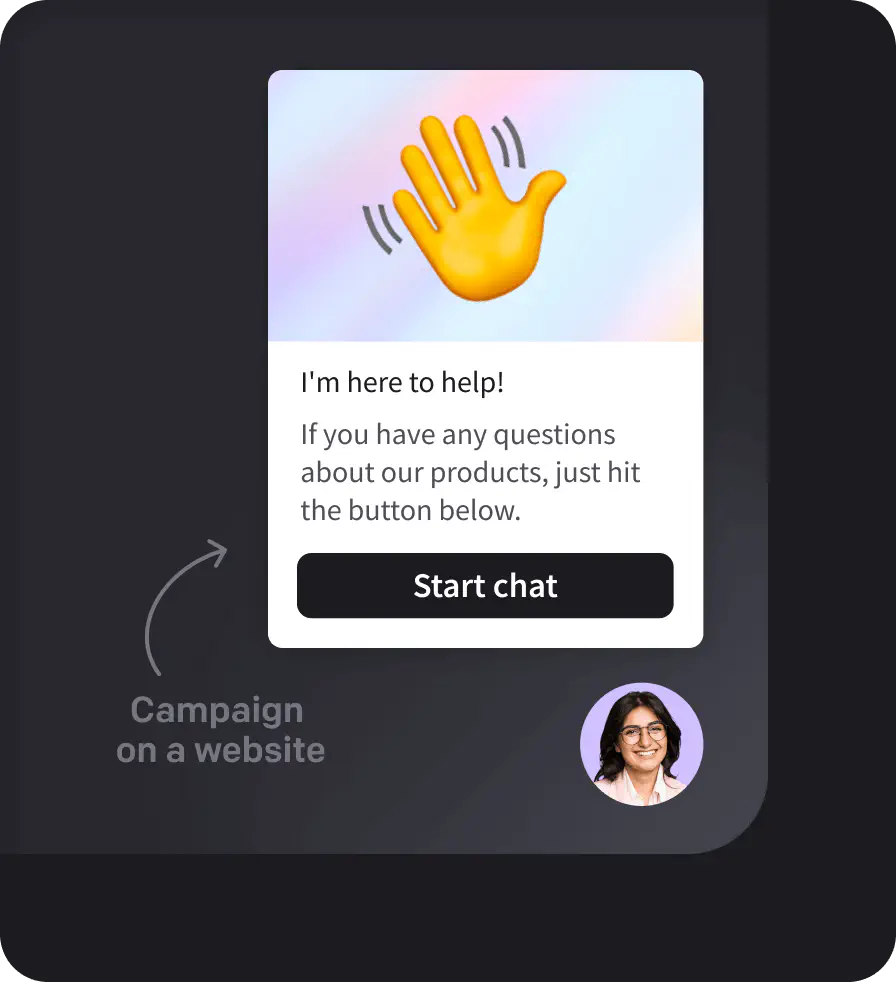
Share new products, updates, and special offers
A tool for driving sales and customer satisfaction
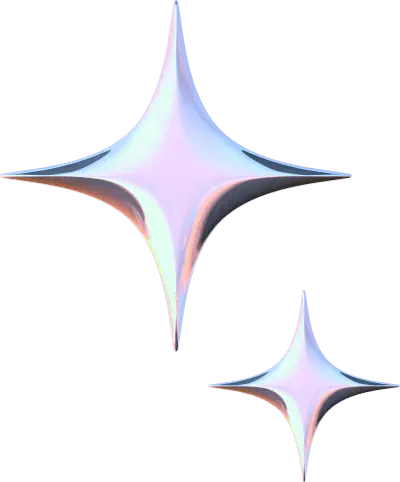
Use them this Cyber Monday and see that extra money going straight into your pocket.
1. Go to the Engage section.
2. Create a new Campaign.
3. Copy and paste the link to one of the templates below.
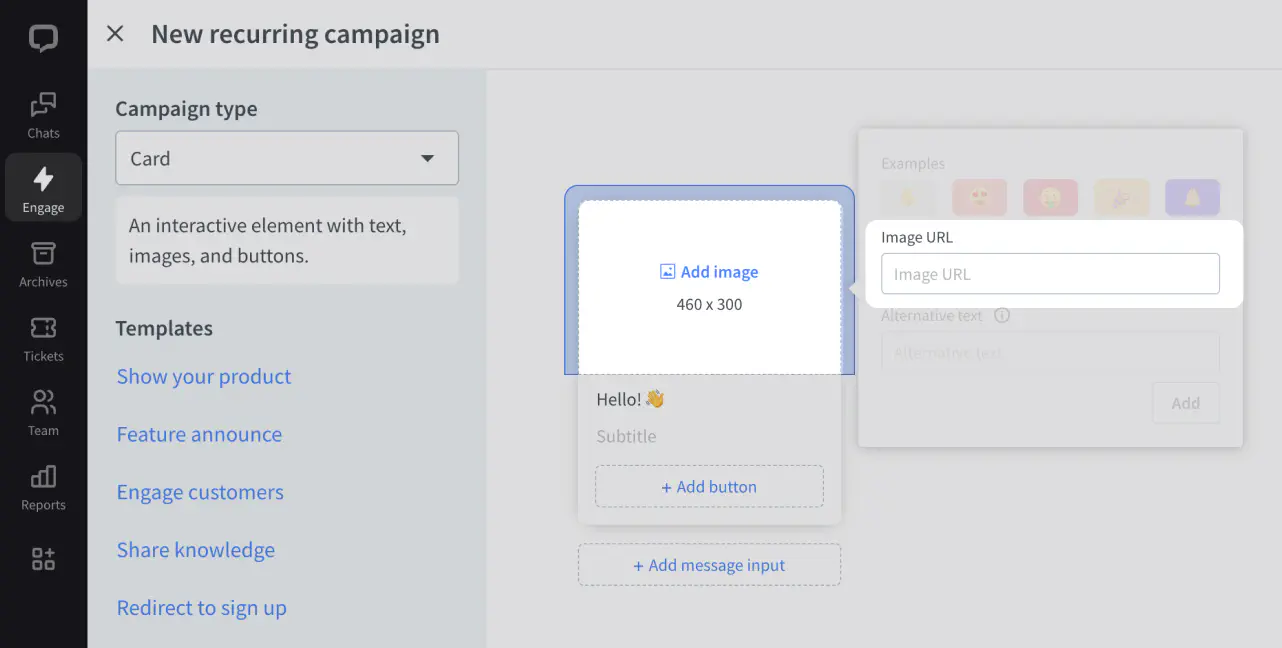














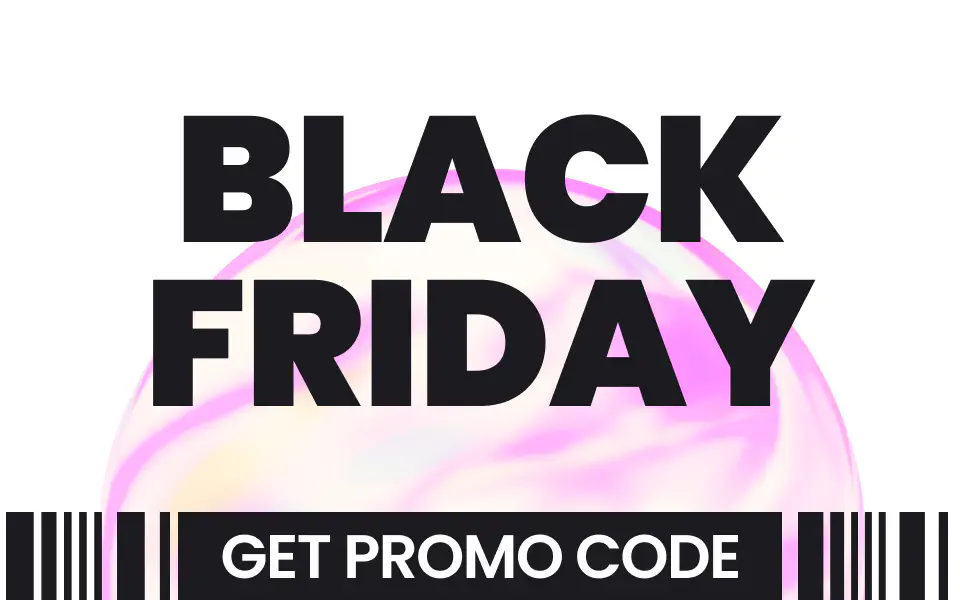





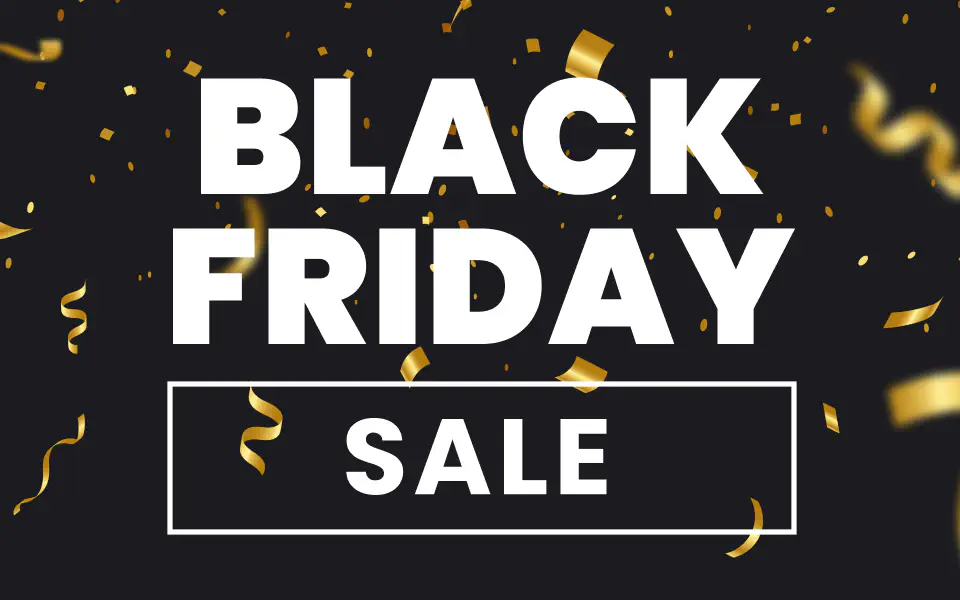
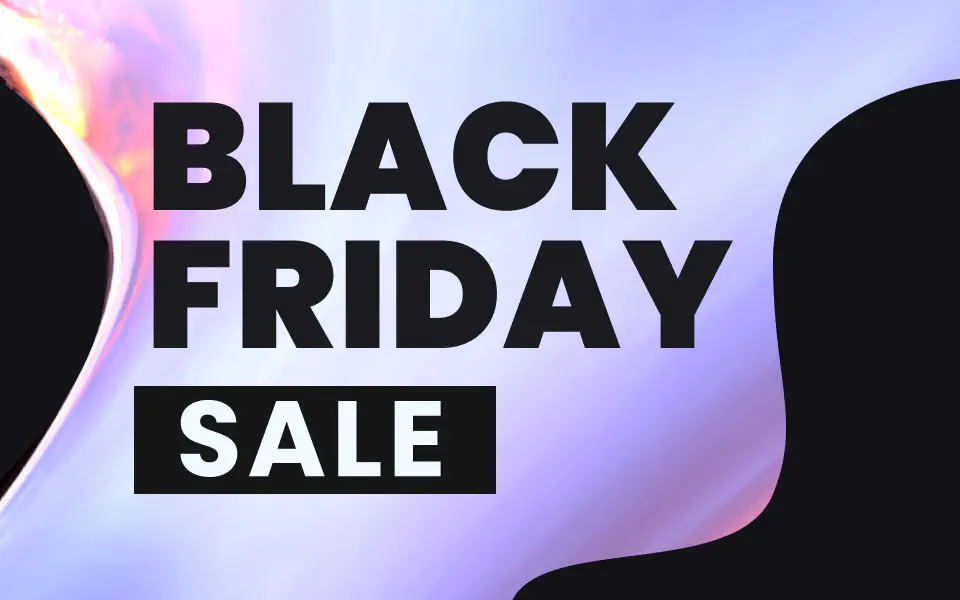








With this real-time list of website visitors, it's like you were a shop assistant and could come up to the people walking around your store and offer help.
This section gives you all sorts of useful visitor data that you can use to make your outreach more personalized than just the tired, "Hi, how can I help you?"
Once you find the information that you think is a good conversation starter (it could be the number of times a specific person has visited your website before), you can just click the "Start chat" button and get rolling on that conversation.
Keep in mind that this button sends a standard welcome message. If you feel your creativity juices flowing, you'll love the option to send a customized message by clicking on the pencil button.
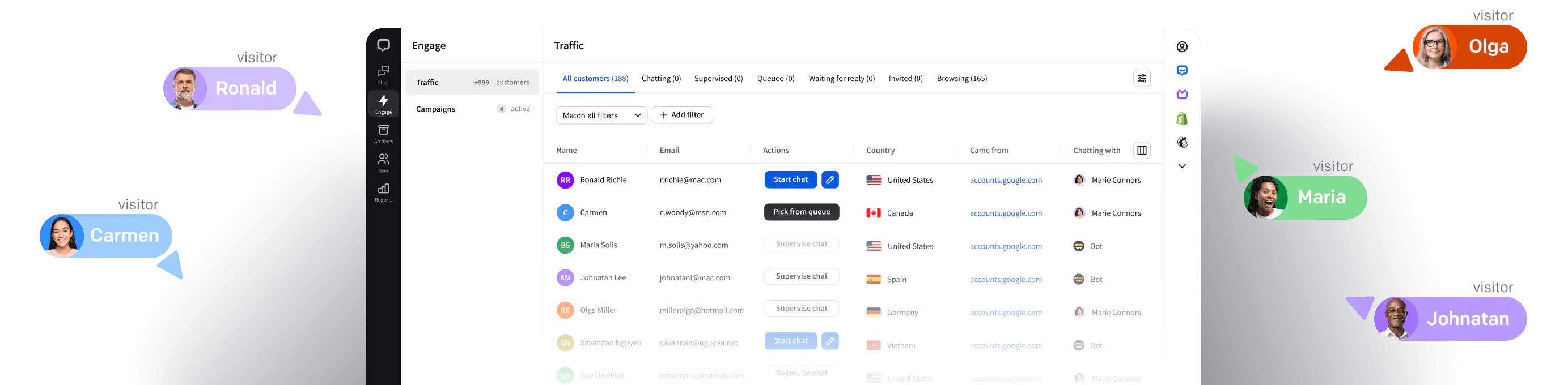

Sometimes, starting a conversation feels awkward, though. How can you do that without making that website visitor feel like someone's stalking them? Try one of our templates prepared for specific use cases!
„Best deals of the year are finally here! How can we assist you today?”
„Check out our exclusive Black Friday deals! Save up to 50% on selected items.”
„New products just in time for Black Friday. What are you looking for?”
„Need help finding the perfect Black Friday deal? We're here to assist you!”
„Can I help you complete your order? Our Black Friday offer expires soon!”
„Wondering about shipping times during our Black Friday sale?”
„Hurry, Black Friday deals end soon! Need a hand before they're gone?”
„Stuck on gift ideas for the holidays? We'll help you find the perfect presents!”
„If you have doubts, here's what you need to know about our return policy.”
„Would you like to share feedback about your Black Friday shopping experience?”
„Considering a few options? Let's compare them to help you find the perfect match.”
„Check your inbox for exclusive Black Friday VIP offers. Not on the list? Ask us how to join!”
Increased engagement is great, but what's even better is knowing what works and then doubling down on that. Using the Sales Tracker and Goals is the best way to do that.
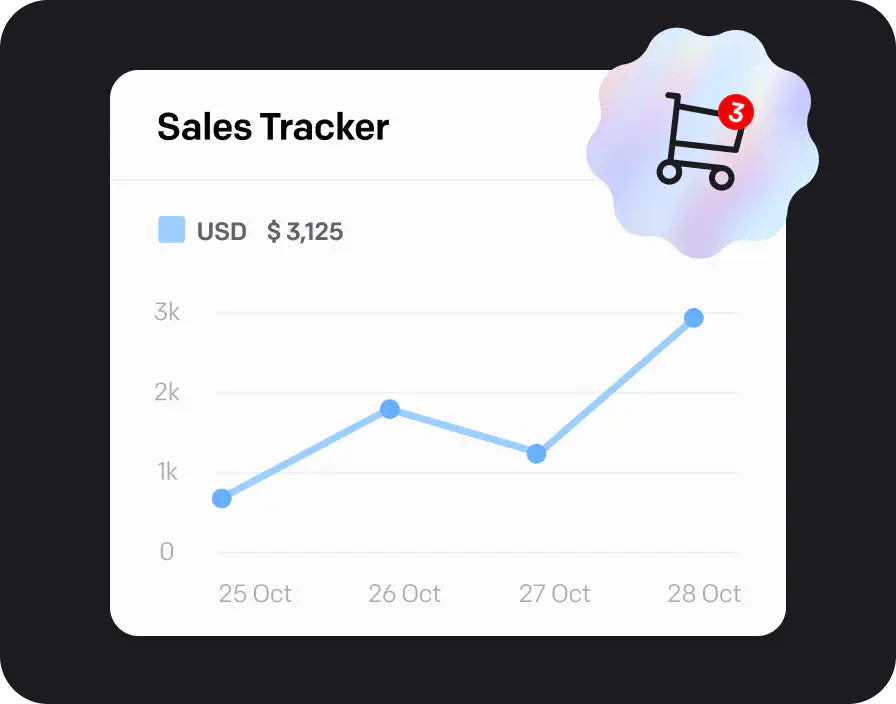
Add the Sales Tracker to a page that passes a sale property, like your post-purchase ‘Thank you’ page. Whenever a customer who chatted with you reaches that page, the Sales Tracker picks up on it and attributes that chat with the sale’s value, so you know exactly which chats, agents and products impact your revenue the most.
See how you can add it to your ecommerce store and tie your revenue growth to chats.

Apart from the Sales Tracker, you can also set up Goals to measure your business objectives, other than the monetary ones. See how many visitors visited a specific product page or viewed their shopping carts and find room for improvement.
How's that for a Cyber Monday offer?
This year, you're gonna have
more visitors than ever.
Make more than ever
— with LiveChat.