Connect Square Online with LiveChat to let your customers reach you conveniently where and when they need you. Enhance your website with a state-of-the-art chat widget, and talk to visitors on social media and messenger channels. Square up and communicate like a pro.
Square Online: Be Where Your Customers Are
How to Install
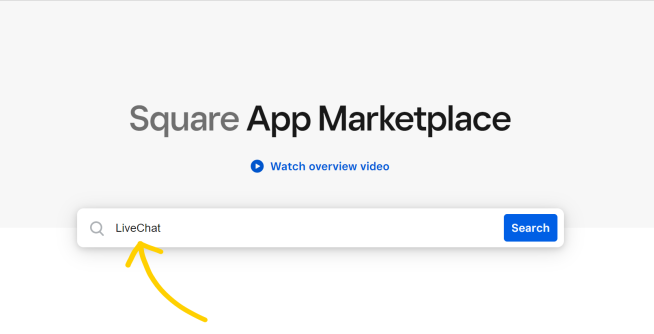
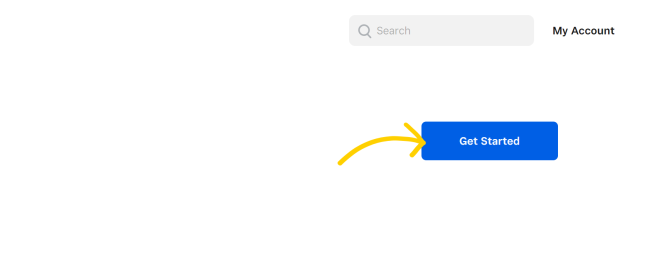
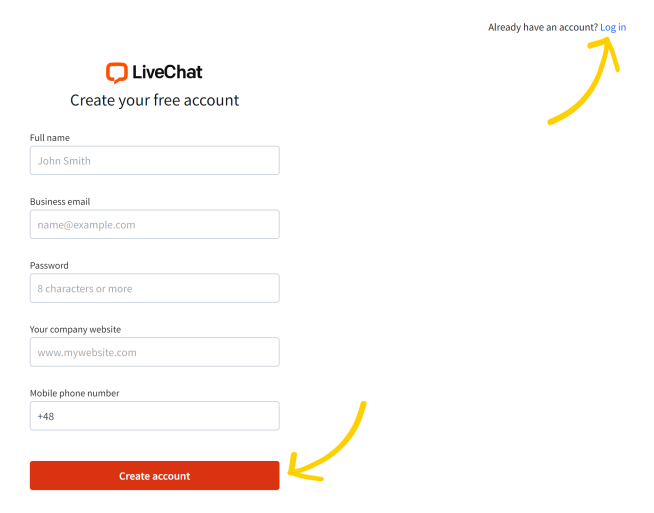
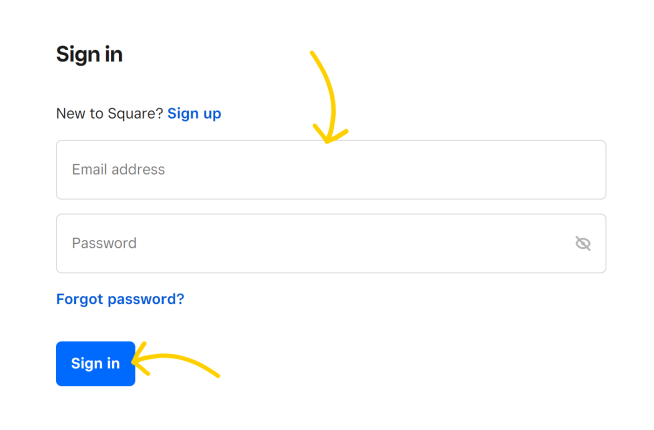
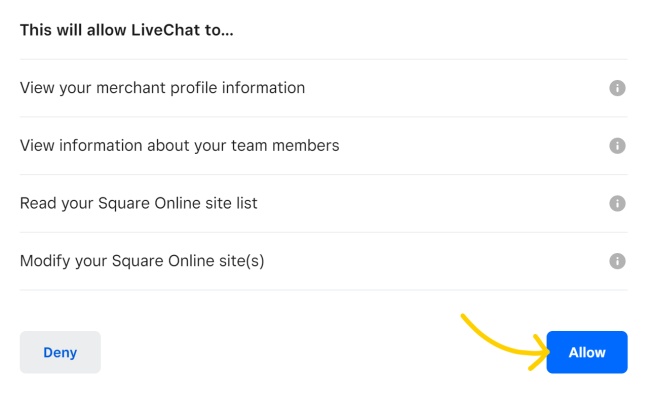
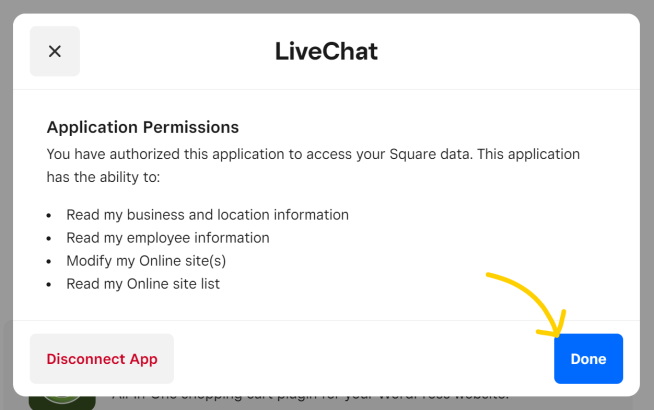
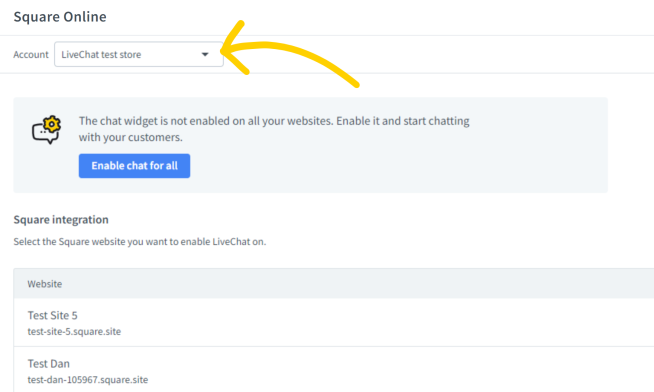
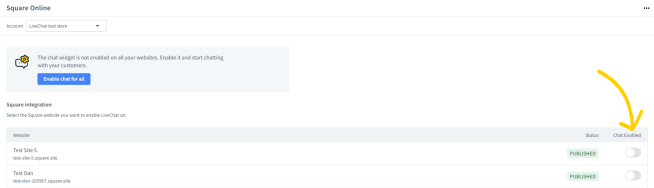
That’s it! From now on, your Square websites will display a chat widget!
How to uninstall 
From the LiveChat app
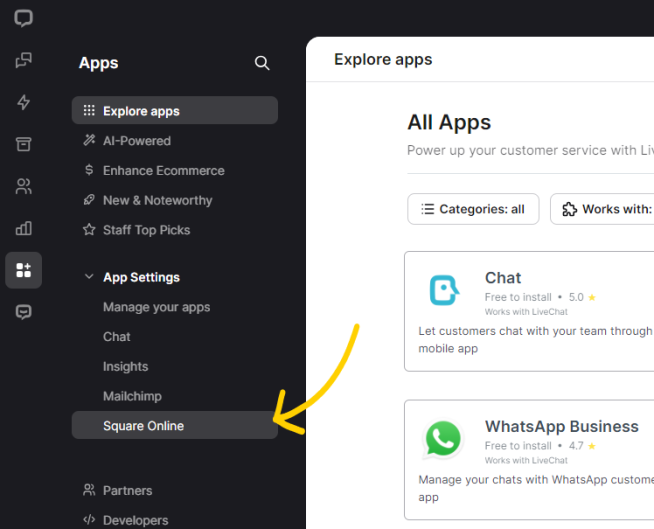
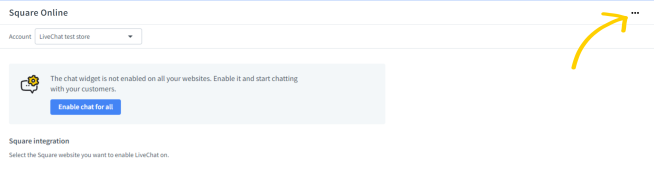
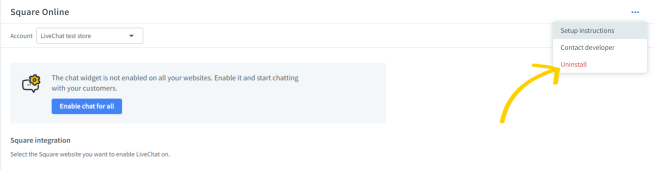
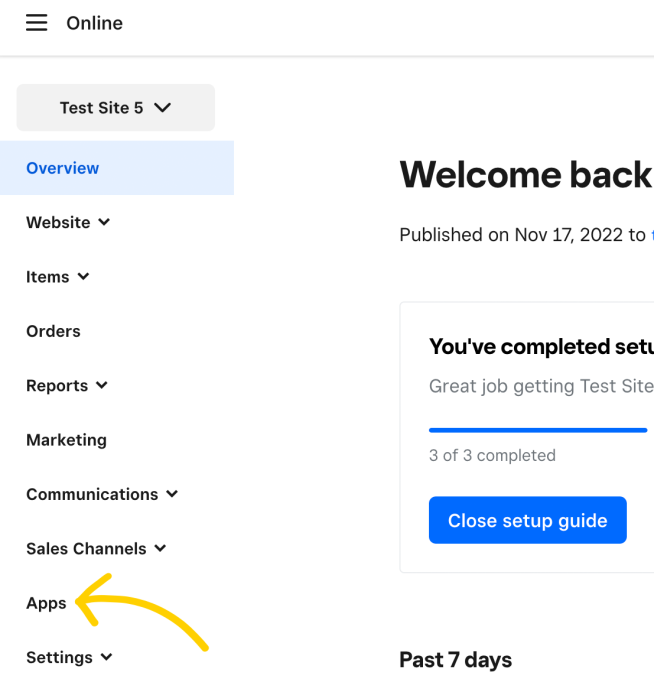
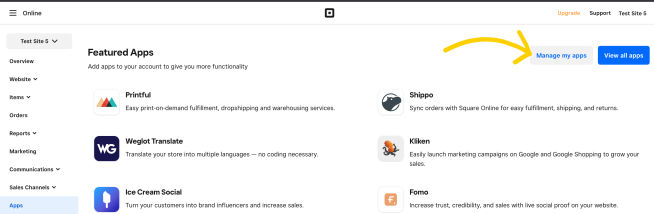
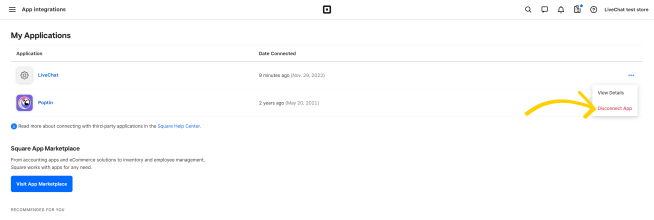
Integrations
LiveChat comes with loads of integrations you can use to your benefit. Among the most popular are integrations with social media, messengers, video chats, SMS, email, newsletter platforms, web builders, and tools like automated message translators.
Visit the LiveChat Marketplace and find the right plugins for your business.
Chatting features
The LiveChat widget is a communication multitool made to fit every conversation, no matter the subject. Writing assists like canned responses and message sneak peek will help you deliver lightning-fast responses. You can forget about engagement issues thanks to rich messages, eye-catchers, and targeted pop-ups. How about offline communication? Set your chat widget availability to always to let customers leave a message while your agents are offline.
Hungry for more? See the full list of features LiveChat brings to your table.
RELATED ARTICLES
Add LiveChat to your Renderforest website
LiveChat makes it easier for your visitors or customers to reach you on your website, and for you to connect with your audience more directly! Follow these really easy steps to install LiveChat on your Renderforest website. Installation You will need a LiveChat account, so if you don’t have one, sign up for your free 14-day trial here. If you do have a LiveChat license, log in to your web browser app or desktop app.
Add LiveChat to your Weblium website
LiveChat on your website makes it easier for your visitors or customers to get in touch with you, and for you to reach your audience in a more personal manner! Follow these really easy steps to install LiveChat on your Weblium website. Installation You will need a LiveChat account, so if you don’t have one, sign up for your free 14-day trial here. If you do have a LiveChat license, log in to your web browser app or desktop app.

