This short tutorial will show you how to integrate LiveChat with your Ecwid store. Adding LiveChat will allow you to see visitors activity on your site in real time and proactively help them in their buying decisions.



This short tutorial will show you how to integrate LiveChat with your Ecwid store. Adding LiveChat will allow you to see visitors activity on your site in real time and proactively help them in their buying decisions.

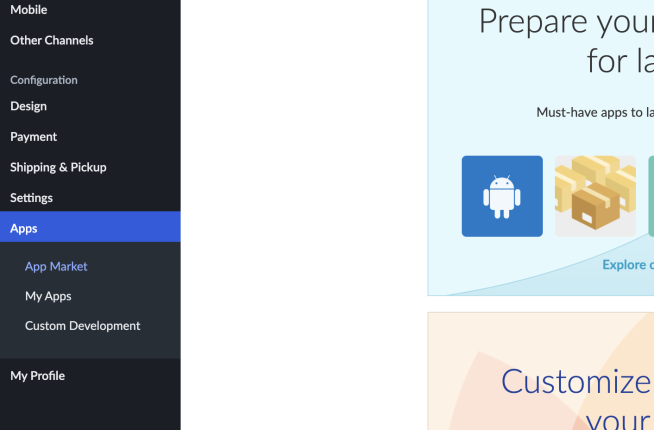
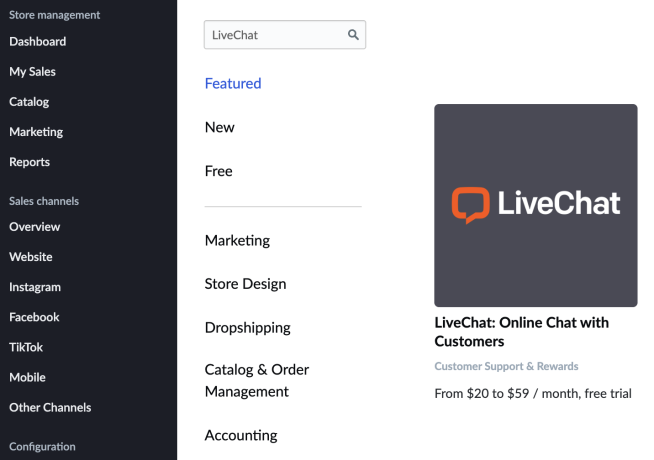
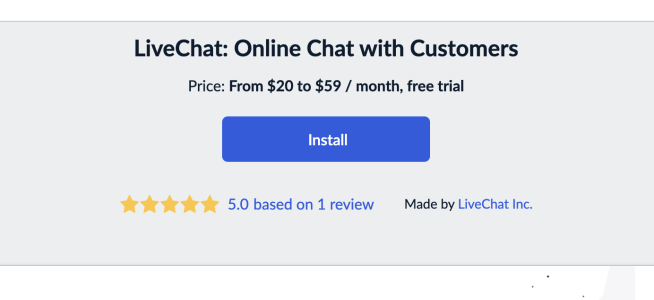
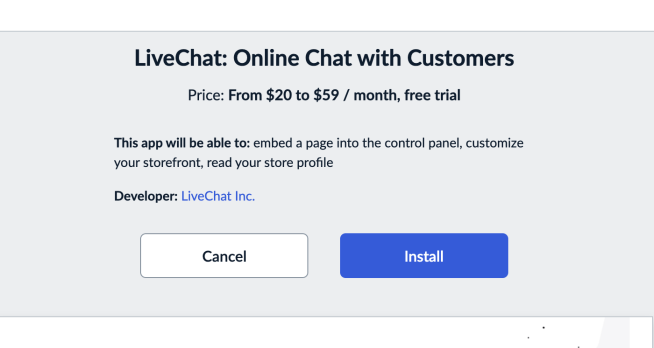
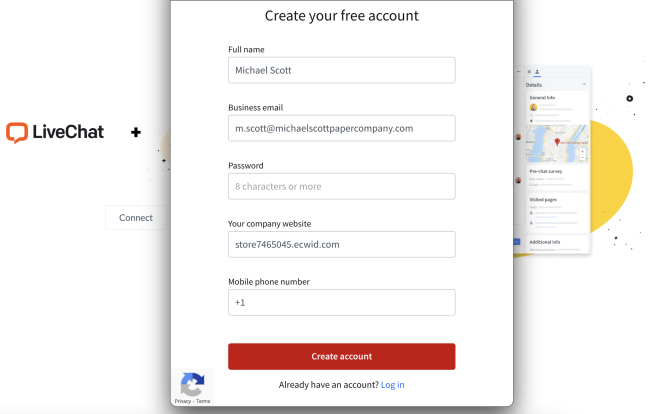
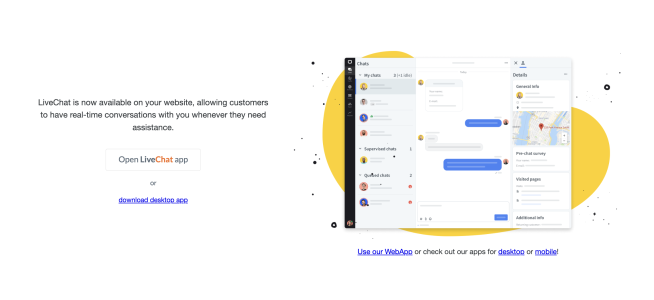
Voilà! LiveChat has been installed and should appear on your Ecwid store after refreshing. To start chatting with your site visitors, log in to the LiveChat web app or download a dedicated desktop application.
Check our Help Center to get your head around some great tips to get you started with LiveChat.
Start chatting with your online visitors by installing LiveChat on your Spark Pay site. Follow this guide to gain new leads and convert them into sales.
How to add LiveChat to your Shopify store page and get instant access to your customers. Offer them immediate help and increase your sales.
Free 14-day trial AI-driven features No credit card required