Install LiveChat on your Selz store to reach your customers right when they are browsing through products on your website. It only takes a minute or two to add live chat to your site and you can start chatting with your customers right away.
Installation guide
First, log in to both your LiveChat account and your Selz account. Then, follow these steps:
- In LiveChat, go to Settings → Channel → Chat widget
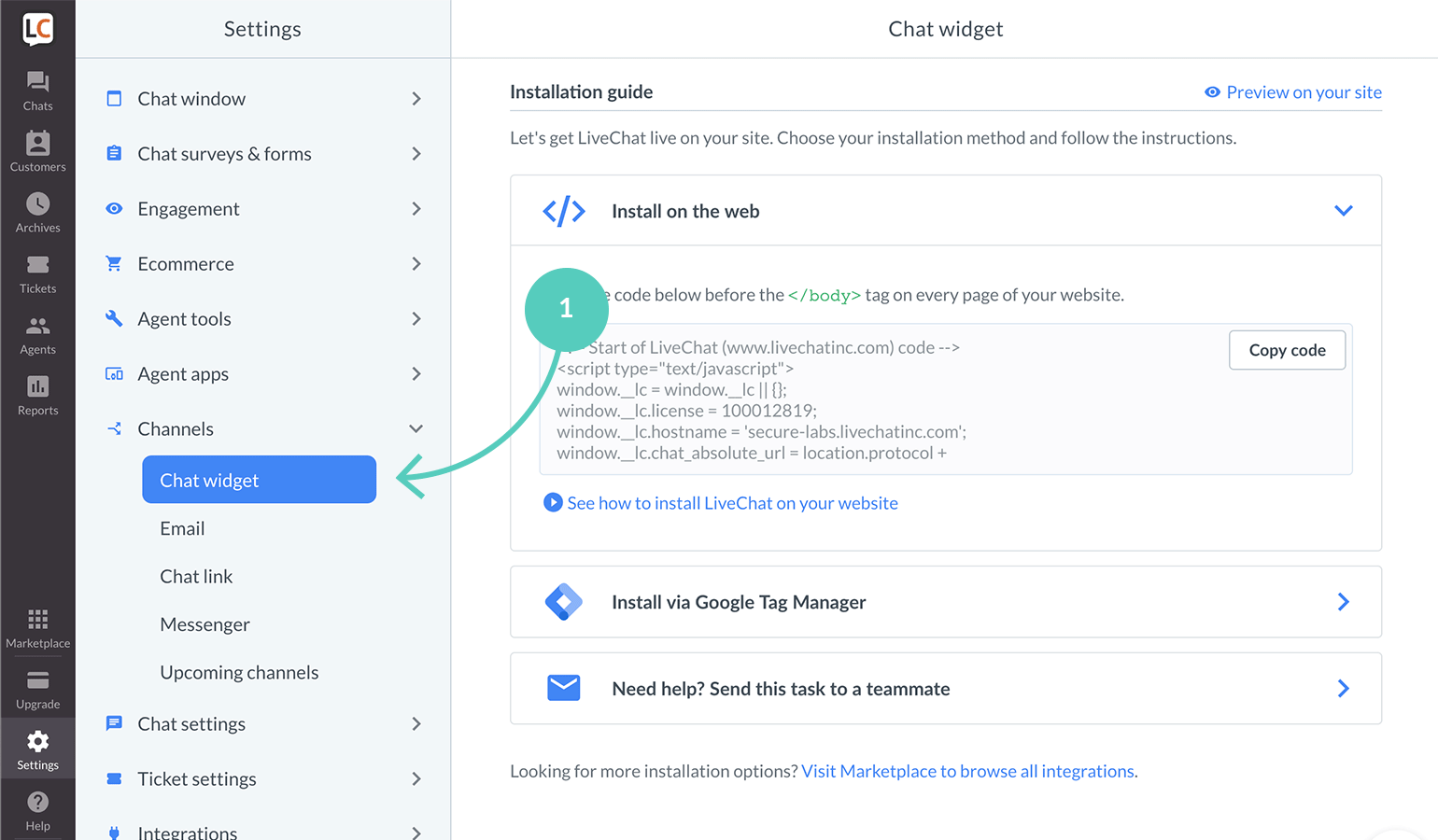
- Copy the installation code snippet by clicking on it.
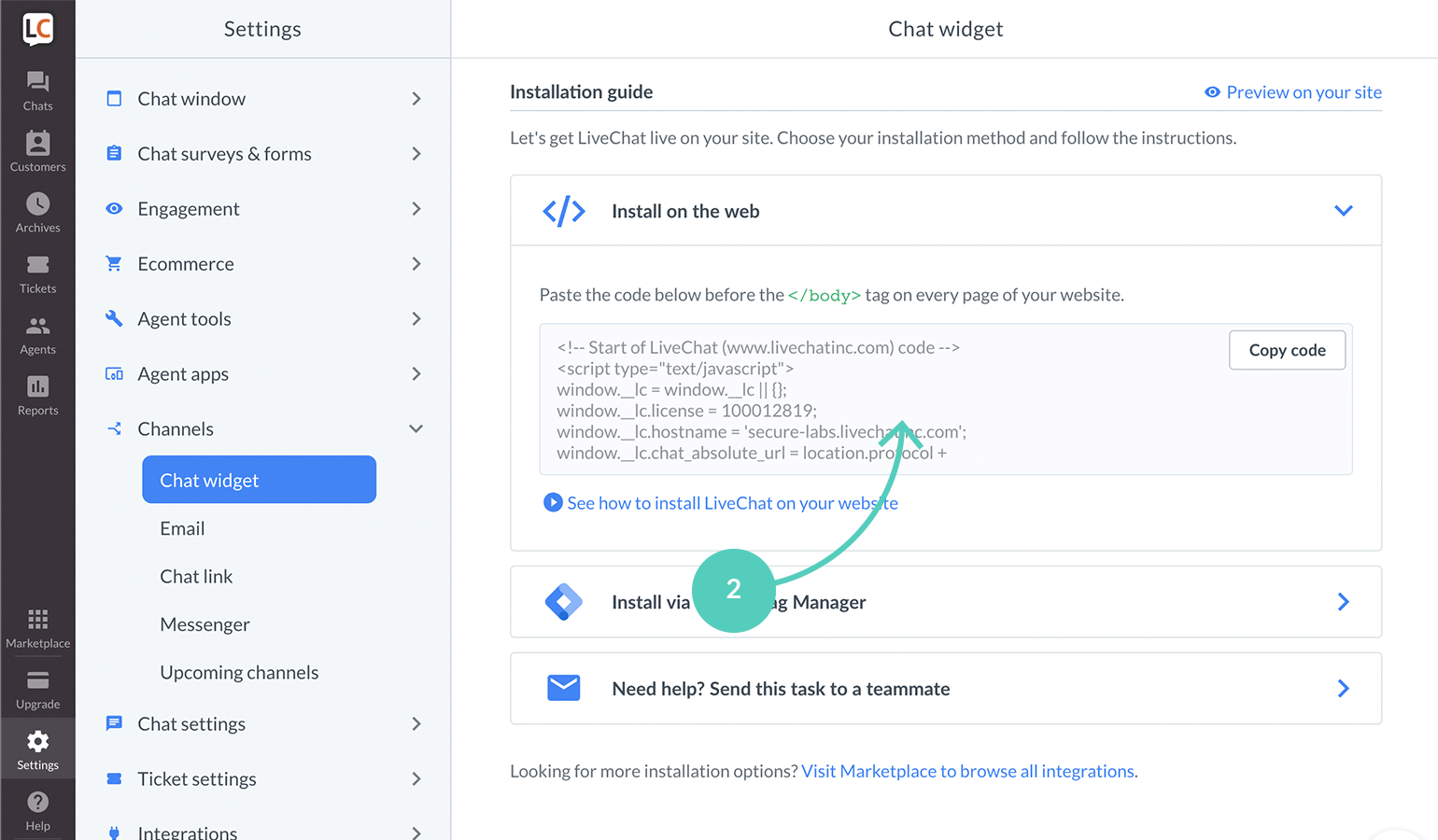
- Now, go to Selz, and navigate to Store → Settings → Advanced
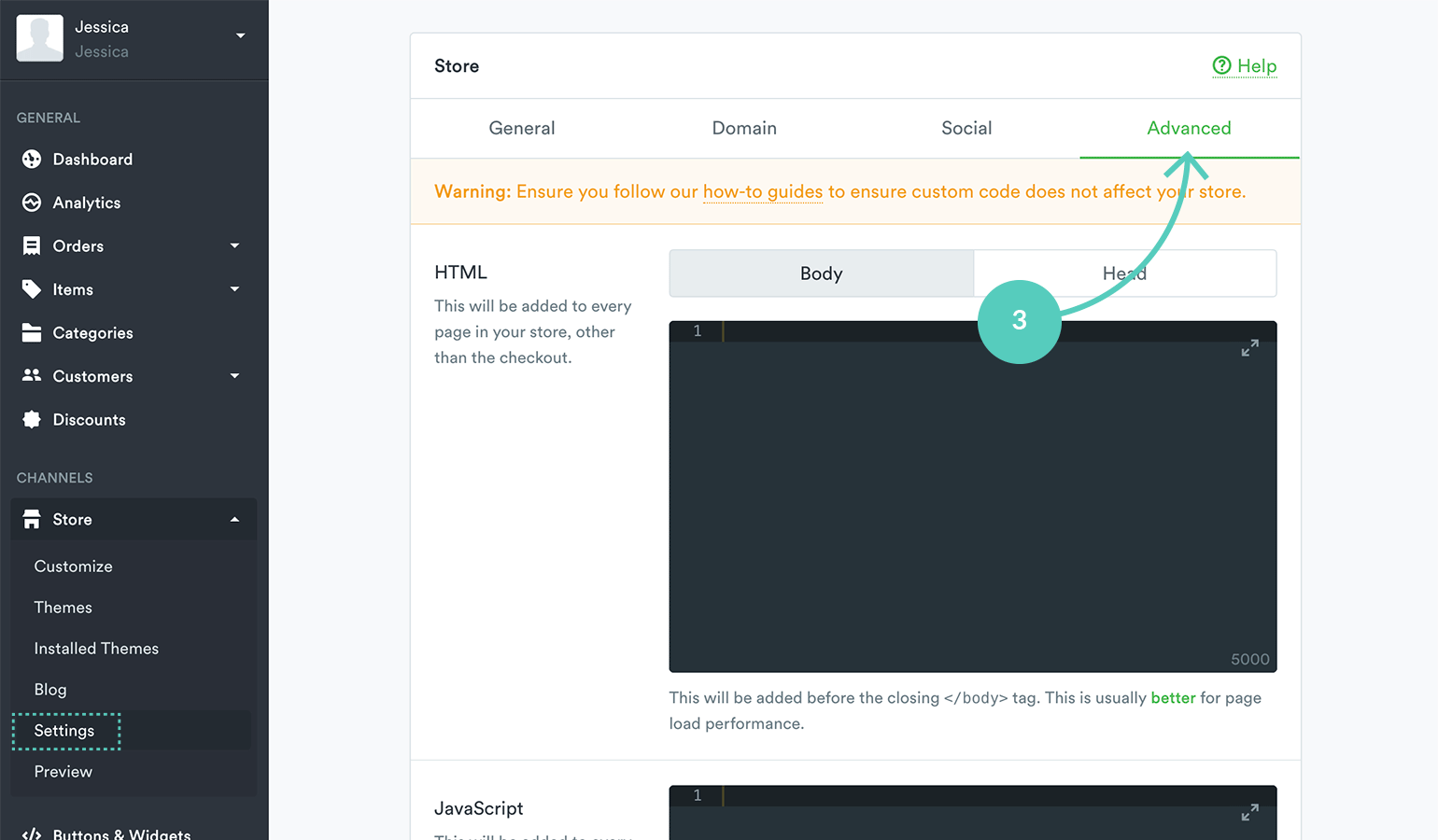
- Make sure you are editing the Body tab.
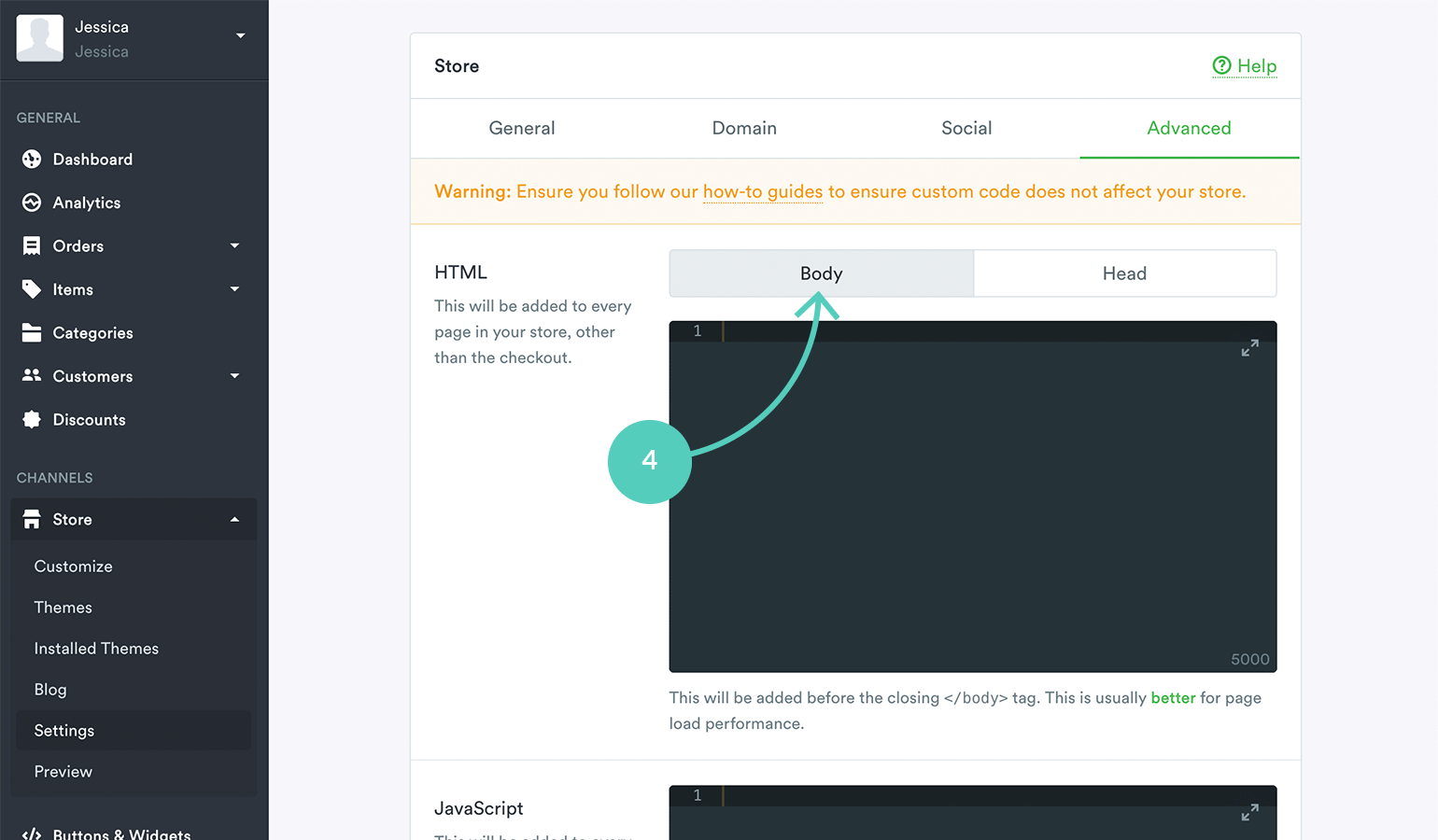
- Paste the code snippet in the HTML section.
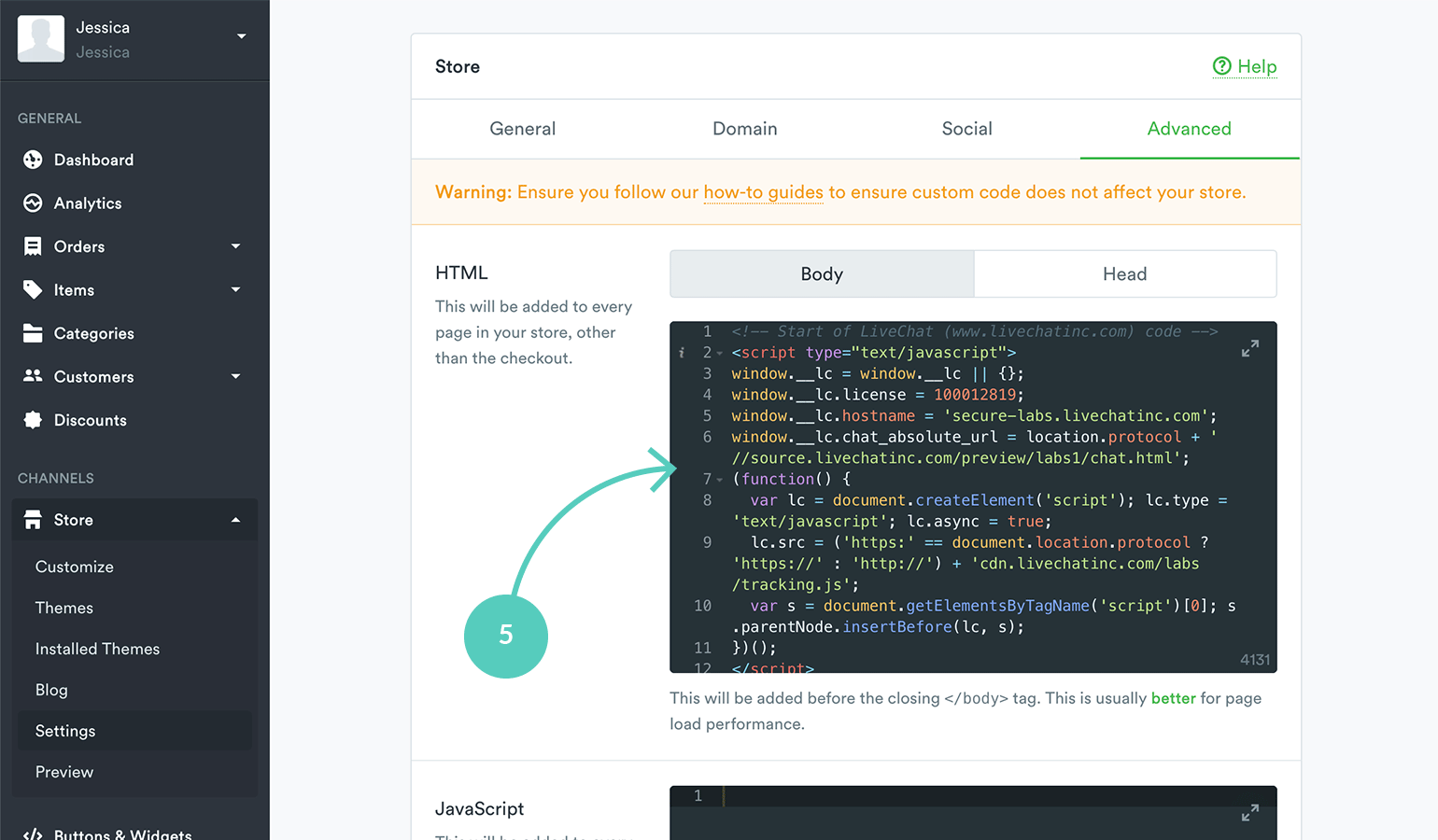
- Finally, scroll down and hit Save.
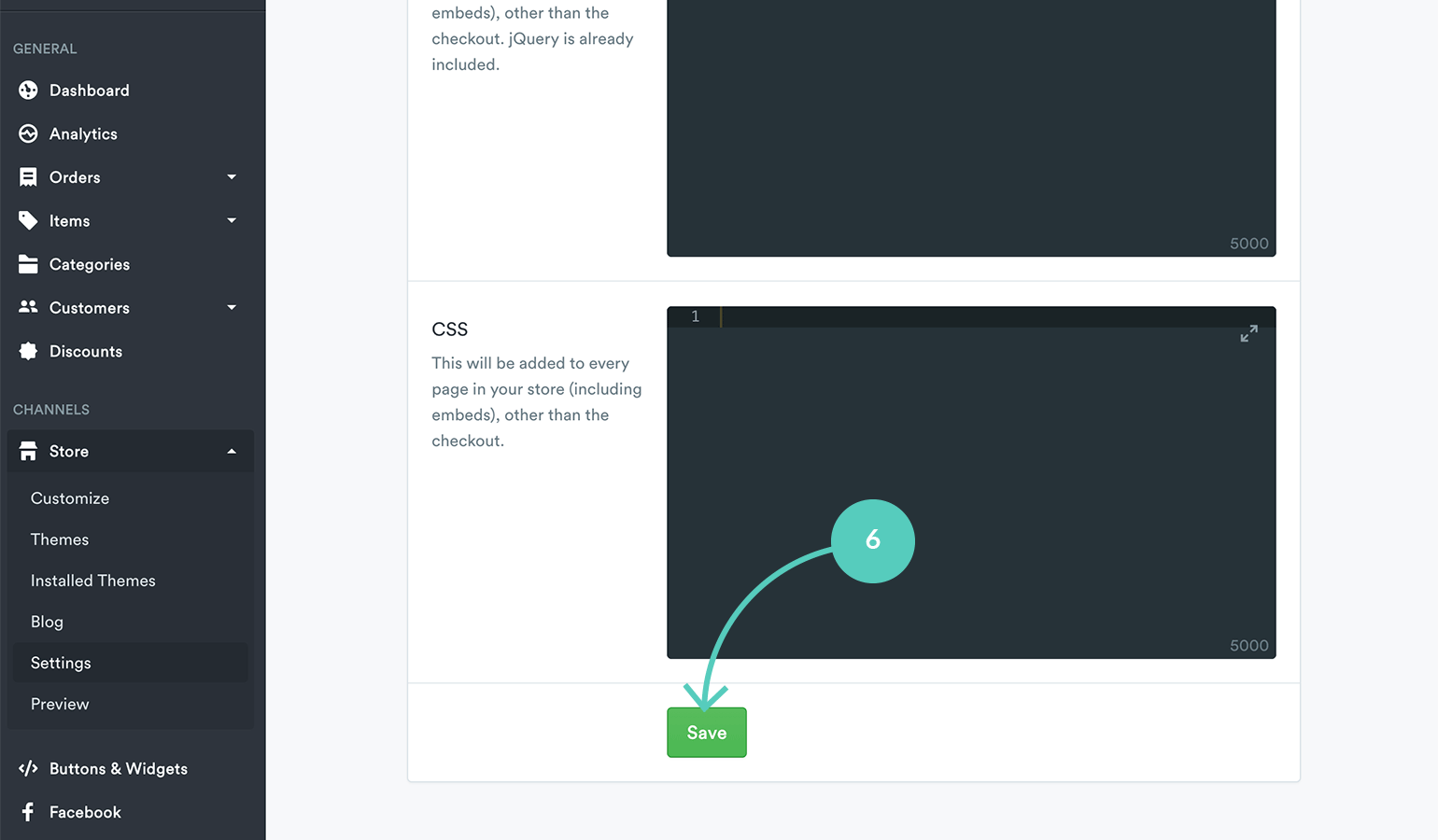
Ta-dah! You should see the chat widget when you go to your Selz store. Start chatting with your store’s visitors right away to provide a better customer support and boost sales.

