Asynchronous communication means you can talk to customers both offline and online. It’s very similar to the experience you know from social messaging apps like Facebook or WhatsApp.
You can send messages to customers after they’ve left your website. Customers can read them and reply when they are back on your site or via email.
Your website visitors can also start a chat when all your agents are offline. The chat will be displayed in the Chats tab, waiting for your team to reply.
More about asynchronous mode
It lets you seamlessly switch from real-time chat to messaging. You don’t need to reply right away, and your customers don’t need to wait with the chat widget open. They can go about their day and get back to the conversation when it suits them. The same goes for your team.
All that without the hassle of sending chat transcripts, copying and pasting email addresses, and so on. If the person leaves halfway through a conversation, no problem. We’ll send your messages to their email but also keep the conversation history in the chat widget, so they see what’s already been said when they are back on your site.
This also means that you don’t need to use the ticket form to let customers leave messages when your team is away. Now, they can message you as if your team was online, and you’ll find their messages in the Chats tab. What’s more, if you need to contact a customer that was talking to you two weeks before, you can simply find that conversation in Archives and start a chat from there.
This creates an experience of uninterrupted communication even though there could be hours or days before you or the customer replies. The connection is always there, and you exchange messages when you need them.
How to enable asynchronous mode
Log in to LiveChat, go to Settings > Website widget > Availability. To start using asynchronous communication, set your status to Always. From now on, visitors can message you even when you’re away. If needed, you can always switch back to the previous setting: Only when agents are accepting chats.
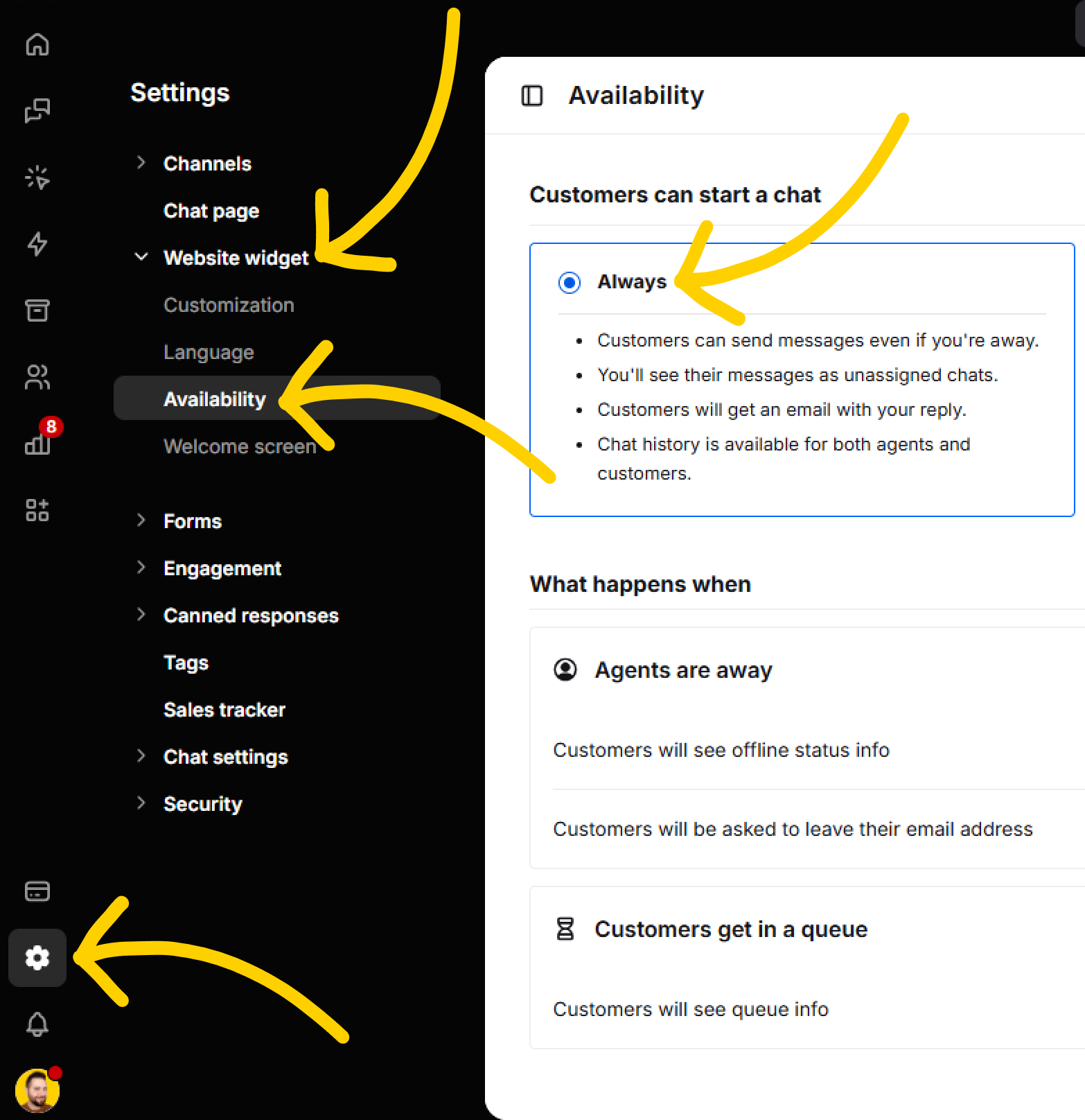
How asynchronous messaging works
A customer is on your site and wants to start a chat when all agents are offline. When the customer opens the chat widget, at first, they will see information about agents not being available.
You can change the offline message in Settings > Website widget > Language, in the Agents are away “Offline info” field. This field is visible once your team’s availability is set to Always.
When the customer clicks on Chat now, they can send a message right away. If the pre-chat survey is on, they need to fill it out first.

When the first message is sent, the customer sees a prompt asking them to provide an email address. This email address is used to notify the customer about new messages from your agents. You can edit the prompt message in the Ask for email settings section.
If the customer had to provide their email in the pre-chat survey, the email address field is pre-filled. The email address can be changed anytime during the conversation.
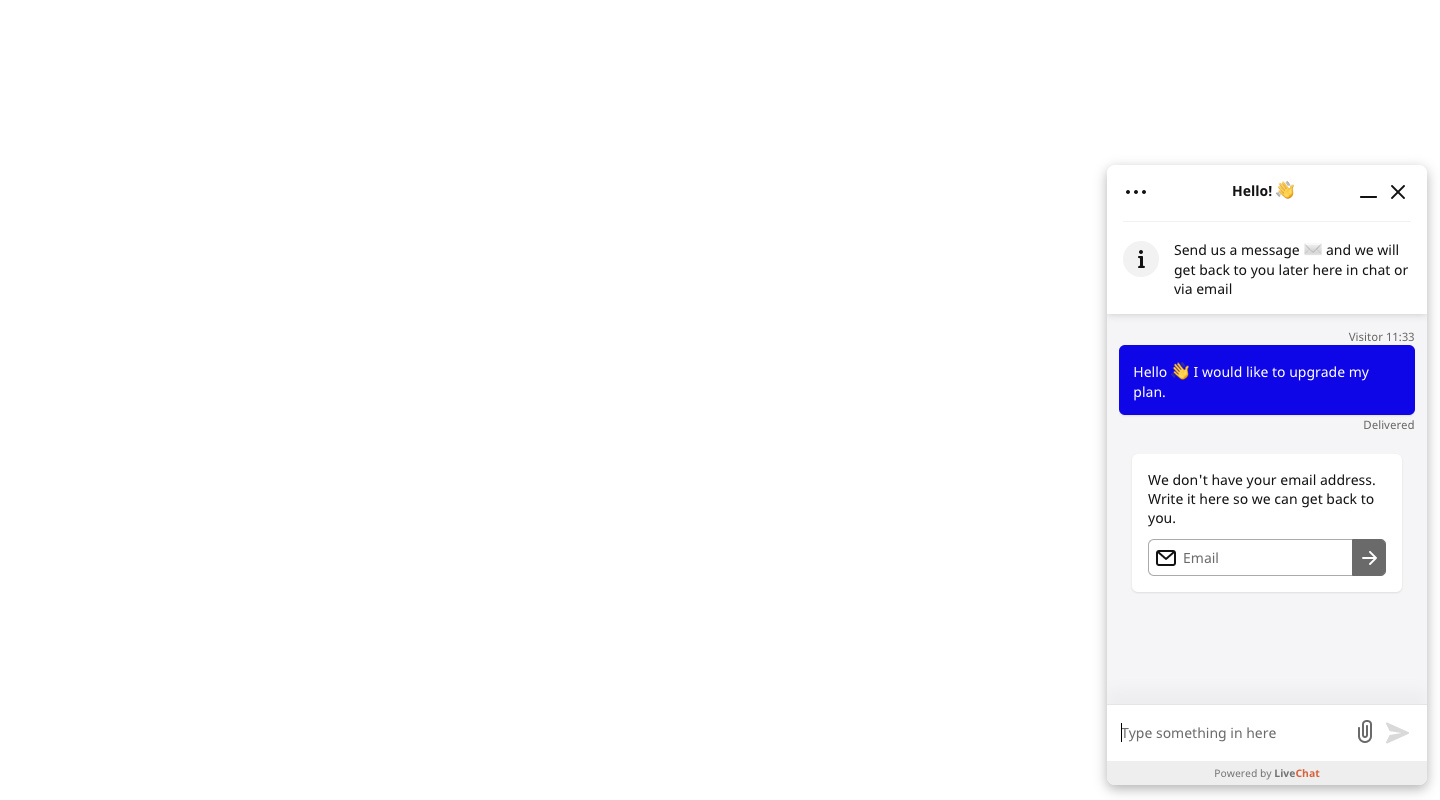
Now, when you log into the LiveChat app and go to the Chats tab you will see the Unassigned chats section just under My chats. All messages your customers sent when you were away are displayed there. These messages will stay there until assigned to an agent (even after the chat is automatically archived).
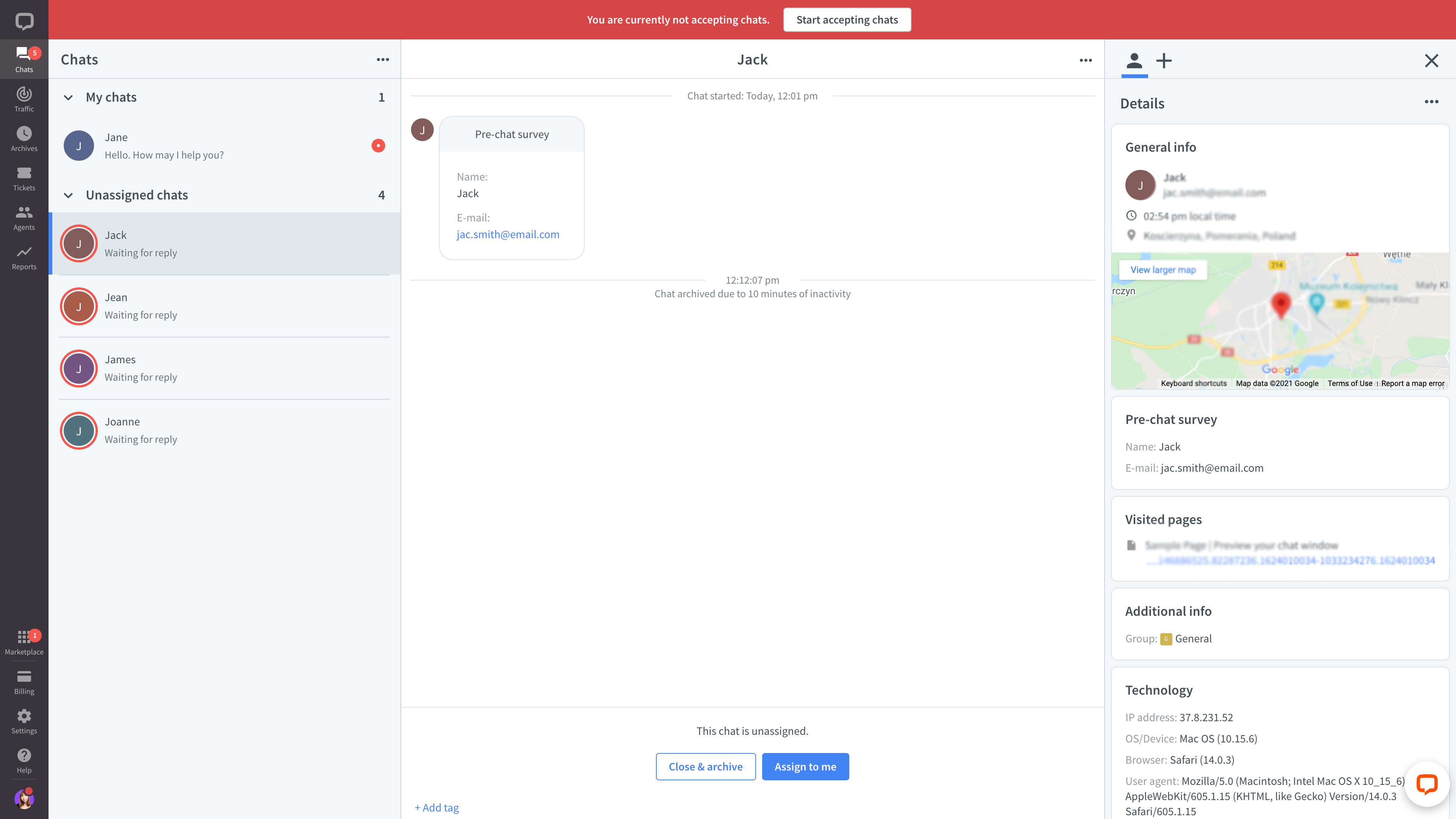
When you want to reply, you need to select the chat from the Unassigned chats list and click on the Assign to me button. Once a chat is assigned to an agent, it moves from the Unassigned chats section to the My chats section.
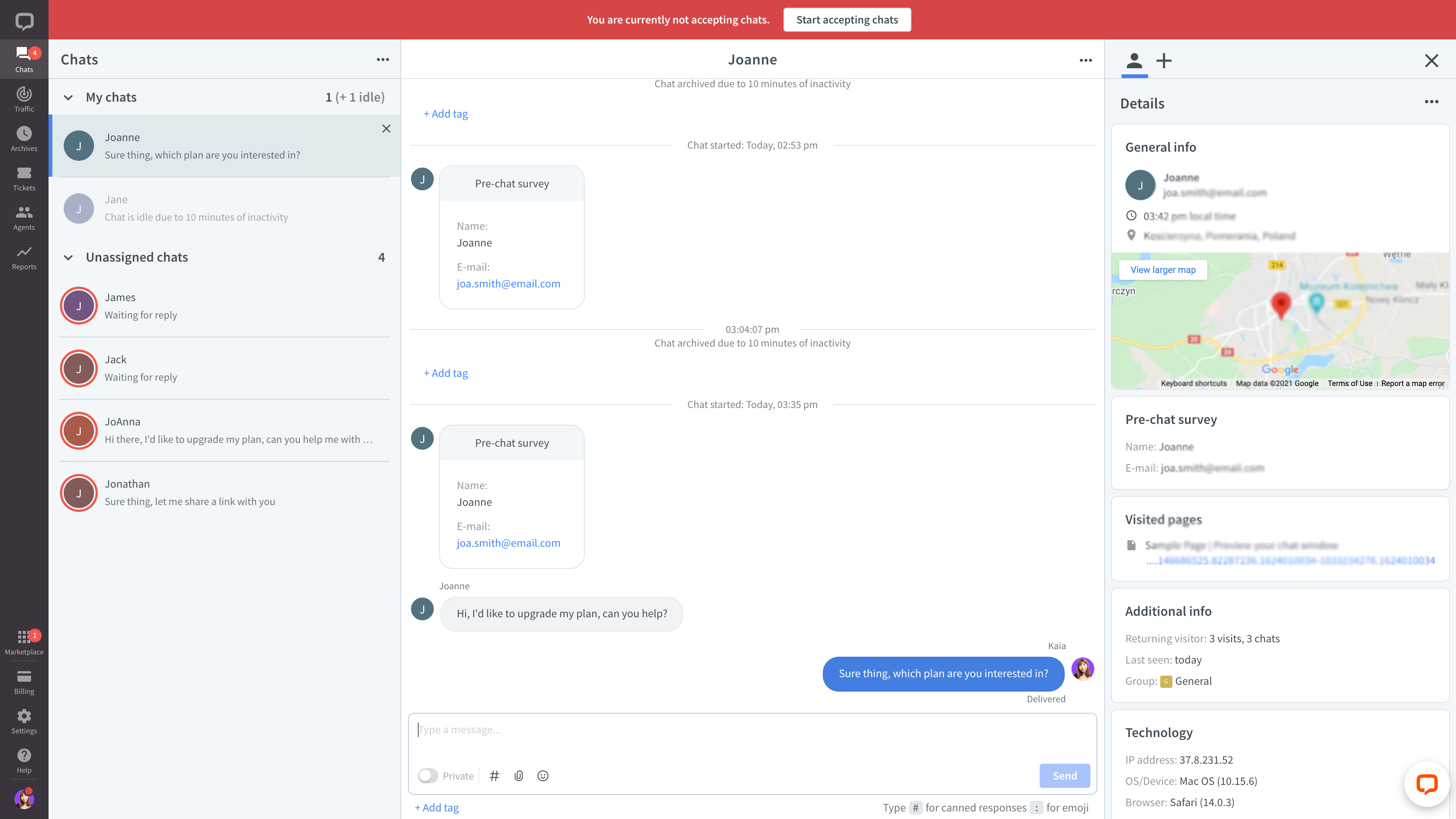
Then, you can send messages as usual. They will be displayed for the customer in the chat widget and sent to their email address.
Note that the email notification will be sent when you either close the chat or if the chat is automatically archived (after 10 minutes).
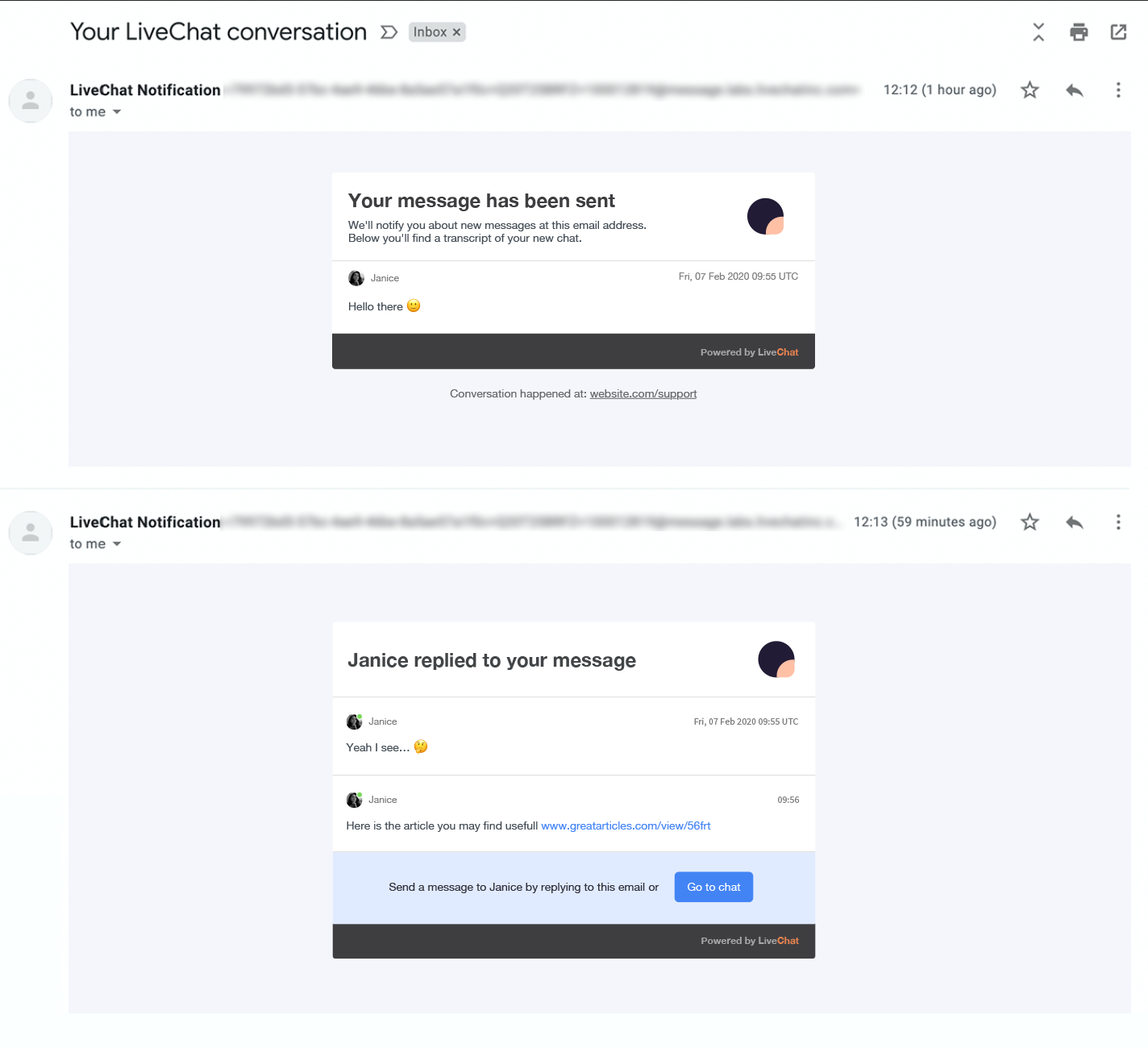
The customer will be notified about new messages at their email address. They can reply directly to the email or select Go to chat and continue the conversation within the chat widget.
You will see their reply in the LiveChat app. It will be displayed in the Unassigned chats section. Select it from the chat list, click on Assign to me, and send your message. To see previous messages, scroll up in the chat feed.
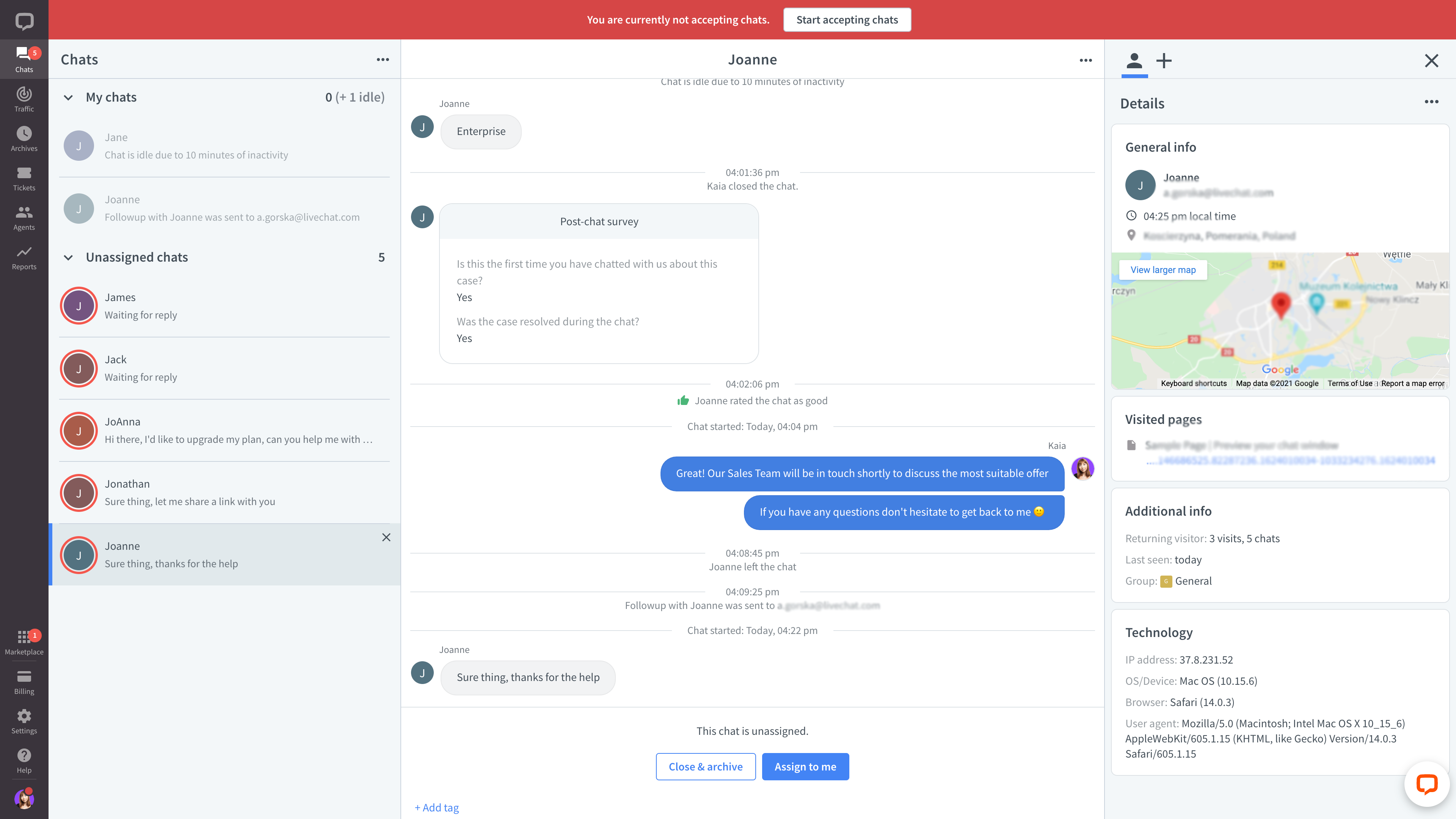
Note that after 10 minutes from your last message the chat will be archived. If you want to send more messages, go to Archives, find the conversation, and click on Open chat.
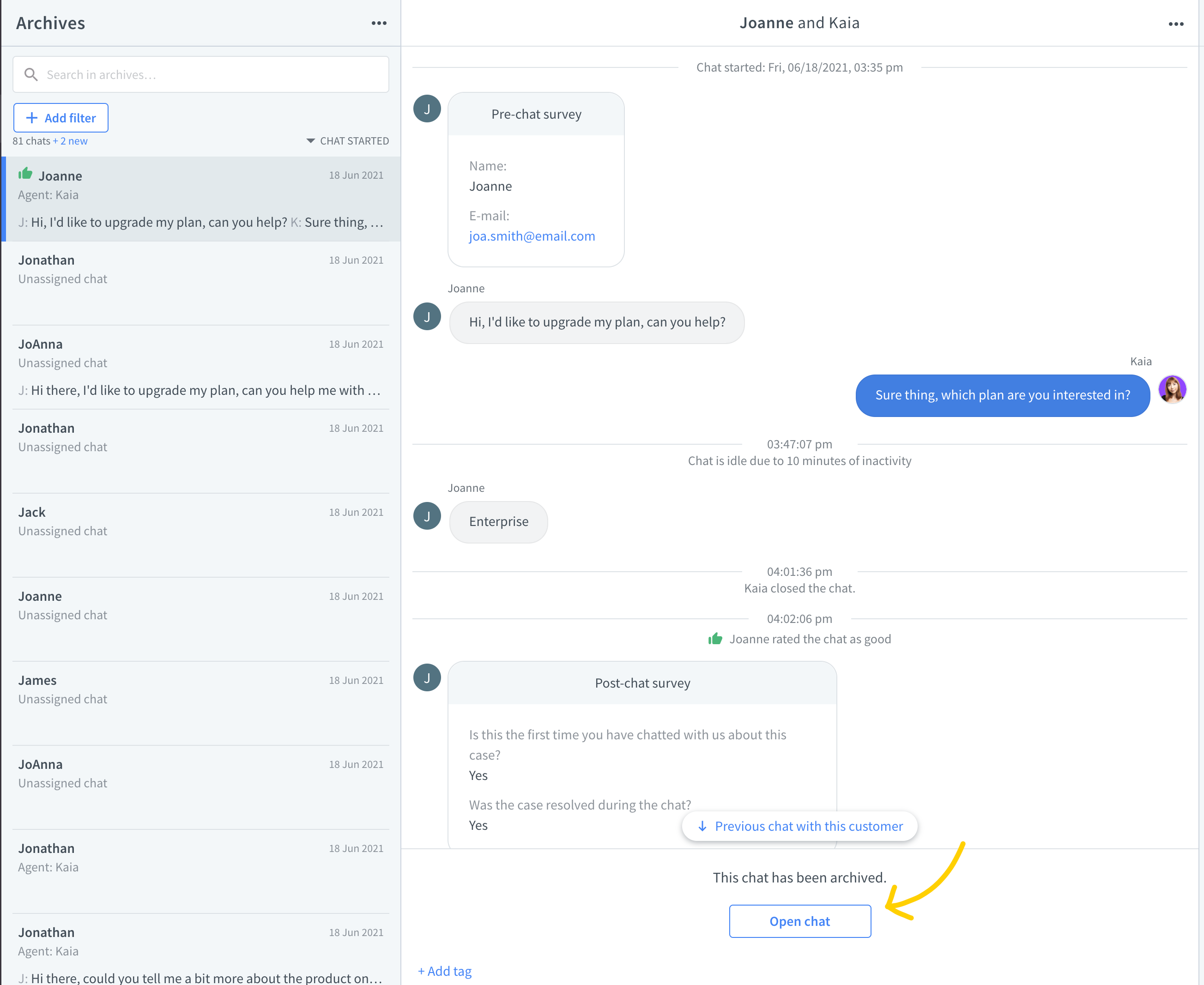
The conversation will be moved to the Chats section, and you will be able to send messages.
Notifications
To make sure your inbox doesn’t burn, we’ll send only one email notification about the first message that comes when you’re away. This notification will be sent to all agents in the relevant group. Until an agent logs in to LiveChat and responds to all the Unassigned chats, no more notifications will be sent. When the Unassigned chats section is empty again, and no agents are online, the new incoming message will trigger another notification.
Reports
To see how many chats started when your agents were offline check Asynchronous chats in the Total chats report.

Read how Messaging Mode and tickets complement each other here.
Frequently Asked Questions
Will there be a button in the notification email that leads to the chat widget on my website?
The notification email provides the information on where the conversation took place (your website), and a ‘Go to chat’ button that opens the chat widget on the Chat page.
Can I (as an Admin) assign an unassigned chat to another agent?
No, agents can only pick and assign a chat to themselves. But they can transfer the chat to another agent right after they’ve assigned the chat. Please note: the assignment refers to the current thread, not all past/future chats with this particular visitor.
Is it possible to customize the e-mail notifications that are sent to the visitor?
You can customize your logo. To change it, go to Settings > Website widget > Customization > Additional tweaks and click on Upload your logo.
The language of your email will be the same as the language of your group.
What happens if I assign a chat to me but don’t reply?
The chat will be archived after 10 minutes. After it has been archived you can find it in Archives and reply from there. There is no system message informing about the chat assignment, so it’s not possible to see which agent did it (until they reply).