LiveChat hasn’t been a single-product company for a while now. We’re the home for LiveChat, ChatBot, HelpDesk, and KnowledgeBase - products that gained the trust of many companies and lifted their customer experience to the highest levels.
That’s why we launched LiveChat Accounts - one place to manage all your favorite tools.
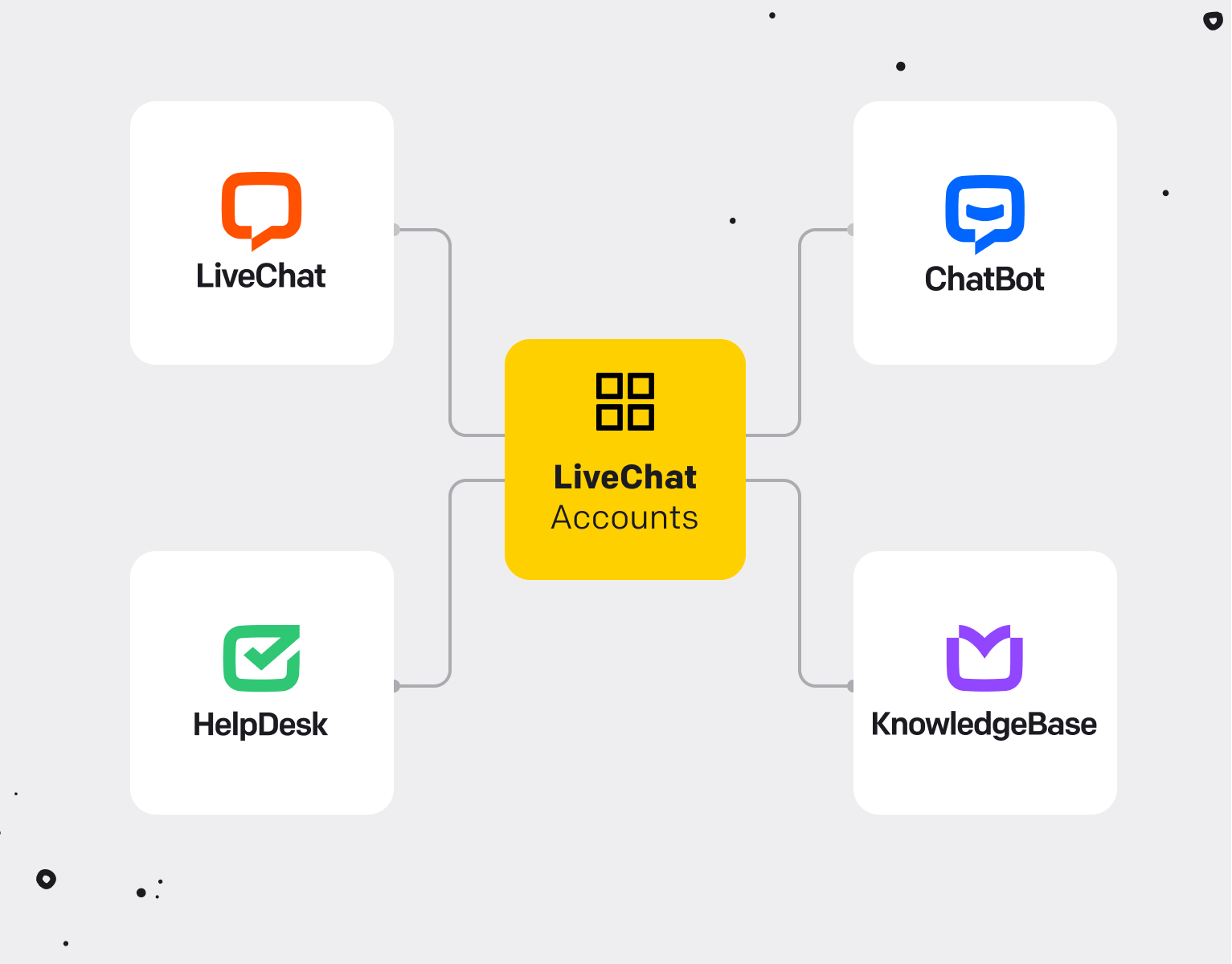
What are LiveChat Accounts?
LiveChat Accounts allows our customers to sign in and log in to all our products with the same login. That includes the Community, Dashboard, and Developers Console. You log in once, and when you open any LiveChat-related platform, you’ll automatically be logged in without the need to manually type your credentials.
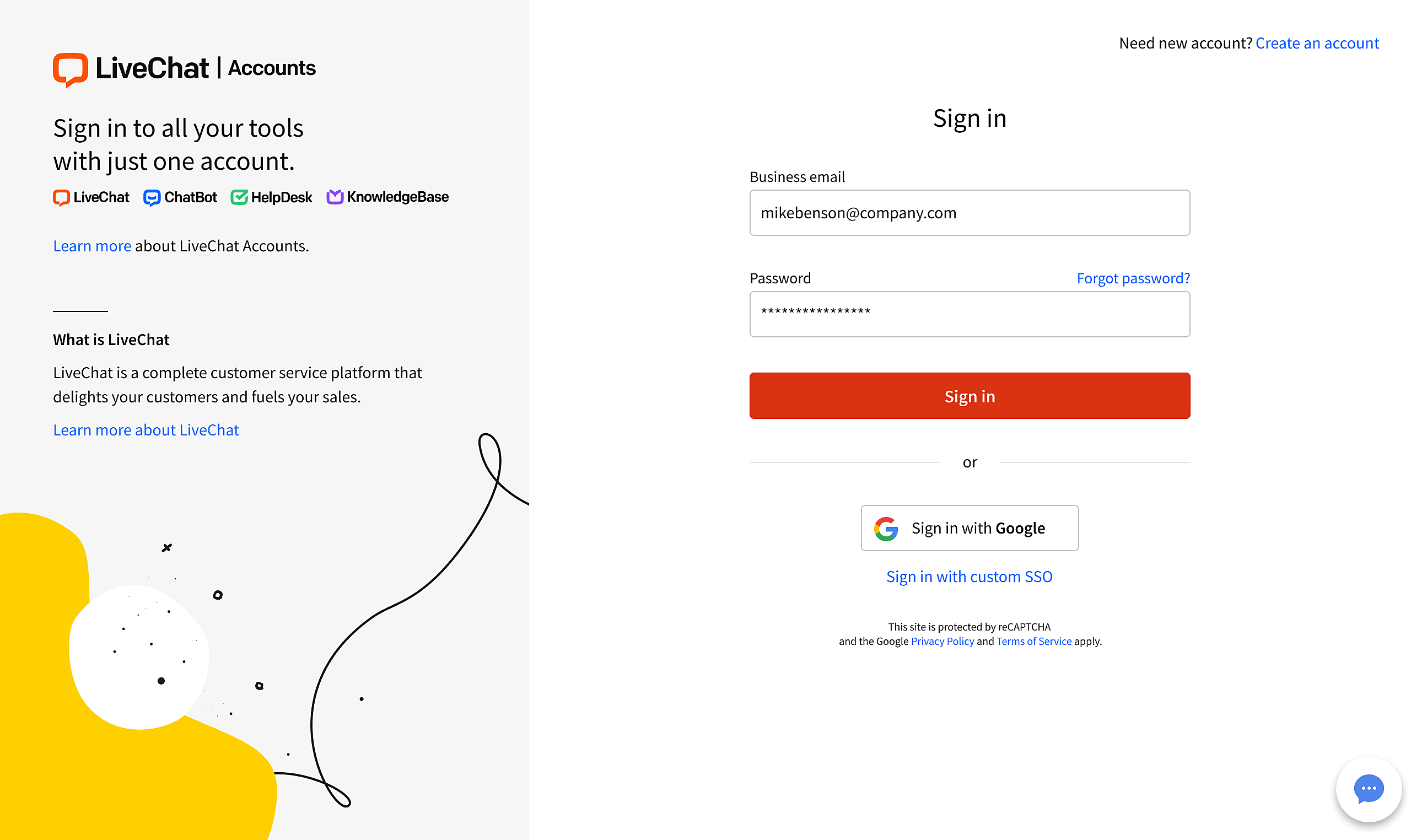
What are organizations?
To make your work with our products even more seamless, we introduced a new entity: organization. An organization allows you to manage all your products in one place.
An organization is created automatically when you sign up for any of our products. You can add other products under the same organization. Important note: you can only have one product type (i.e. HelpDesk) under the same organization. If you need to have two HelpDesk products, they need to be set up under two separate organizations.
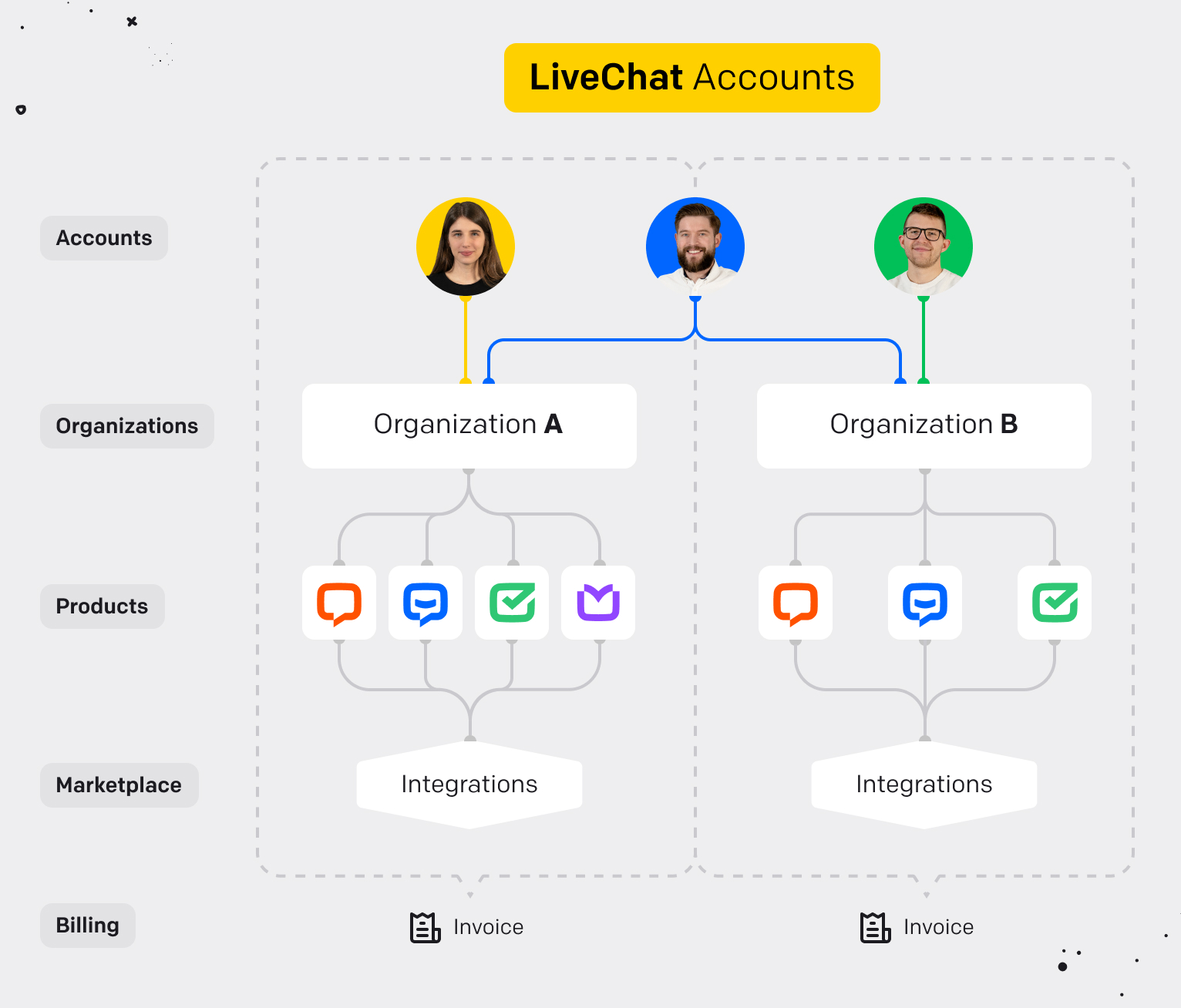
In the long run, we’re planning to introduce a panel (management app) where you’ll have all our products available in one place at your disposal.
Product and organization selections
Some of our customers need more than one product license. For example, you may have a production license in LiveChat, but you also need a test license for the development environment.
LiveChat Accounts lets you log in to more than one organization with the same email address. So, when you log in, you can choose if you want to access your production environment (organization A) or your test environment (organization B).
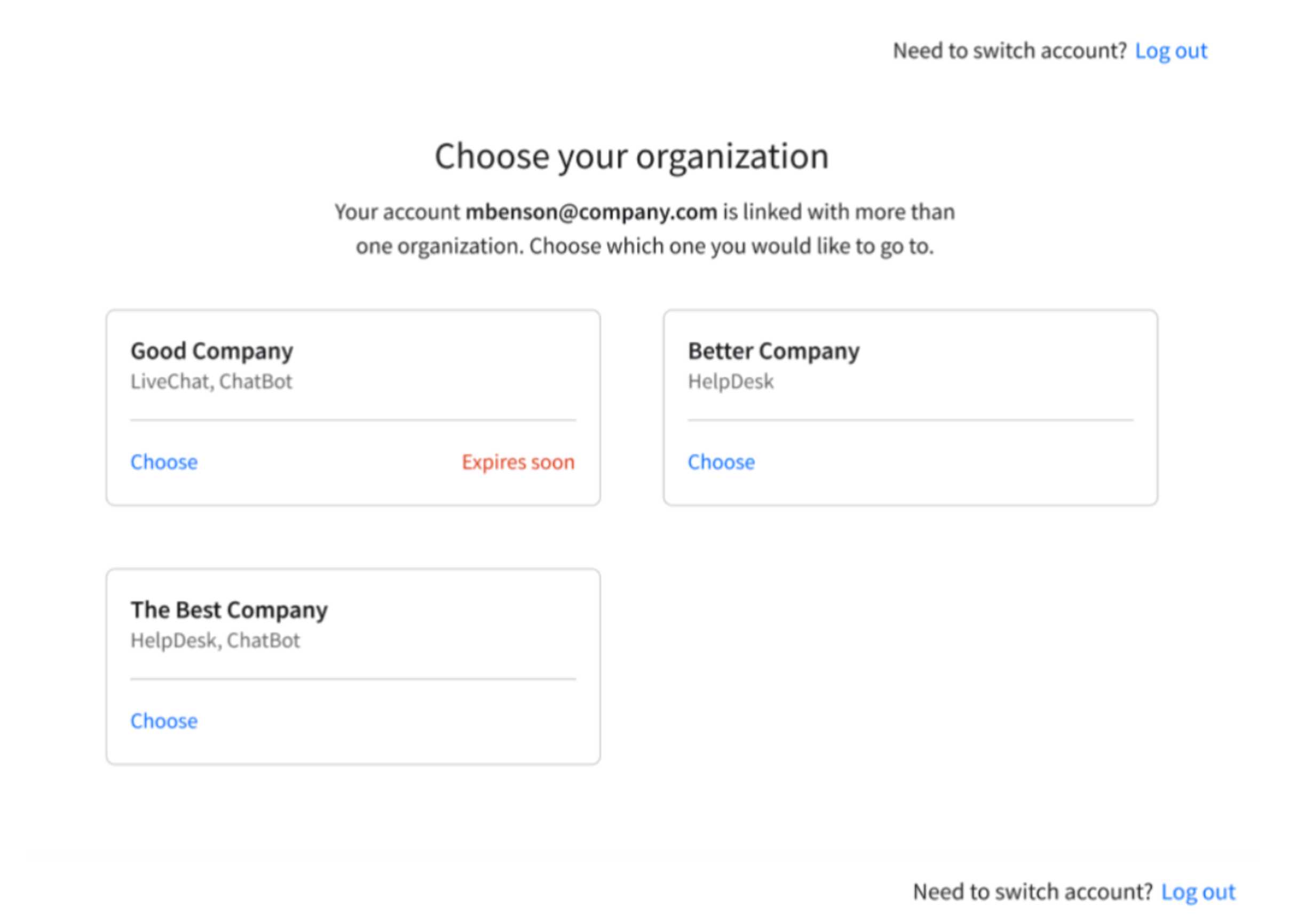
In each organization, you’ll be able to access products added to the specific organization, be it LiveChat, ChatBot, Helpdesk, or KnowledgeBase.
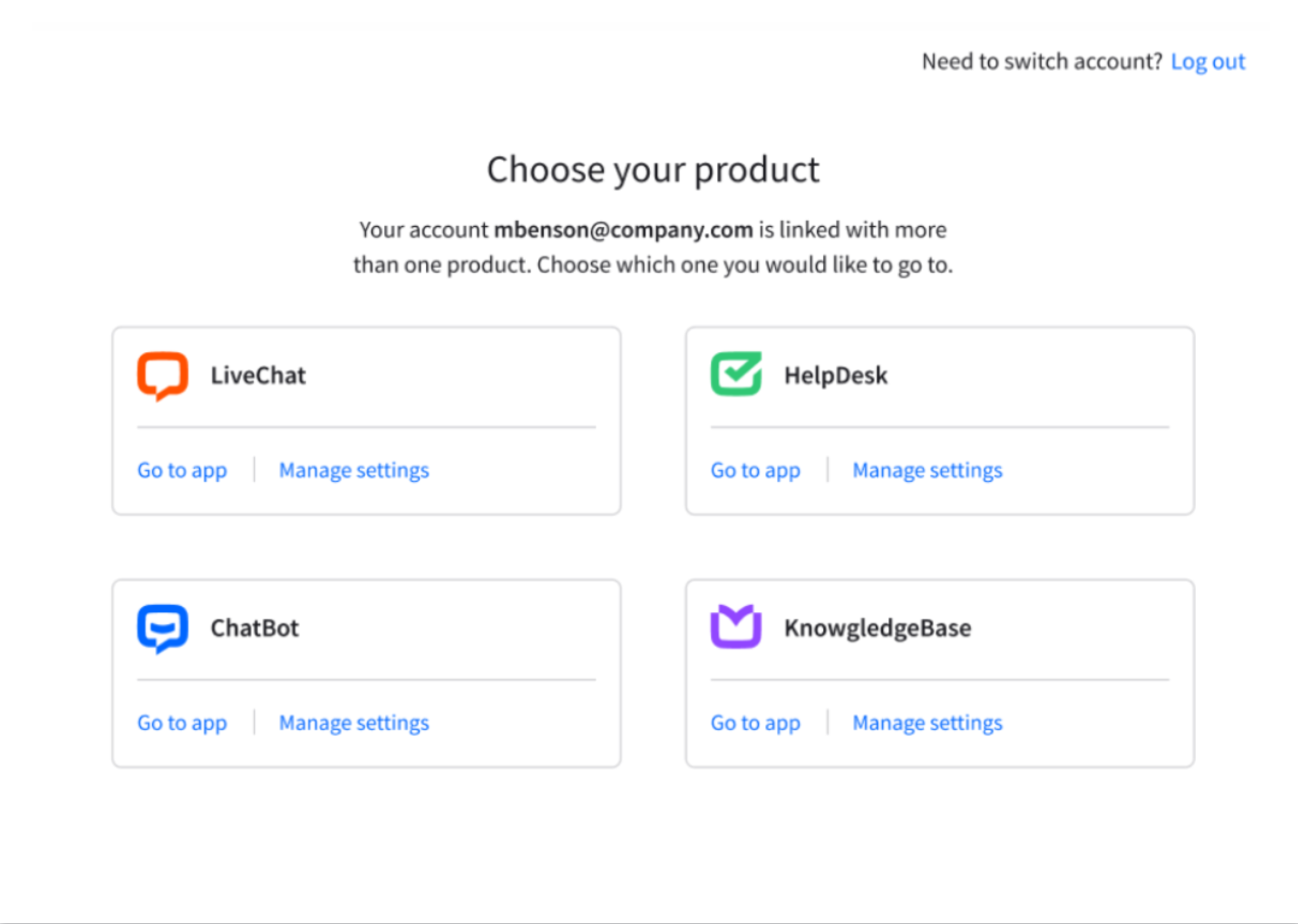
Organization and product selections FAQ
-
I have just one product in one organization but I still see organization and product selections. Why is that? How can I simplify it?
This is most likely because you have old product accounts registered under the same email; for example, an expired trial. Contact us so that we can remove it on your behalf.
Contact our support team, describe the situation, and ask for the merge - see the full description in the next section.
-
I have multiple organizations with a different set of products and I often land on the “Request access” screen. How can I avoid this?
- First of all, remember to log into the correct organization and product - if you have no assigned role in the product you selected, you’ll automatically land on the “Request access” screen.
- Keep in mind that LiveChat Accounts remembers the app where the login process has already started. To avoid confusion, please use the dedicated websites and apps of each of our products while trying to access them; for example, http://app.helpdesk.com.
- Clean your browser and device cookies - sometimes it’s the fastest way to remove login obstacles.
- Remove your old, unused products (full description in Point 1).
-
I have two organizations but don’t know which one to choose as their names do not make any sense. How can I fix it?
If you didn’t add the organization name while creating it, you will see the Organization ID as a display name which is generated automatically and is unique. You can change the display name in the LiveChat and ChatBot products. Click your avatar photo in the bottom left corner of the app, there you can find the Company details section, where you can change the name.
How to merge organizations
You may want to merge two organizations into one, combining their associated products. The procedure is simple and we handle it for you on our end.
In order to proceed, please contact our support team and keep in mind that:
- There will only be one type of each product under the same organization after the merge. If you had two separate ChatBot accounts under two organizations, one of them will be deleted. In such a case, our agent will ask you which one you’d like to keep.
- At least one of the organization owners should be verified on the chat in order to proceed with the merge. The verification process is seamless and our support agents will lead you through it.
How exactly does it work?
-
Organization A’s (the one that will remain) owner starts the merging process.
-
Organization B’s (which will disappear after the merge) owner and other account members will get:
- Accounts created with all of the sufficient roles transferred from Organization B if they did not exist in Organization A before the merge.
- Sufficient roles if they existed in Organization A before the merger.
-
Organization B will not exist after the merge.

