Cloudflare provides services that help increase the security and performance of websites. Thanks to LiveChat + Cloudflare integration, you can install your very own live chat using Cloudflare Apps. The installation process takes only a few minutes and doesn’t require any coding skills.
Installation guide
To begin, log in to your Cloudflare account; then follow these steps:
- Go to LiveChat app page in Cloudflare Apps. Click on Preview on your site.
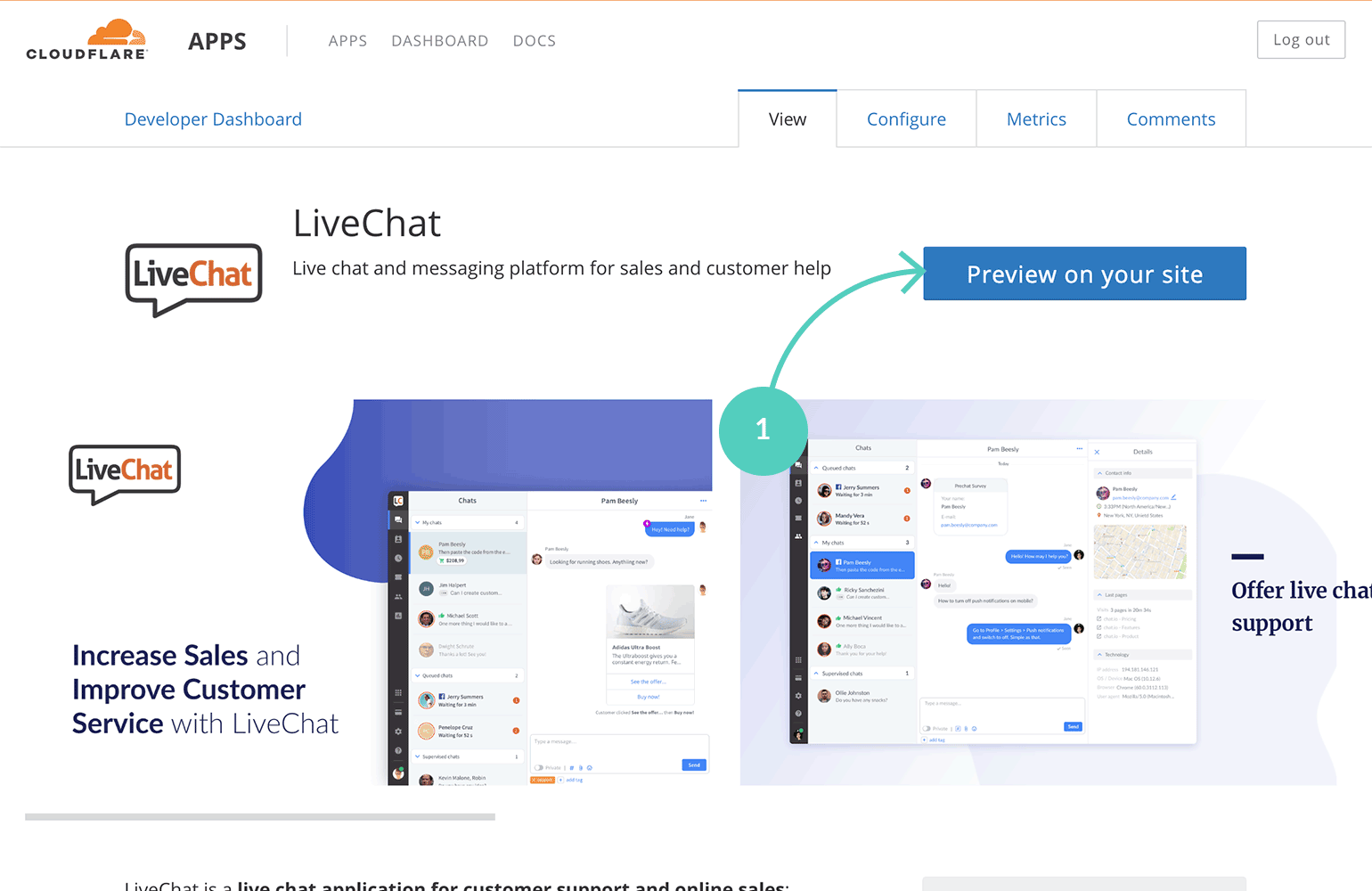
- Next, click on LiveChat icon.
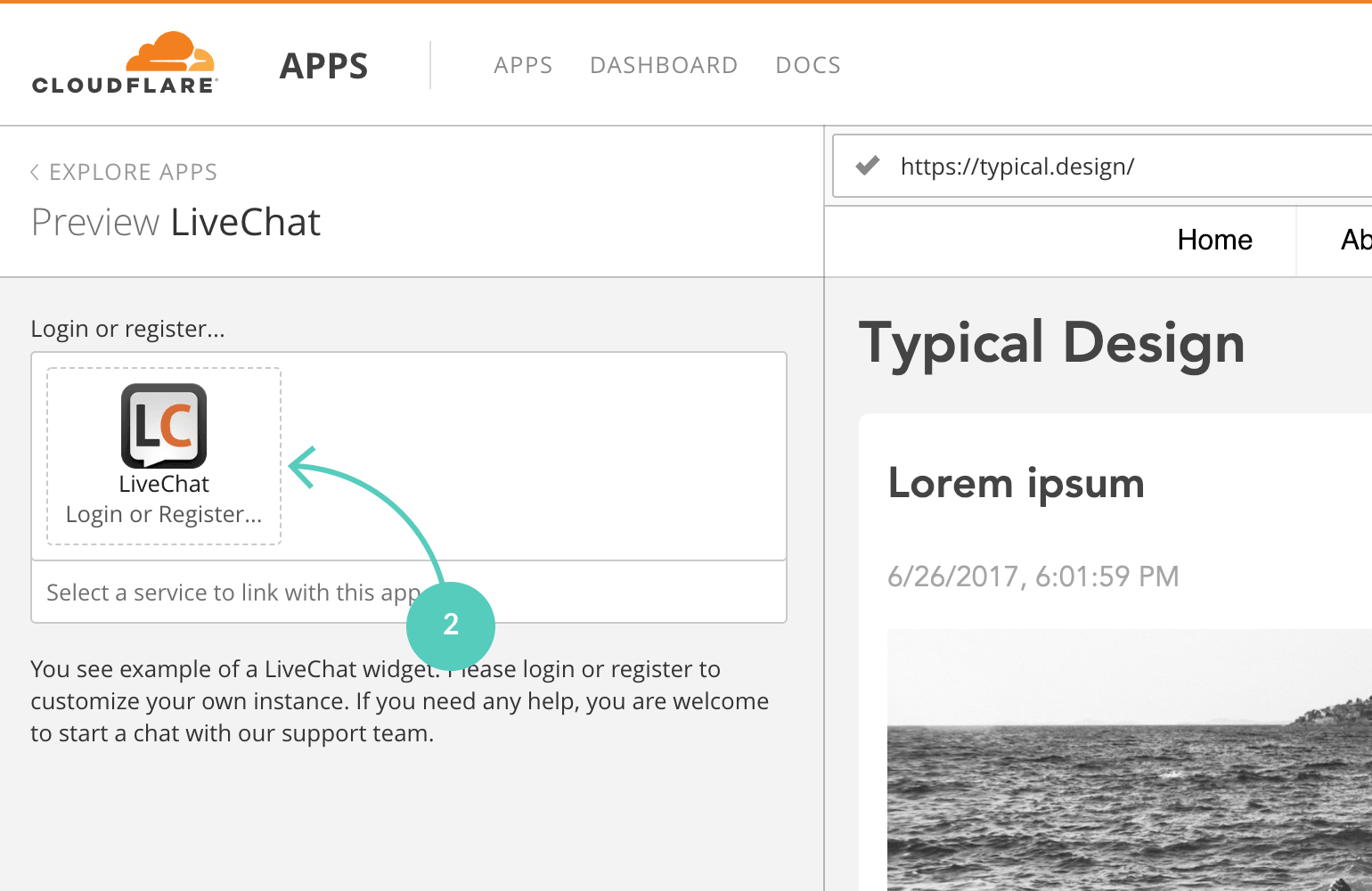
If you already have a LiveChat account, please go to step 3A.
If you don’t have a LiveChat account, go to step 3B.- If you already have a LiveChat account, provide your credentials and click on Sign in. Once you are logged in, continue to the next step in this tutorial.
- If you don’t have an account, click on Sign up and follow a short, three-step account creation process. Once your account is created, continue to the next step in this tutorial.


- Next, click on Finish installing onto your site in the bottom left corner (you will be able to preview how LiveChat looks on your website before you actually install it on your site).
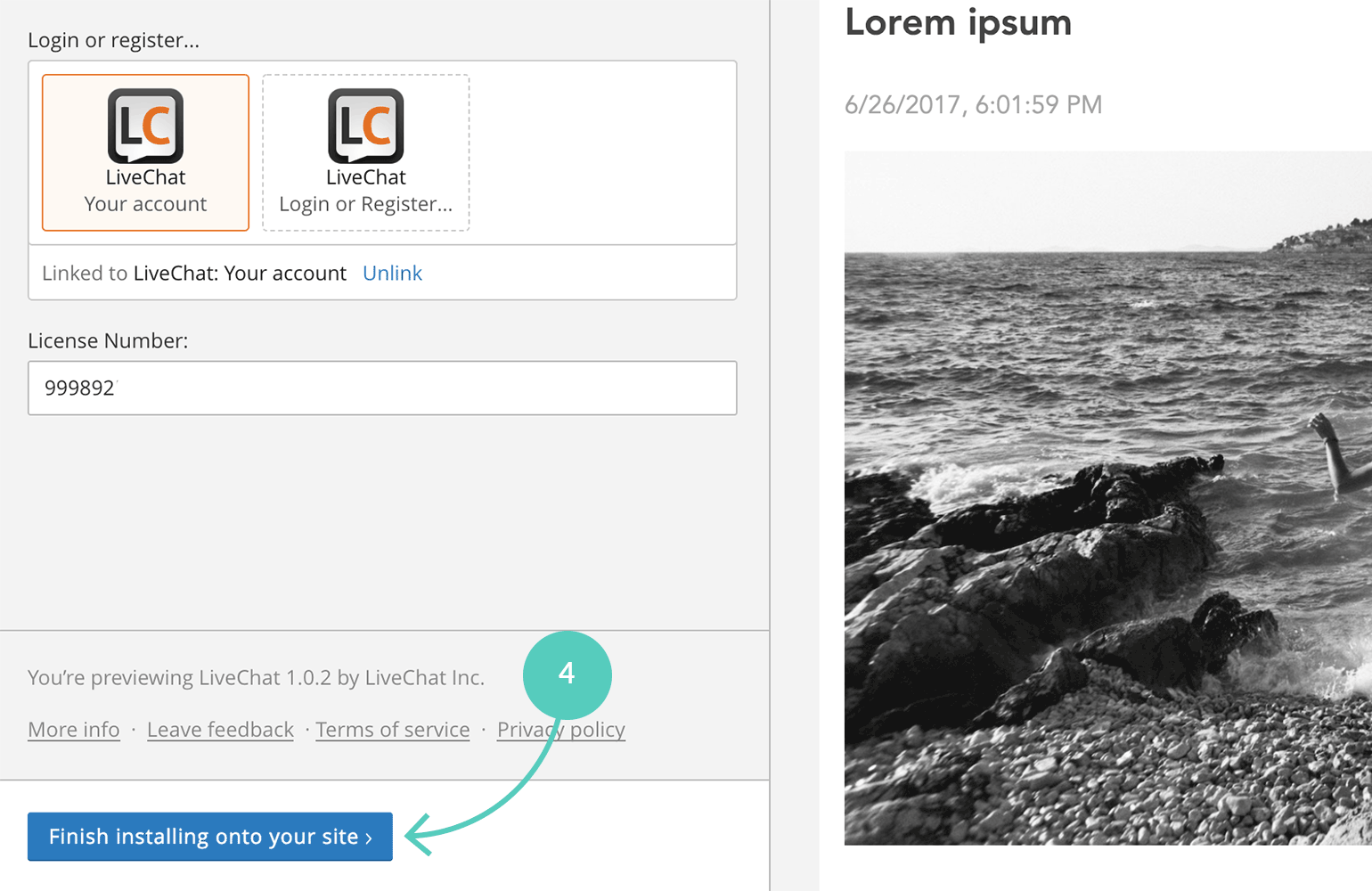
- Click on Let’s go.
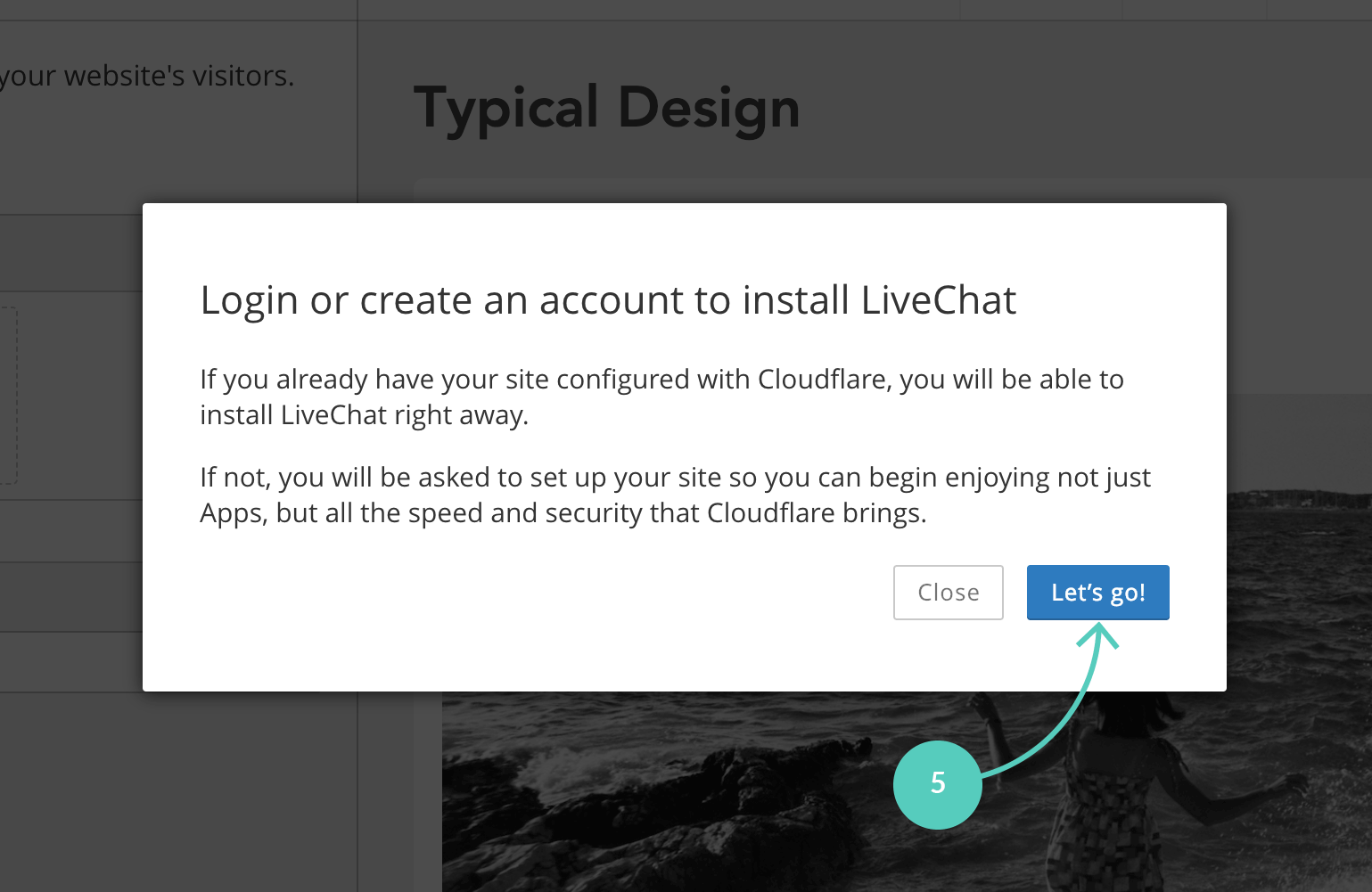
- Enter your Cloudflare account credentials and click on Log in.
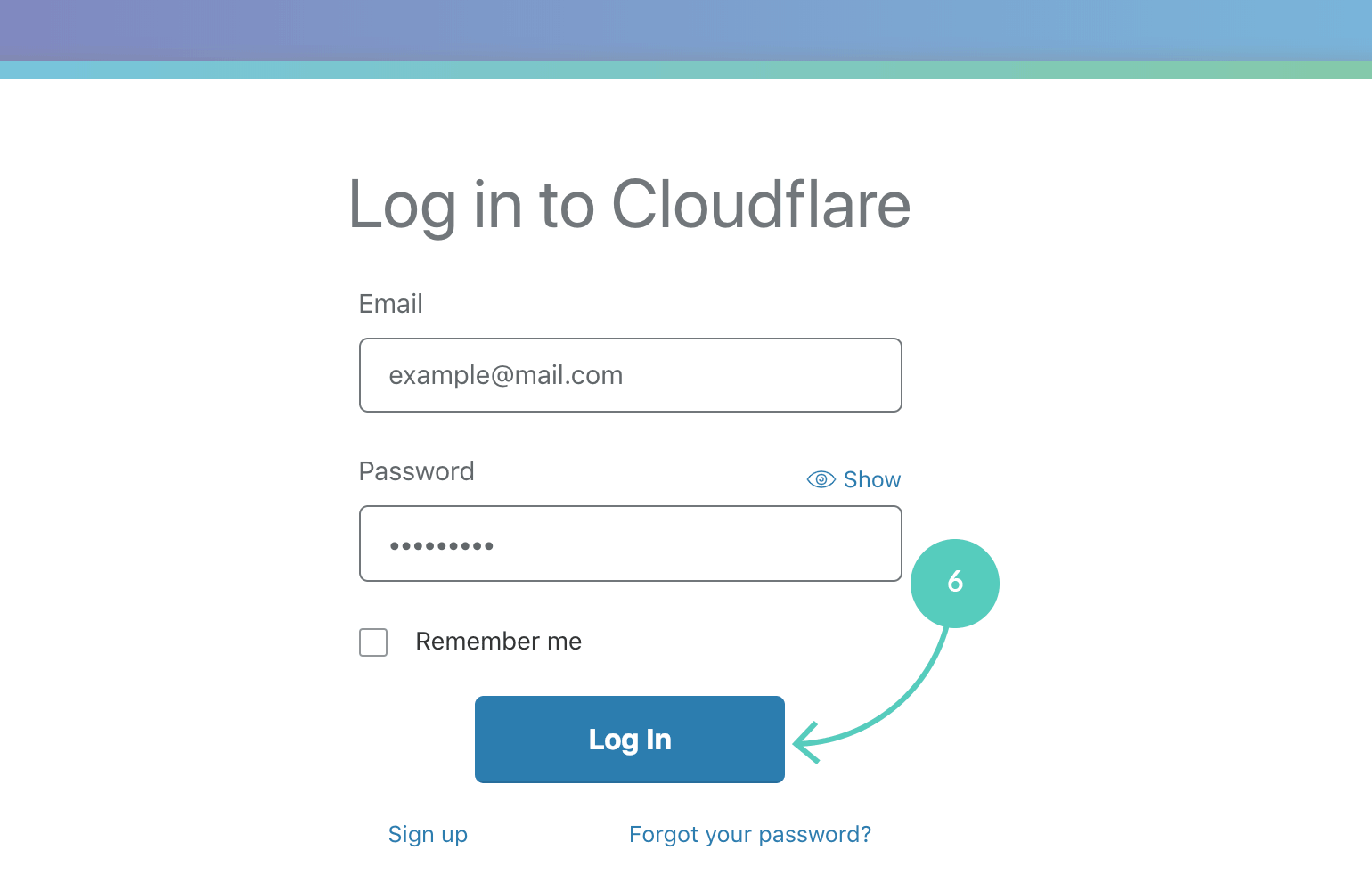
- Choose an account that you want to access (if you have more than one, select the account that includes the site you want to connect with LiveChat).
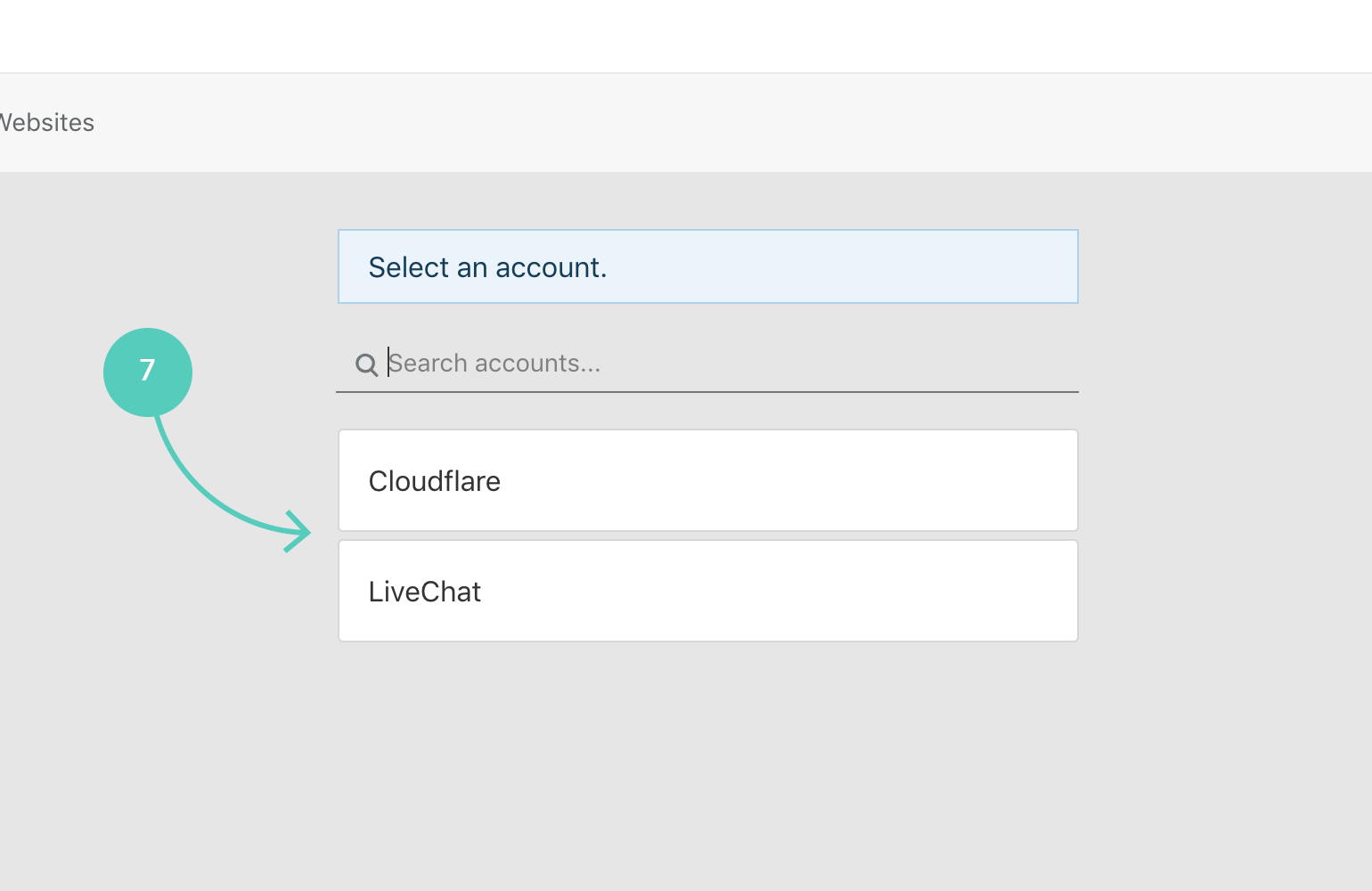
- Choose a website that you want to install LiveChat on.
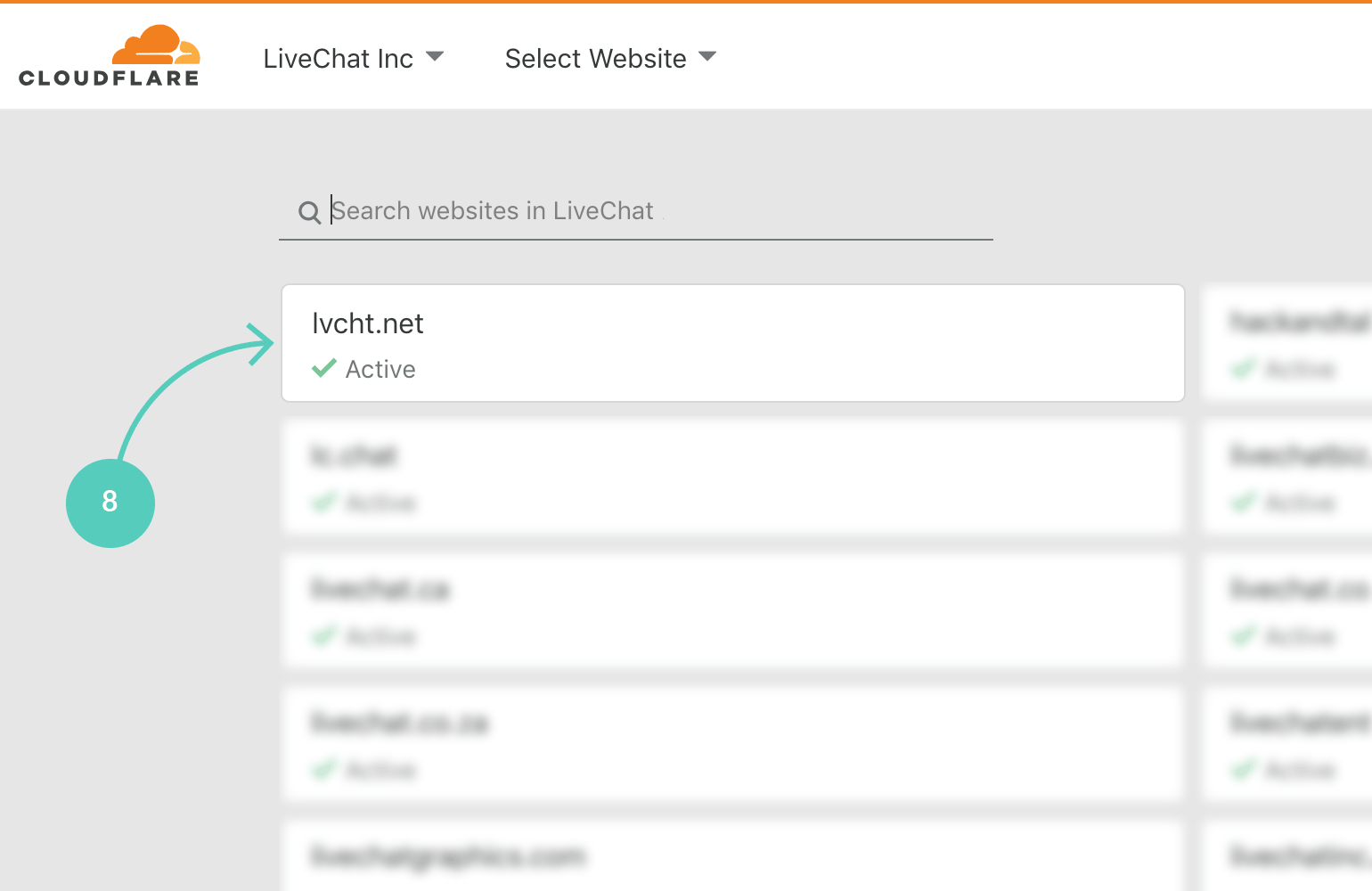
- Enter your website’s URL address to see a live preview of how LiveChat widget looks on your site.

- Finally, to confirm that you want to install LiveChat on your website click on Install on all pages.

That’s it! You can start chatting with your site’s visitors right away.

