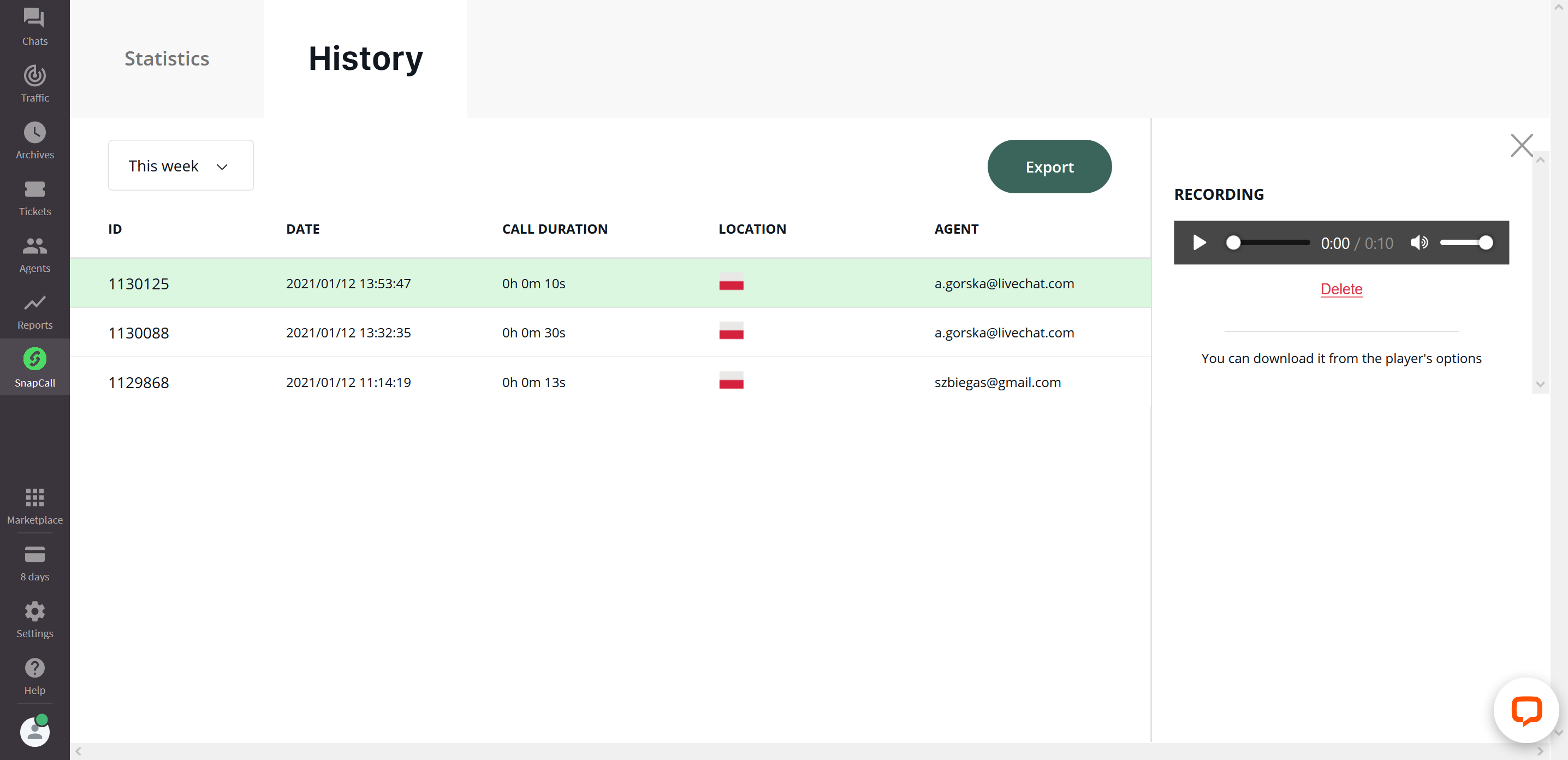Add SnapCall to your LiveChat to be able to start voice and video calls or screen sharing sessions with your customers right in the chat with just the click of a button. SnapCall is a hassle-free solution that ensures a smooth switch between chat and voice for your customers and your agents.
What is SnapCall?
SnapCall offers a way to elevate your chats to voice or video calls with minimum effort and cost. Once you install the integration, your agents will be able to start voice or video calls with your customers right in the chat. Everything happens right in the LiveChat agent app and in the LiveChat chat widget. So, there is no need for phone numbers, additional software, switching between tabs, or even transferring to another agent. There’s also no cost per call. All the customer needs to do is allow the app access to their microphone.
On your end, you don’t need a phone number or any additional equipment. Calls are free worldwide.
How to install SnapCall in LiveChat?
The installation couldn’t be any easier. Log in to your LiveChat account, and go to Marketplace.