This short tutorial will guide you through the process of installing LiveChat on your X-Cart store. Start chatting with visitors and convert them into customers within minutes.
Installation
- Log in to your X-Cart administration panel. Then, go to Design > Customization.
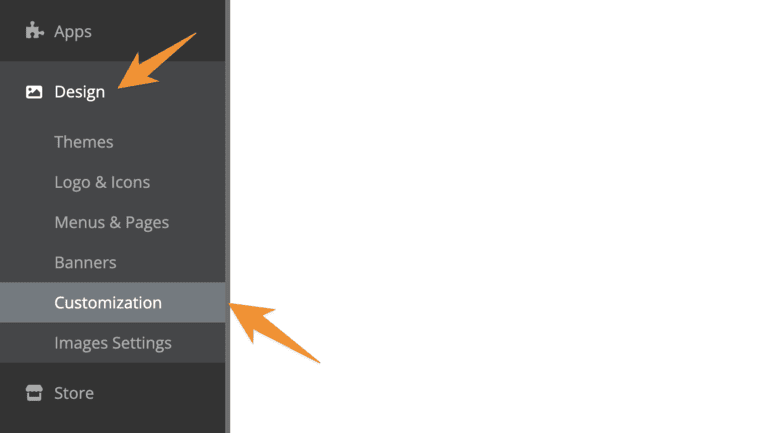
- Click the Customize storefront button.
- From there, create an empty template file in the head section. Name it livechat and press Enter.
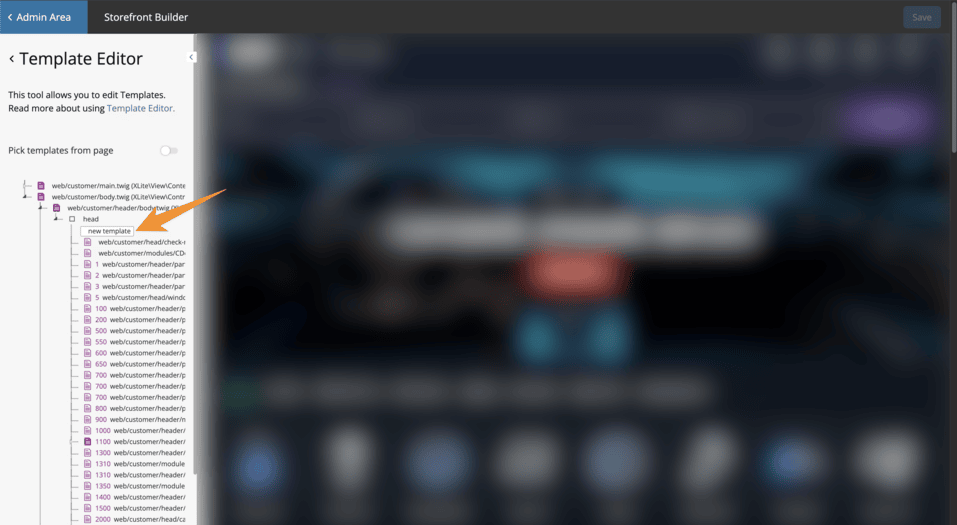
- Copy the Website widget installation code from your LiveChat application, and paste it into the livechat template.
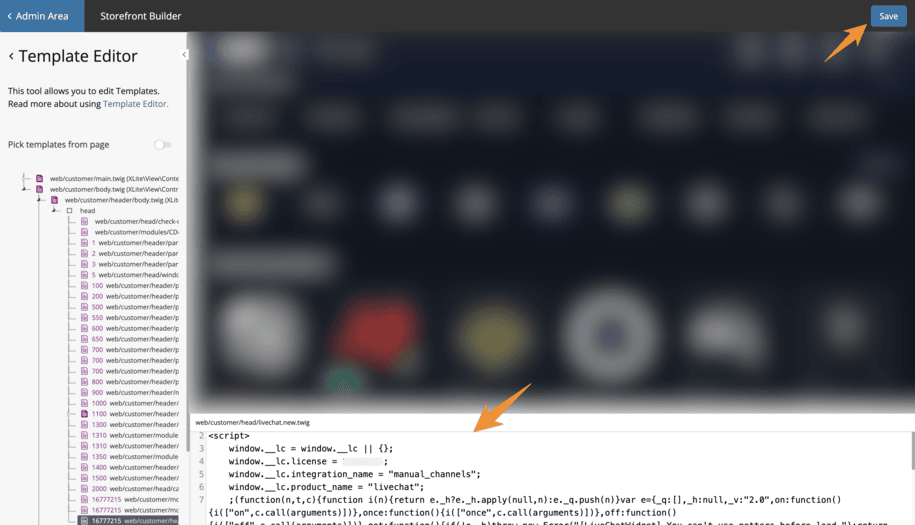
- All that is left is to click on Save.
And you’re good to go! From now on, LiveChat is added to your X-Cart store and you can start chatting with your customers right away!
What’s next
All you need to do to start chatting with customers is to pick an application. You can use our web application or one of the dedicated desktop applications.
You should also check out our Knowledge base to pick up good practices:
- Tips for beginners - a good way to start your live chat experience
- Chat window customization - learn how to customize the look of your live chat