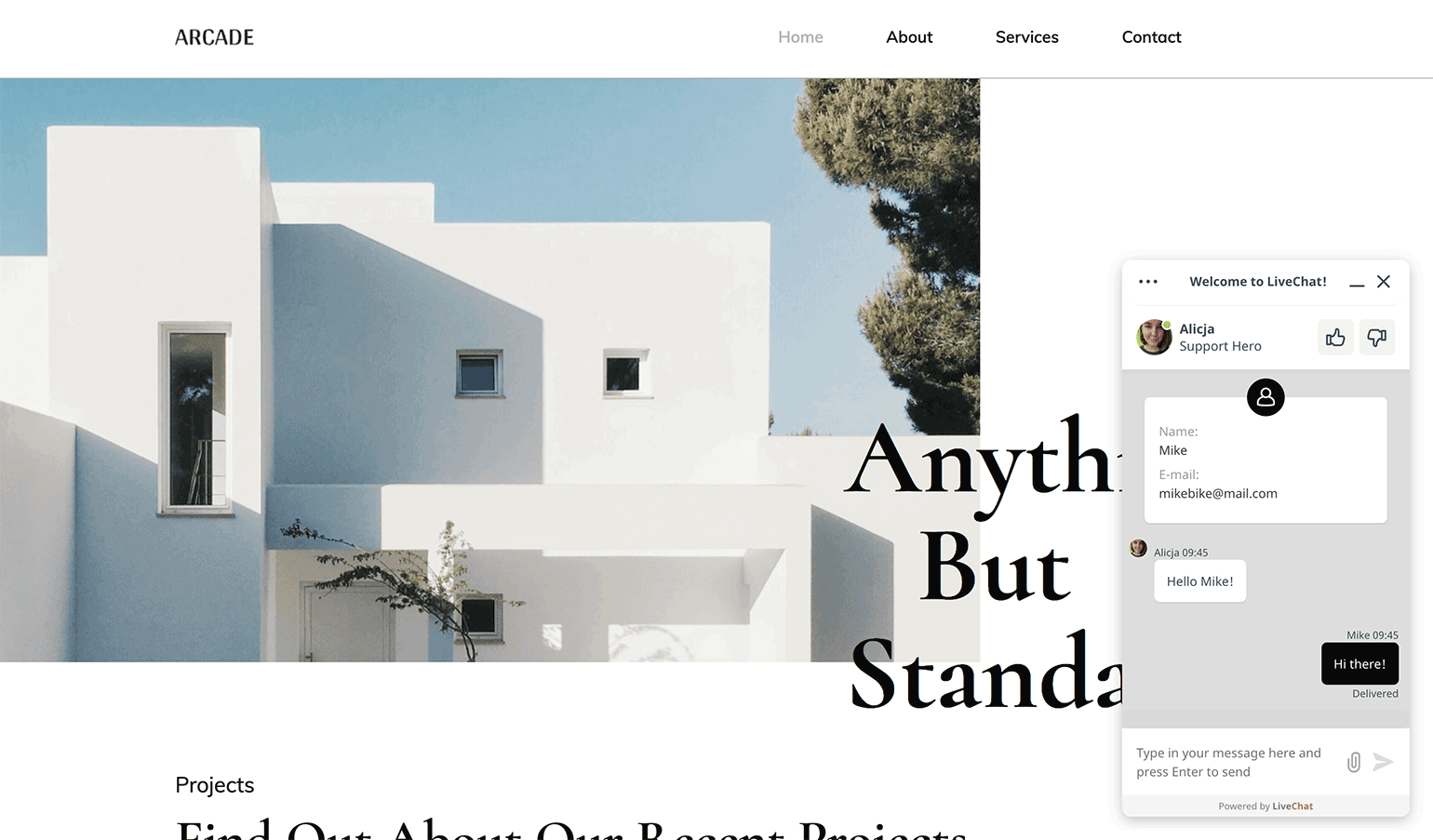Add the LiveChat chat widget to your 10Web website to provide personal support and increase sales through meaningful conversations with your customers. The installation takes only a few minutes and requires no coding skills.
Install LiveChat on your 10Web site
- Log in to your 10Web account and choose a website you want to edit.
- From the site overview page, go to Plugins.
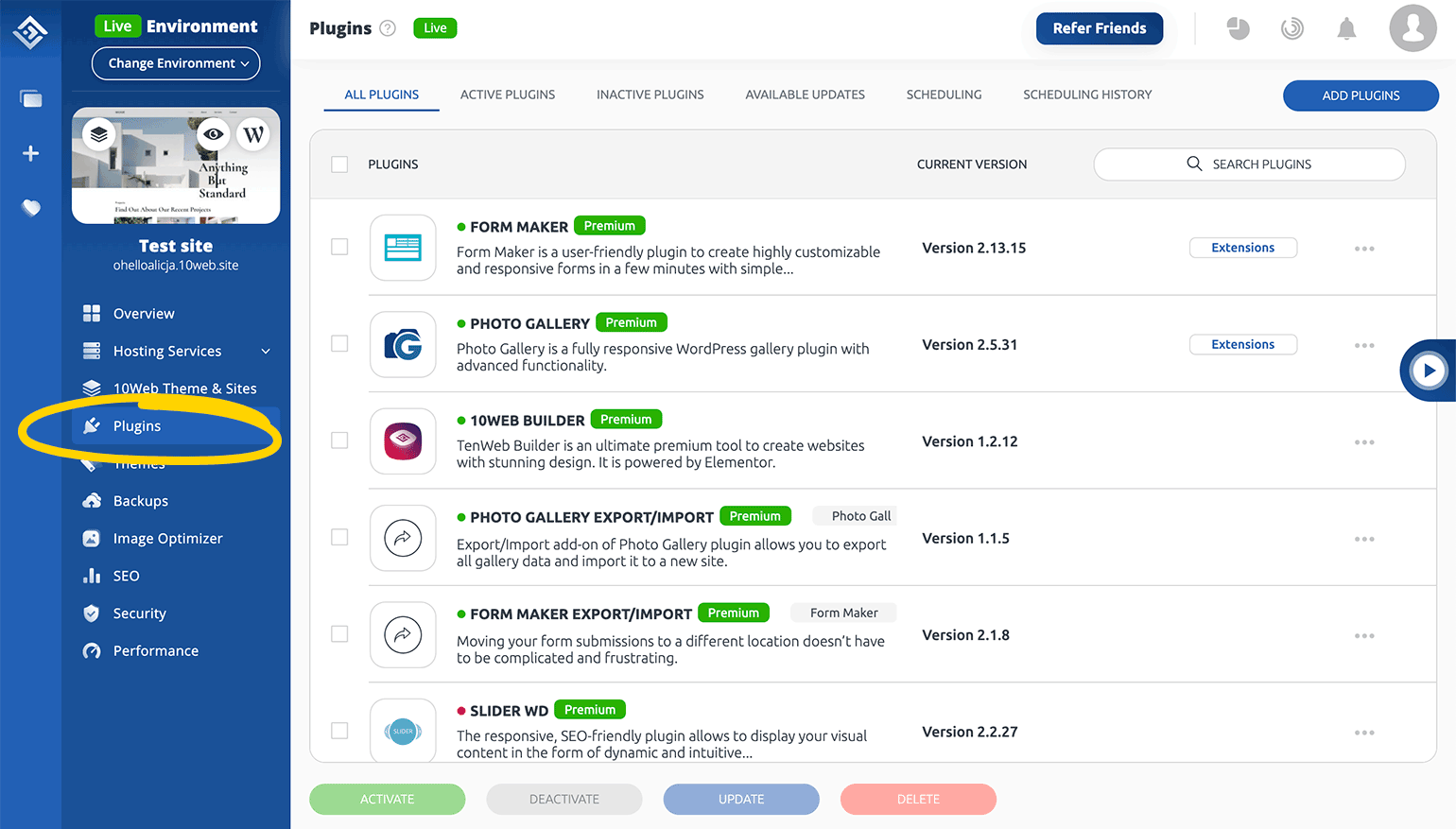
- Click on Add plugins in the top right.
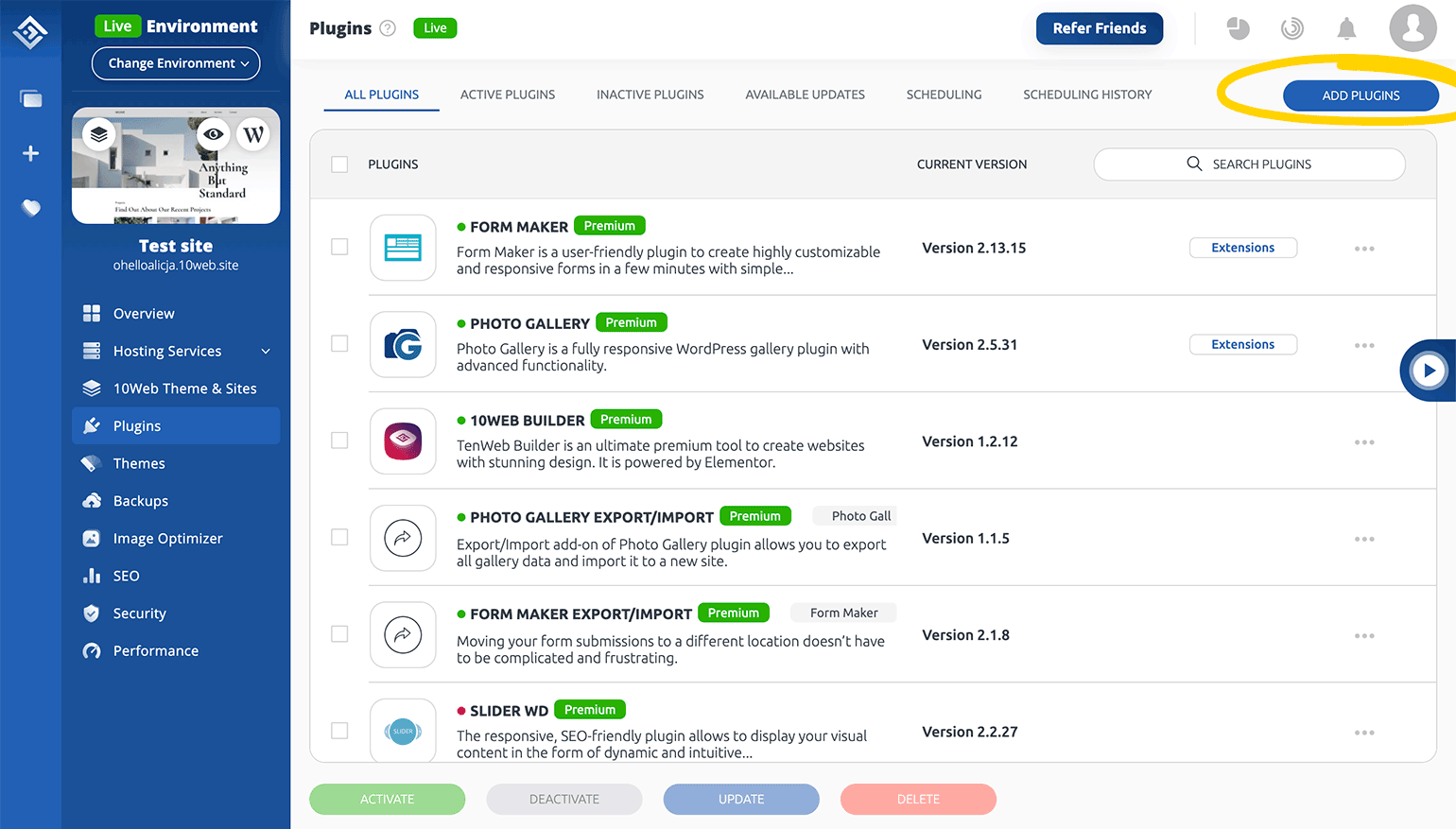
- Choose WordPress repository from the menu in the top left.
- Enter LiveChat in the search bar.
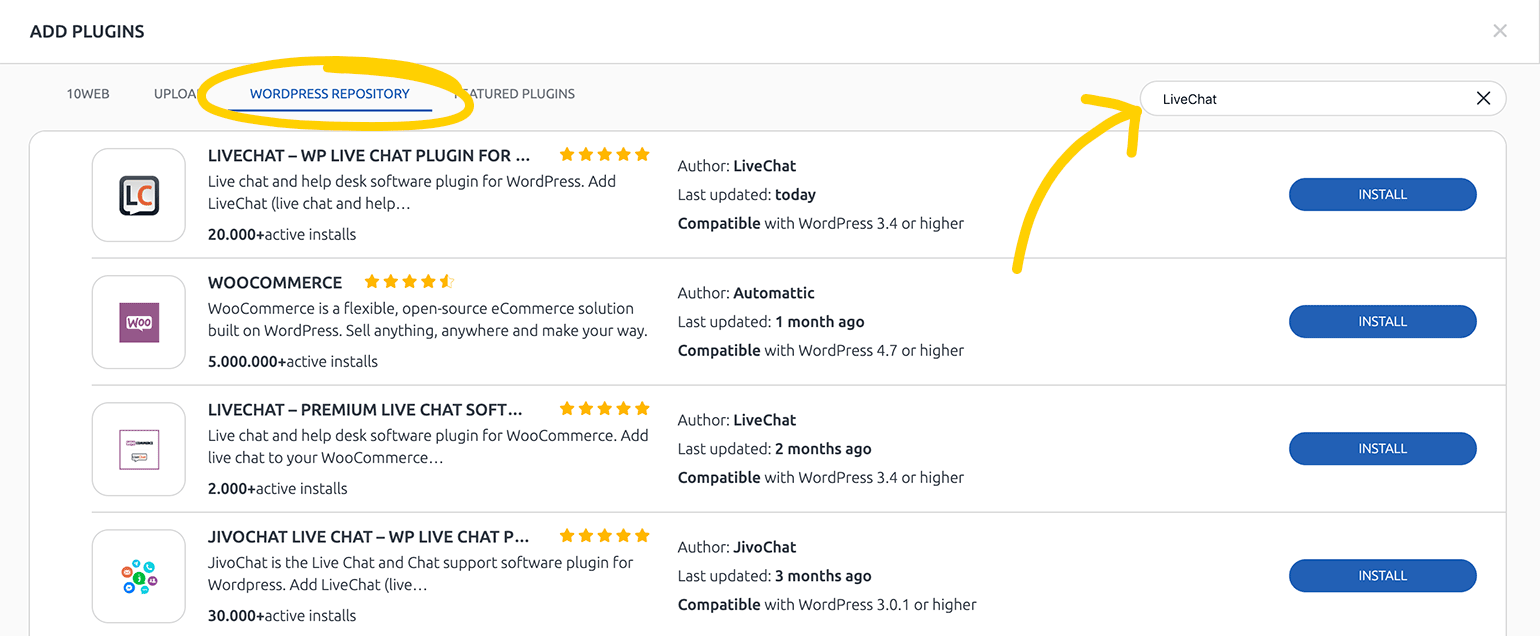
- Click on Install.
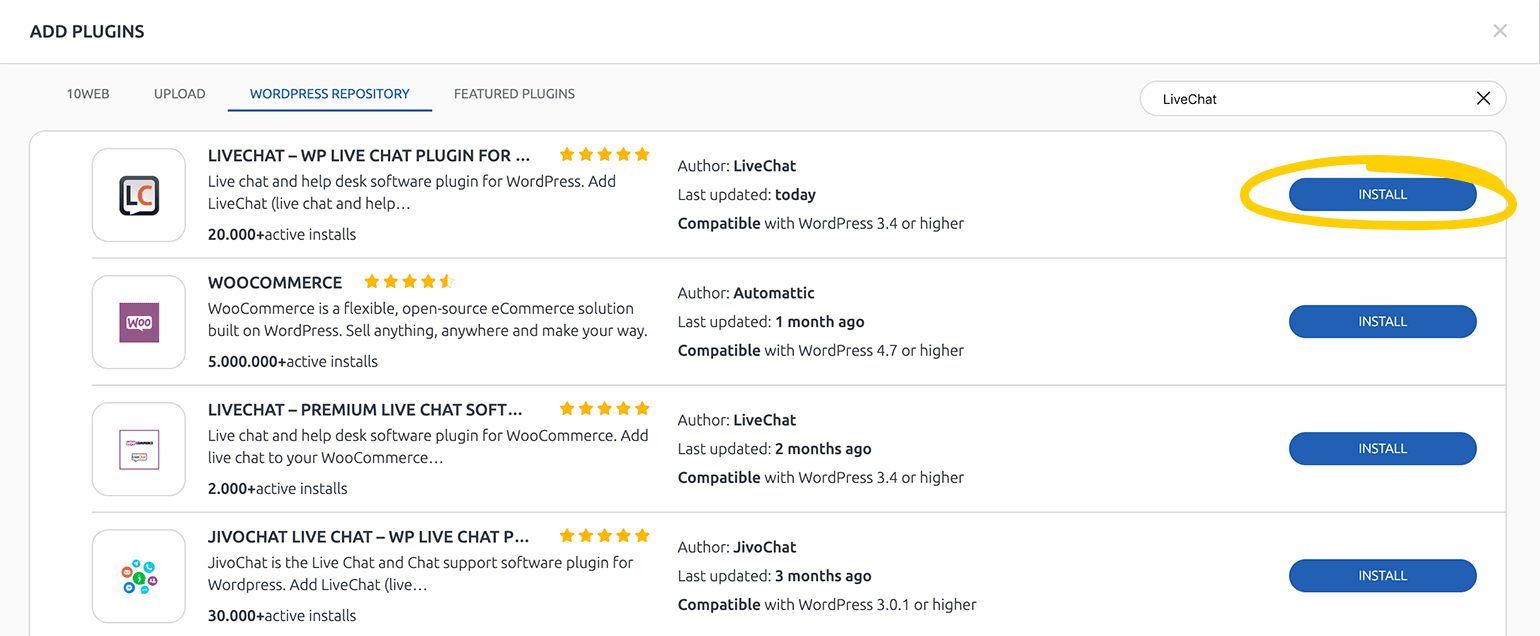
- From the site overview page, go to your WordPress dashboard.
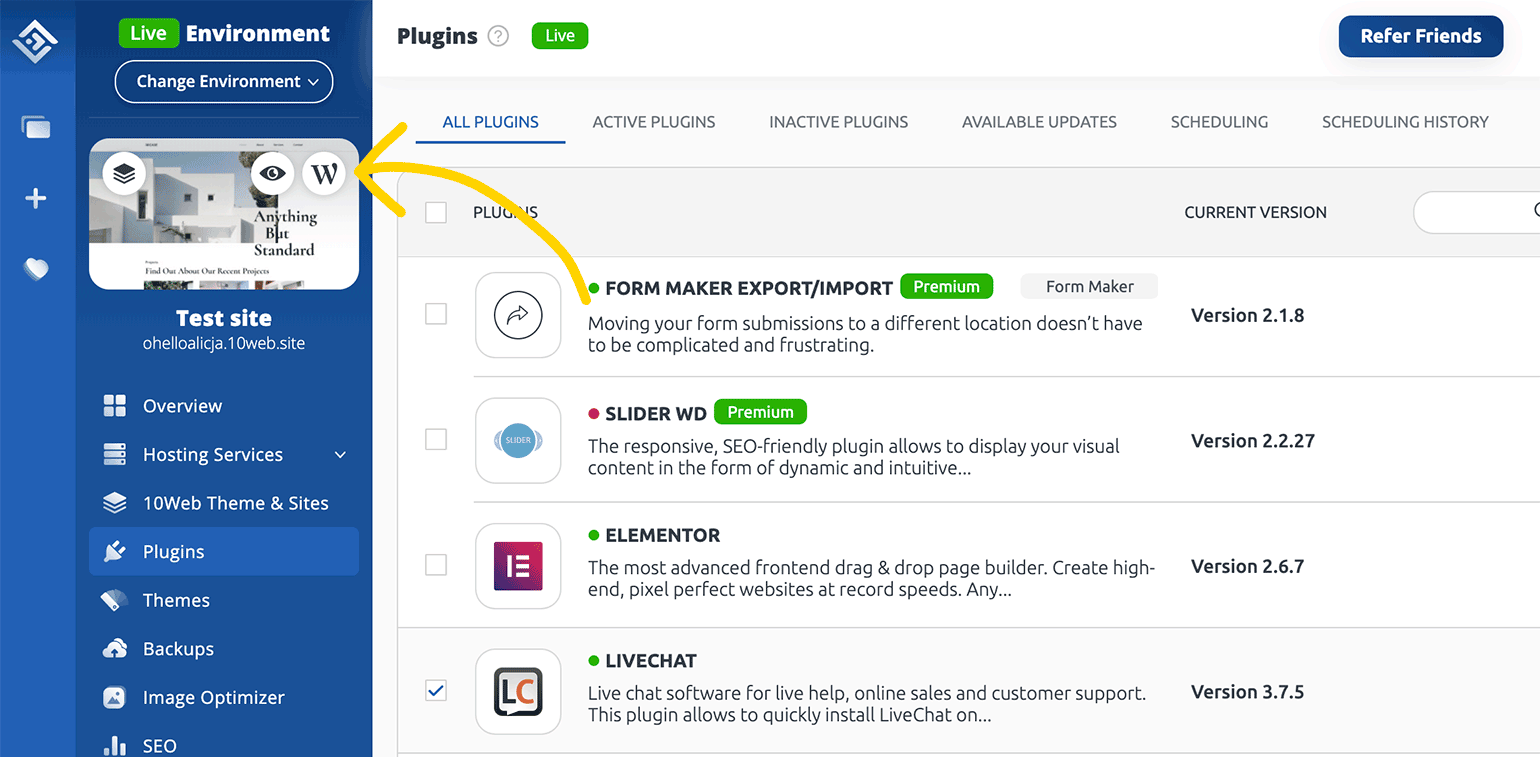
- From your WordPress dashboard go to LiveChat plugin page.
- Click on Connect with LiveChat.
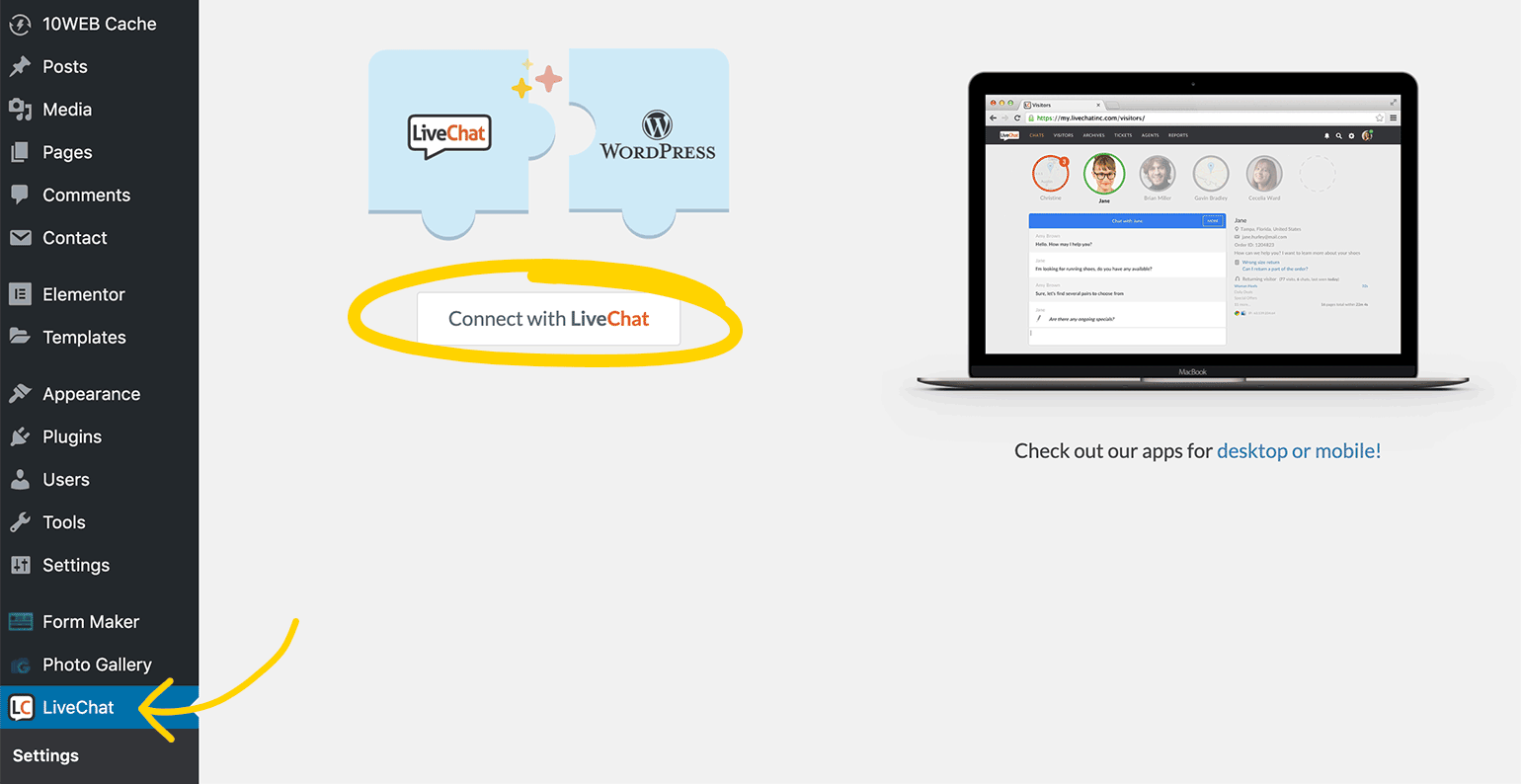
If you don’t have an account yet fill in the form and click on Create account.
If you have an account, click on Log in in the top right. Then, enter your credentials and confirm by clicking on Sign in.
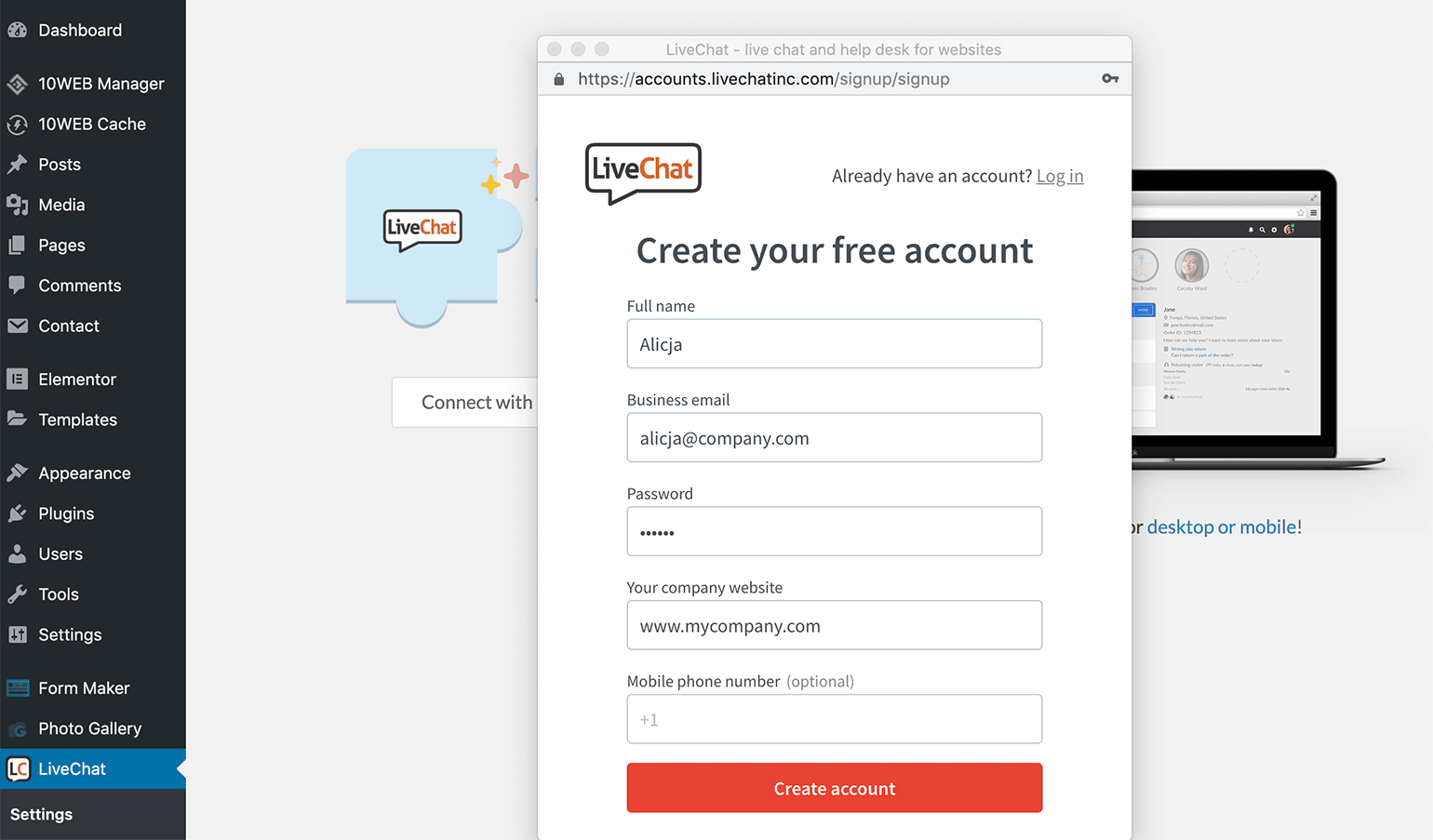
That’s it. When you reload the page, you will see the chat widget in the bottom right corner. When at least one of your agents is online, your customers can start talking to you straight away.